Adding criteria – Grass Valley K2 Dyno S Replay Controller v.3.2 User Manual
Page 91
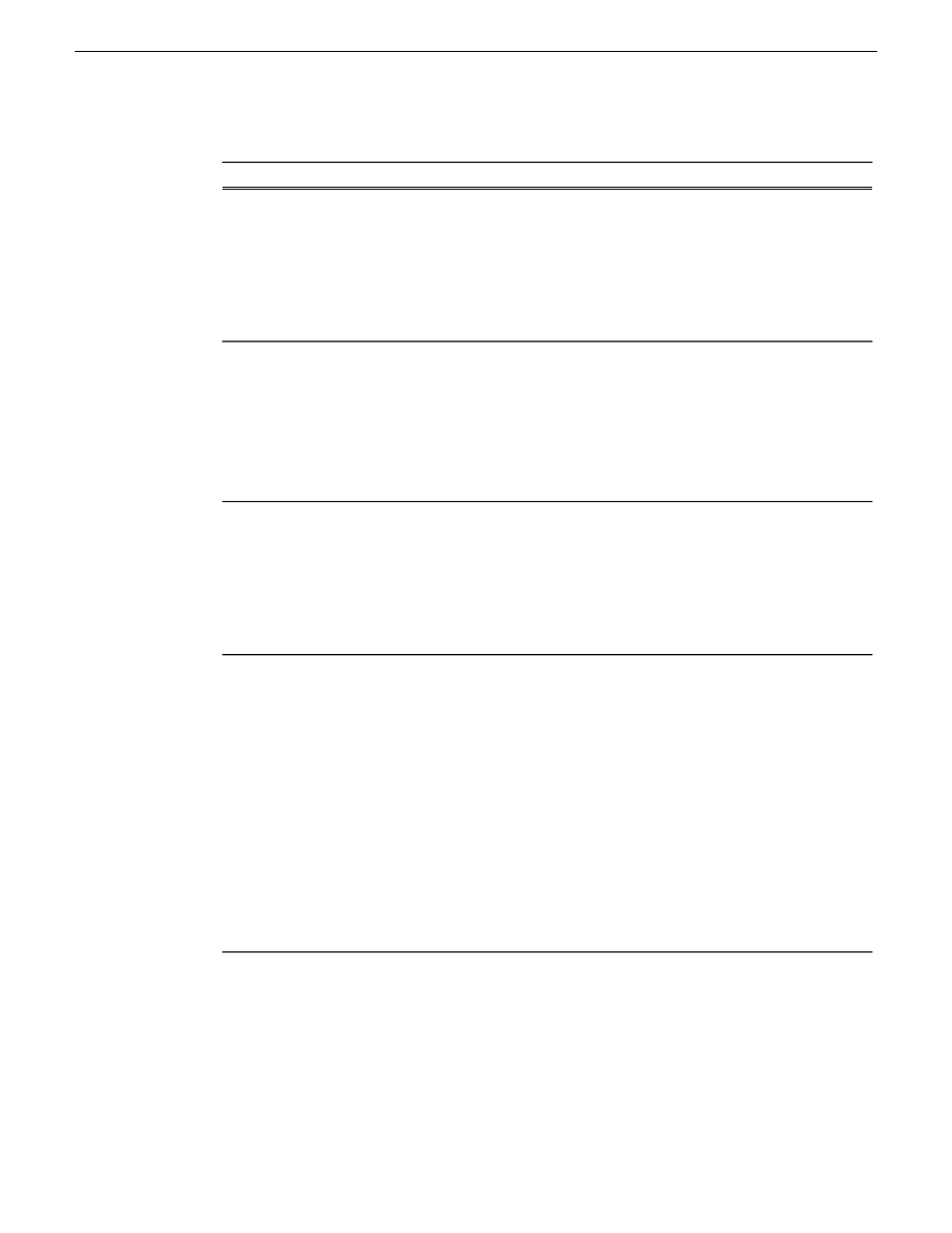
3. To begin choosing your search criteria, tap the first box on the line cycling through the parameters.
Description
Options
Option 1 - Name
•
Select the third box by using the touch screen or physical keyboard and
enter the name of the clip to be found.
•
Select
Enter
and the Clip name is presented in the third box.
•
Select
Run
softkey on the bottom strip and the results are displayed in the
bin window.
Option 2 - Rating
•
The third box is populated by a Circle and 3 stars.
•
Use the touch screen to select the number of stars to be searched.
•
The circle selects no stars.
•
Select
Run
softkey on the bottom strip and the results are displayed in the
bin window.
Option 3 -
Keywords
•
Tap the third criteria box to advance the screen to the keywords page.
•
Select up to 3 keywords and then select
Back
softk from the bottom strip
on the left.
•
Select
Run
softkey on the bottom strip and the results are displayed in the
bin window.
Option 4 -
Created
•
Select the third criteria box.
•
The screen presents options for selecting the date or time when the clip
was created.
•
To bring up a calendar allowing for choice of creation date, select
Created
,
the top softkey at the left of the screen.
•
The softkey below
Created
is
Time
which allows you to search the clip
timecode using the number pad.
•
The softkey below
Time
limits the search to the range entered on the
number pad.
•
Select
Run
softkey on the bottom strip and the results are displayed in the
bin window.
Adding Criteria
Additional search criteria can be added to narrow the search results further.
1. Once you have added the first criteria before selecting
Run
softkey, select
Add
softkey to add a
new search criteria line.
2. To select clips with either search criteria, select
Or
.
20140207
K2 Dyno S User Manual
91
Search Function