Appcenter startup errors, Viewing appcenter system status messages – Grass Valley K2 Summit 3G v.9.0 User Manual
Page 41
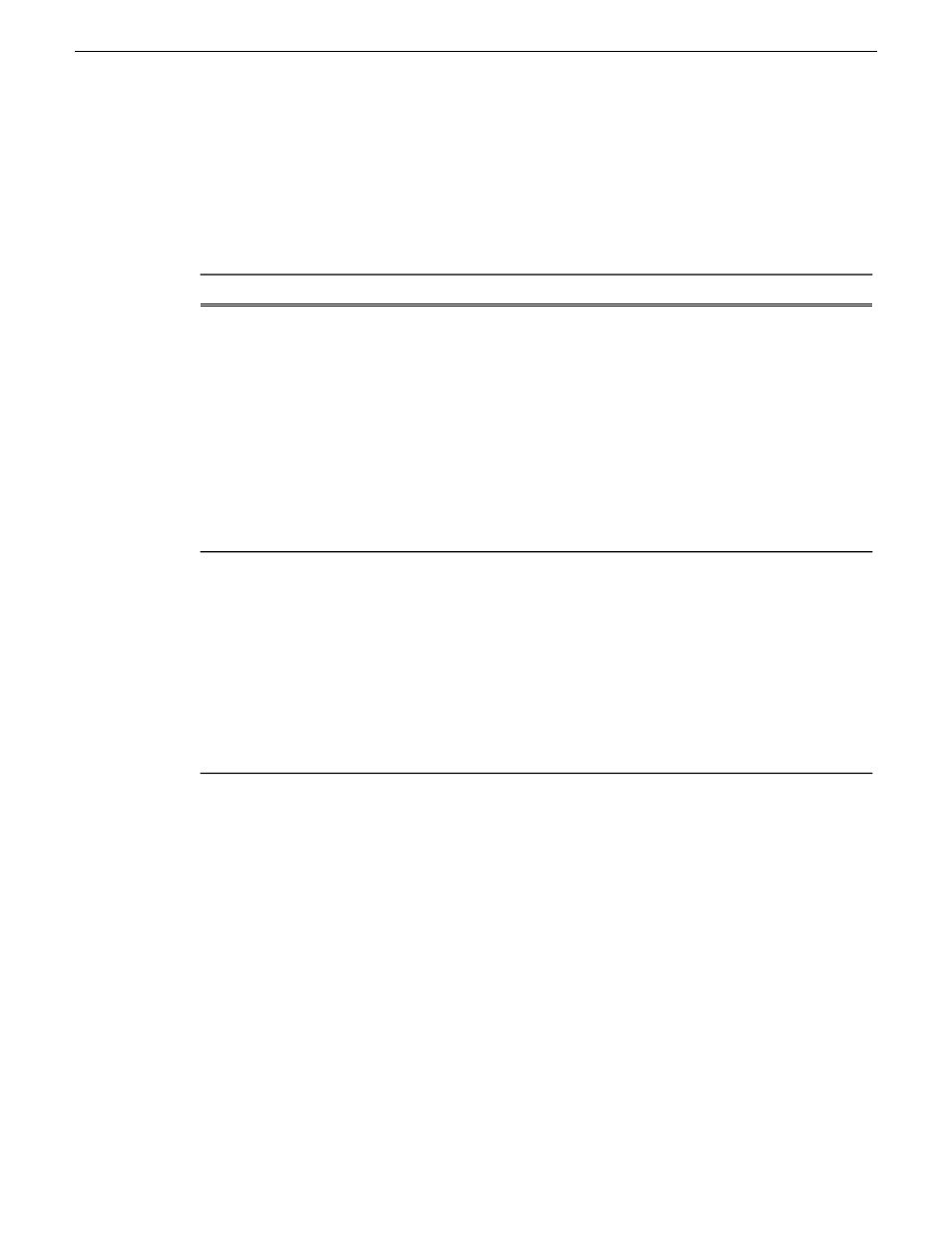
AppCenter startup errors
If you start AppCenter and the K2 Summit 3G system is not running, or your login information is
not correct, you will see a Startup Error message.
The following table describes the two most common startup error messages.
Description
Startup Error
Your user name or password is not valid for this K2 Summit 3G system.
Remember that the password is case sensitive.
•
Click
Ignore
to view the AppCenter channels. If working remotely, you
will see the channels from the last-used channel suite. Or,
•
Click
Retry
to enter the login information again. Or,
•
Click Abort. If you are accessing AppCenter through a
network-connected Control Point PC,
Abort
lets you try to create a new
channel suite. If you are accessing AppCenter locally, it lets you exit
to Windows.
For assistance with your user name or password, consult your Windows
administrator.
Log on failed
The K2 Summit 3G system might be offline or have had difficulty with
the start up checks. There are various reasons why AppCenter is having
difficulty connecting to the K2 Summit 3G system; for example, the error
might say there is no file system or that the K2 Summit 3G system has
been taken offline for maintenance.
•
Verify that the host name or IP address is correct and see if you can
correct the problem.
•
If working locally, reboot the K2 Summit 3G system. If working from
a network-connected Control Point PC, select
System | Reconnect
from
the AppCenter
System
menu.
<K2 system>:<error>
Viewing AppCenter system status messages
System status messages are displayed in the AppCenter status bar. There are two types of system
status messages, as follows:
•
Channel status messages — In normal operation, this type of message displays the current
operating status of the selected channel.
•
System error messages — If a problem develops with the system software or a hardware
subsystem, this type of message is displayed for approximately 5 seconds. Afterward, the display
returns to the channel status message and the error message is written to the status log file. When
a message is written to the status log, a Status Icon indicates the severity of the message.
Related Topics
on page 75
14 November 2012
K2 Summit 3G Service Manual
41
System Messages