Setting the summit/solo ip address – Grass Valley Karrera Video Production Center Installation v.4.1 User Manual
Page 139
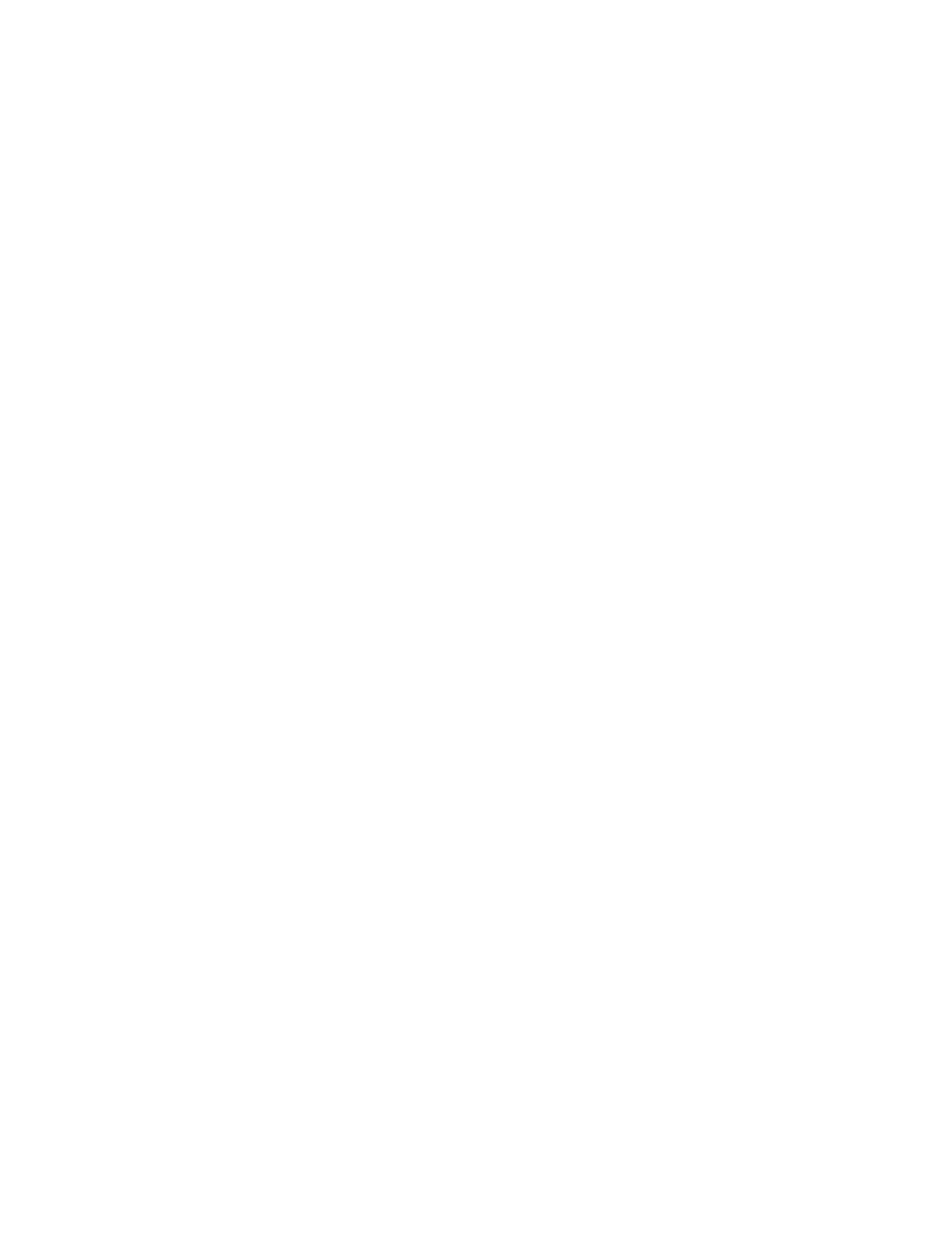
KARRERA — Installation & Service Manual
139
Engineering Setups
Setting the Summit/Solo IP Address
For more information, see the Summit/Solo manuals packaged with the
system.
Remote Desktop Connection
To create a Remote Desktop Connection with the Summit/Solo, perform
the following:
1.
Minimize the Karrera Menu on the Menu Panel (or PC).
2.
Beginning with the Start button in Windows XP, touch
Start
,
Programs
,
Accessories
,
Remote Desktop Connection
.
3.
Enter the current IP Address for the Summit/Solo server. (default IP
Address: 192.168.0.180) in the Remote Desktop Connection dialog.
4.
Touch
Connect
.
5.
Enter the following in the Log On to Windows dialog:
•
Login:
administration
•
Password:
adminK2
, touch enter.
The Elite AppCenter application window is displayed.
Changing the Summit/Solo IP Address
To change the Summit IP Address, perform the following:
1.
Disable the FBWF (File Based Write Filter)
a.
Click on the
Start
menu and navigate to
All Programs
,
Grass Valley
.
b.
Click on
Write Filter Utility
(top of list).
The FBWF Manager is displayed (
).