Mask, Force mask, Show key – Grass Valley 1200 Operation Manual User Manual
Page 68: Key opacity
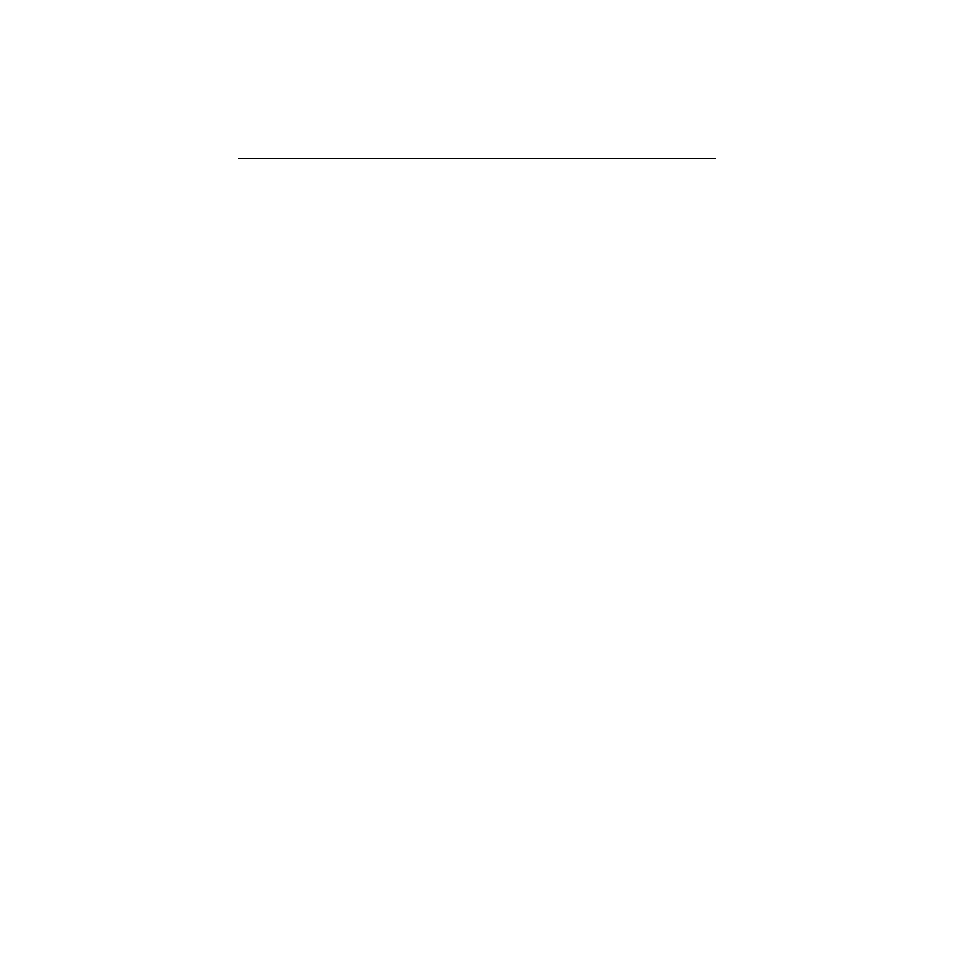
3-22
Section 3 — Controls & Menus
Mask
When you select [MASK], a mask created by the pattern generator
inhibits the key (forces the background on) wherever you place
the mask. This allows you to prevent keying in parts of the picture
where you don’t want it to occur.
When you select [MASK], the Pattern controls delegate to control
the mask. Masking occurs in the areas indicated by black on the
pattern buttons, but if [MASK/PRESET INVERT] is on, masking occurs
in the areas indicated by white on the buttons.
Note that masks and wipe transitions use the same pattern. If you
change wipes, the mask pattern will change also.
Force Mask
The [FORCE MASK] button serves the same purpose as the Key
Mask, but it uses a box mask rather than a pattern, and it is
dedicated to the chroma keyer. The box mask position, size, and
aspect can be adjusted via the Chroma Key Force Mask menu.
Show Key
When pressed, [SHOW KEY] fills the key with white for better edge
visibility during setup. Pressing it a second time toggles it off.
Key Opacity
The (OPACITY) control sets key layer translucence.
Counterclockwise increases transparency; clockwise increases
opacity.