Installing the x-keys jog/shuttle controller – Grass Valley NewsQ Pro v.2.1 User Manual
Page 102
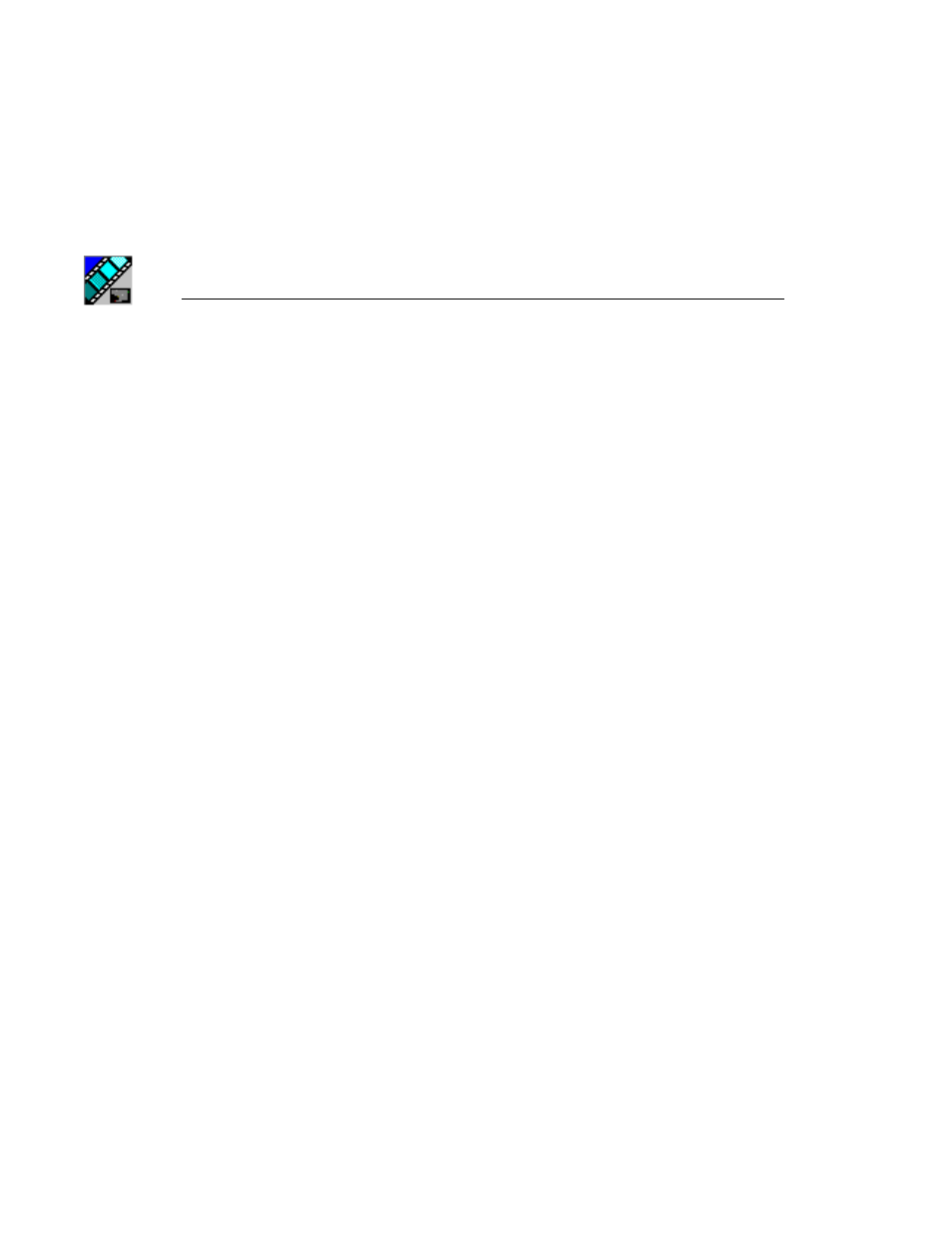
Appendix
Installing and Configuring NewsQ Pro
88
Digital News Production
Installing the X-keys Jog/Shuttle Controller
Once you have installed NewsQ Pro and the other components, you can install
the optional X-keys Jog/Shuttle controller. NewsQ Pro has been designed to
work with the X-keys Jog/Shuttle controller only. Do not use any other type of
controller.
1. Plug the X-keys Jog/Shuttle controller into a USB connector on the NewsQ
Pro machine.
2. On the NewsQ Pro machine, insert the X-keys Macro Works installation CD
and follow instructions. Do not check the box to put shortcuts on the desktop.
If AutoRun is not enabled on your CD-ROM drive, find the file
"ainstall.exe" on the installation CD and run it.
3. Reboot the computer when prompted.
4. When the installation has completed, the X-keys Macro Maker and Macro
Manager windows automatically pop up. Close these windows. NewsQ Pro
comes with a pre-configured X-keys layout.
5. Start NewsQ Pro.
6. In the NewsQ Pro Tools menu, select
Options
.
7. Select the
X-keys
tab.
8. Verify the “Enable X-keys” box is checked and click
OK
.
Now you can use the X-keys Jog/Shuttle controller. A default layout has been
provided with pre-configured X-keys. You can customize the X-keys to suit
your needs. For more information on the X-keys configuration, see “Defining
X-keys” on page 104.