Configuring the thumbnail server, Creating a thumbnail folder, Setting up the thumbnail server – Grass Valley NewsQ Pro v.2.1 User Manual
Page 126
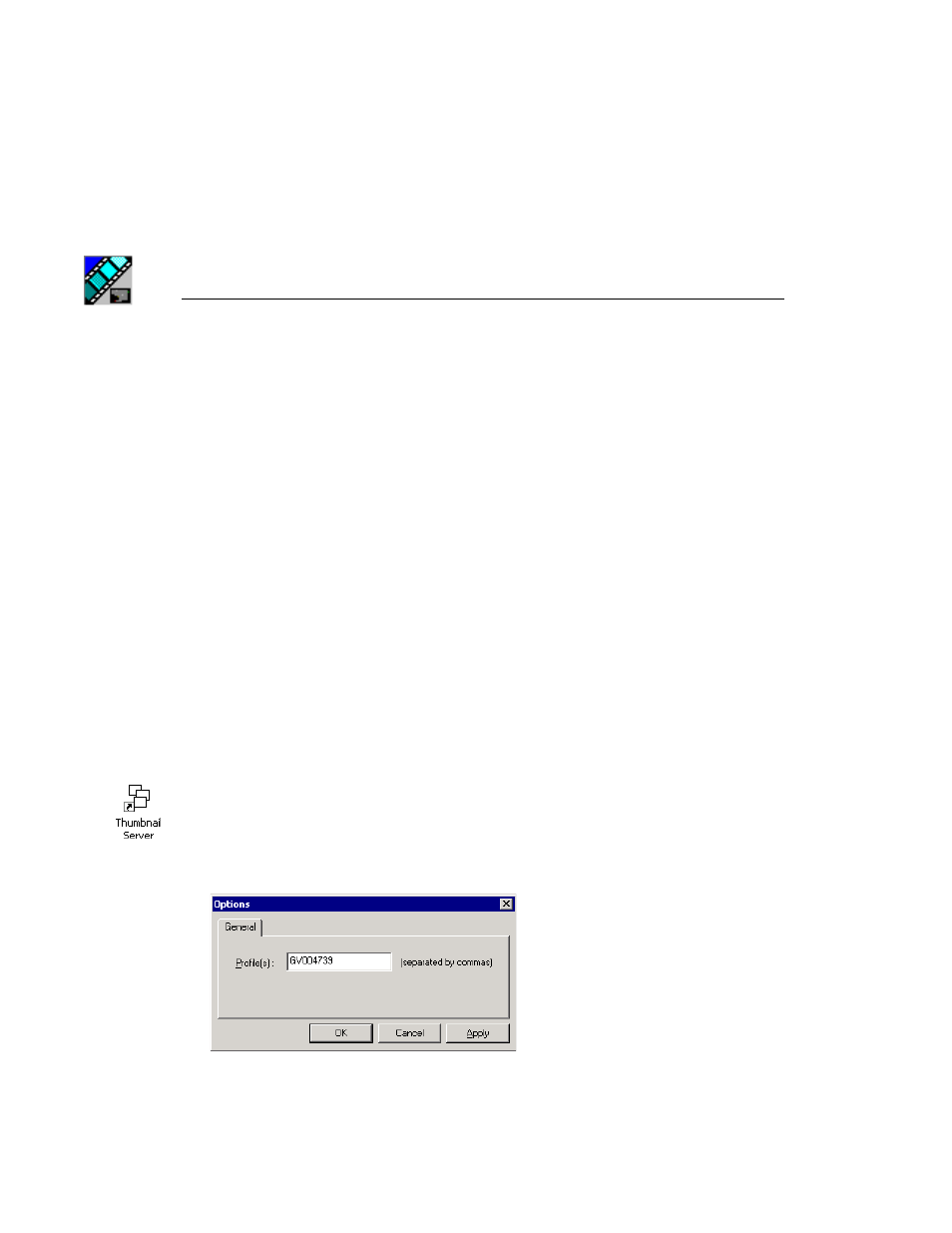
Appendix
Installing and Configuring NewsQ Pro
112
Digital News Production
Configuring the Thumbnail Server
The Thumbnail Server displays connection status to the Profile Media Server(s)
and creates thumbnails for MPEG clips. If you are using an M-Series iVDR for
playout, you don’t use the Thumbnail Server
Creating a Thumbnail Folder
Before using the Thumbnail Server, you need to create a directory in which to
store video thumbnails.
To create the Thumbnail folder:
1. Navigate to C:\NewsQ Pro.
2. Create a folder and name it
Thumbnails
.
3. Right-click on the folder, select
Sharing
, and click
Share this folder
.
4. Click
OK
.
Setting Up the Thumbnail Server
To set up the Thumbnail Server:
1. Double-click
Thumbnail Server
on the desktop or click the
Start
menu and
choose
Programs | NewsQ Pro | Thumbnail Server
.
2. Choose
Tools | Options.
The Options window appears:
3. Enter the name of the Profile Media Server (playout server) where the media
resides that will be used for thumbnails.
If you are using multiple servers, separate each name with a comma.