Importing clips, Importing clips from a media server – Grass Valley NewsQ Pro v.2.1 User Manual
Page 89
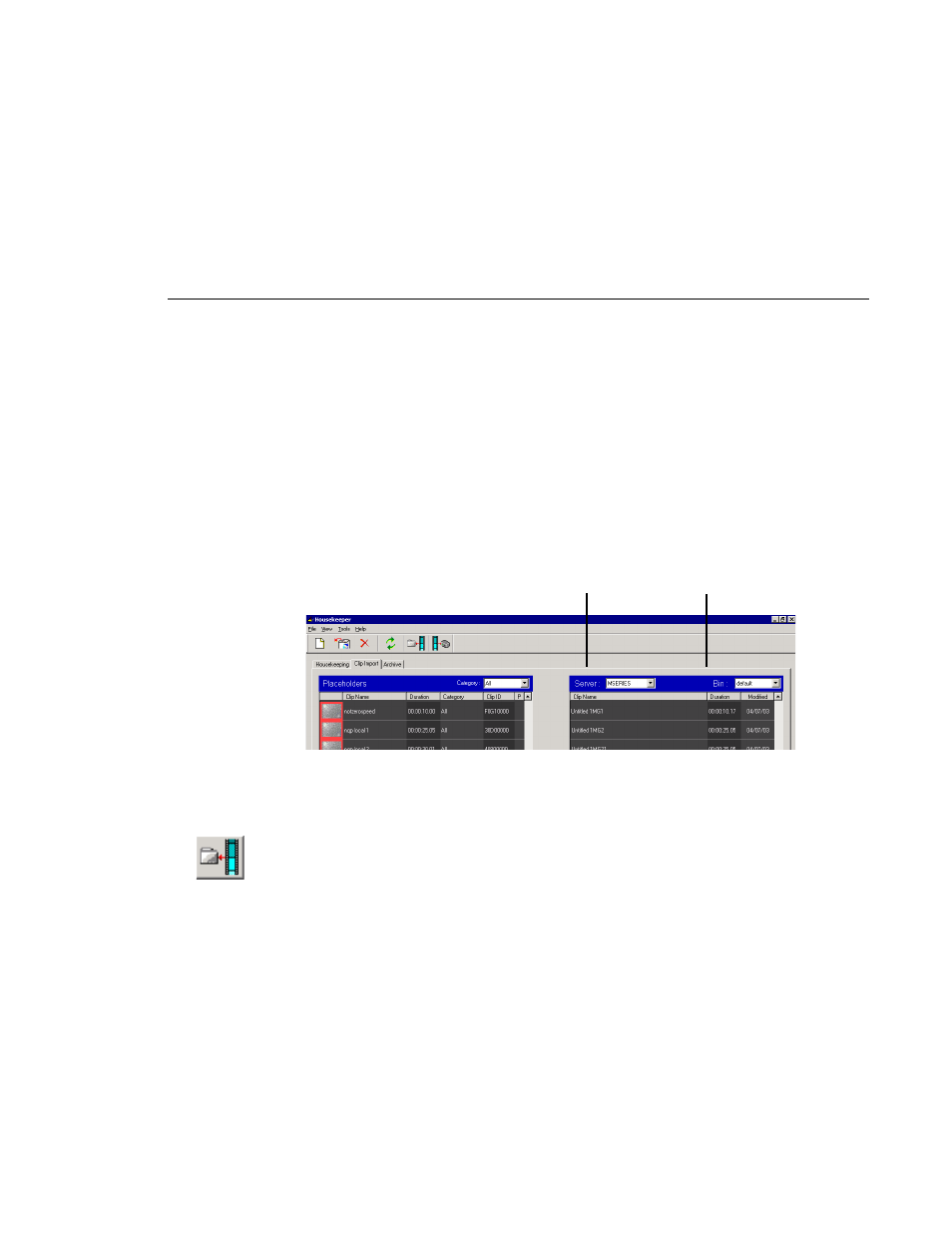
Importing Clips
Digital News Production
75
Importing Clips
With the Housekeeper utility, you can import clips from Media Servers. You
associate these clips with a NewsQ Pro placeholder for use in your broadcast.
Importing Clips from a Media Server
Importing clips from a Media Server provides a greater selection of video
footage from which to choose. Imported clips are copied into your database and
into the Media Server’s playout bin.
To import a clip:
1. Select a placeholder in the left pane.
2. Select the
Server
and the
Bin
you want to import from in the right pane.
3. Click
Associate media clip with placeholder
.
The Transfer Monitor appears showing transfer progress. The Server clip is
linked to the NewsQ Pro placeholder.
NOTE: Clips imported with this method won’t show a headframe
thumbnail in NewsQ Pro or in Housekeeper; instead, these clips
display “
READY
”.
You can also import clips using one of these methods:
• Drag a clip from the right pane to the NewsQ Pro placeholder list.
• Drag a clip from the right pane to an empty position in the left pane.
To create a new placeholder, highlight a clip in the right pane (with nothing
selected in the left pane) and click
Associate media clip with placeholder
.
List of Media Servers
List of bins on the
selected Media Server