Navigate – Grass Valley NV9649 v.1.1 User Manual
Page 112
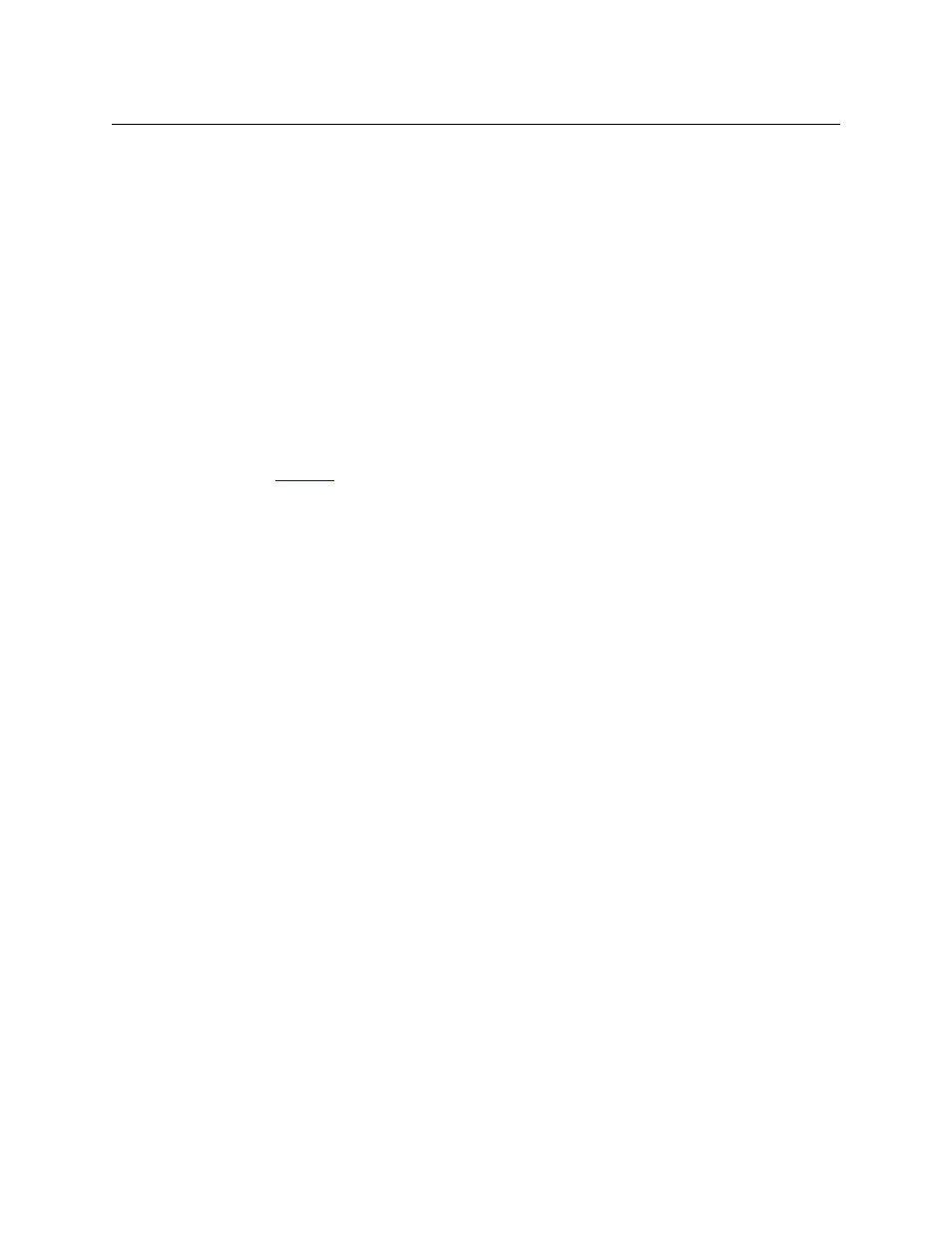
100
Operation
Button Functions
Navigate
It is not likely that you will see any button labeled “navigate” on your panel. The configurer
will have labeled such buttons according to their actual purpose.
A “navigate” button displays and activates one of the button pages defined in the panel config-
uration. We call that page the “target” of the button.
The target page can be an ordinary button page (defined during configuration) or it can be the
first page of a list. Lists are characterized by “back” and “forward” buttons on the panel. Such
lists can be categories, sources, destinations, or salvos.
Navigate buttons have no specific default text and it is the configurer’s job to provide text that is
meaningful. The text should help identify the contents of the target page.
Just press the navigate button to access the target page.
Category buttons can also cause the display of a target page. In practice, navigate buttons and
category buttons are nearly indistinguishable, although the pages they display can be quite
different.
See the
button type.
Page Down
The button scrolls down. The meaning of scrolling varies with context:
•
Scrolling devices within a category: ‘Page Down’ moves to the next lower device in the cate-
gory’s device list. (Example: if the current device is CAM_4, the next lower device would
probably be CAM_3, subject to the device definitions in the NV9000 configuration.)
Scrolling devices is possibly only when a category selection is in progress.
•
Scrolling salvos in salvo mode: ‘Page Down’ moves to the salvo with the next lower index in
the panel’s salvo list. (It is expected that if the panel has a salvo button, it also has a salvo list.)
•
Scrolling levels in level mode: ‘Page Down’ moves first to “All levels” and then to the first level
and then to the next levels defined for the destination. Using the ‘Page Down’ button, you
can cycle through all the levels (including “All Levels”) indefinitely.
Page Up
The button scrolls up. The meaning of scrolling varies with context:
•
Scrolling devices within a category: ‘Page Up’ moves to the next higher device in the cate-
gory’s device list. (Example: if the current device is VTR_12, the next higher device would
probably be VTR_13, subject to the device definitions in the NV9000 configuration.) Scroll-
ing devices is possibly only when a category selection is in progress.
•
Scrolling salvos in salvo mode: ‘Page Up’ moves to the salvo with the next higher index in the
panel’s salvo list. (It is expected that if the panel has a salvo button, it also has a salvo list.)
•
Scrolling levels in level mode: ‘Page Up’ moves first to “All Level” and then to the last level
and then to previous levels defined for the destination. Using the ‘Page Up’ button, you can
cycle through all the levels (including “All Level”) indefinitely.