Level mode, Menu, Name set toggle – Grass Valley NV9649 v.1.1 User Manual
Page 119
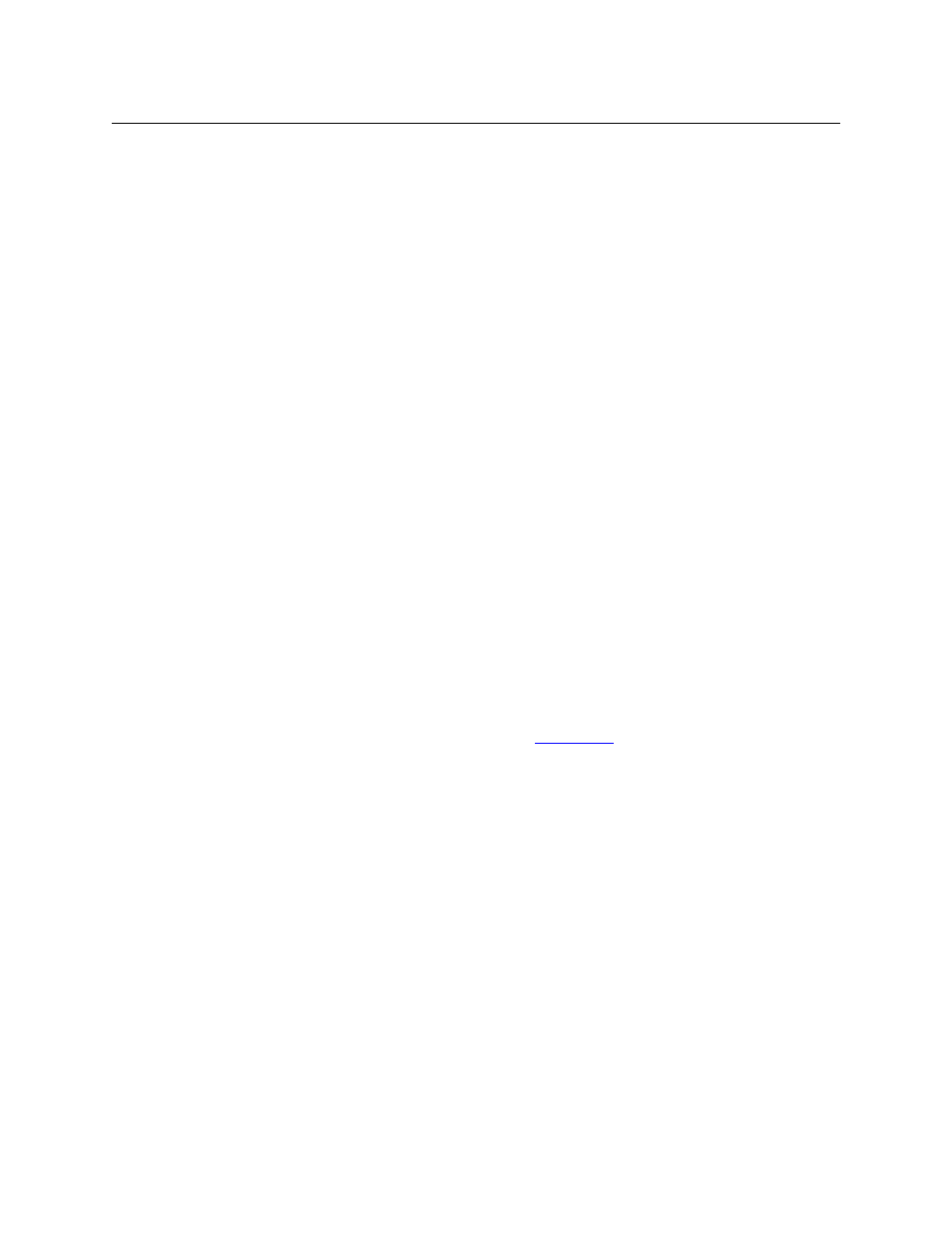
107
NV9649
User’s Guide
destination.) If the destination has breakaway levels, some of the level buttons will be amber;
some will be green. Otherwise, they will all be green.
If you want to examine the levels of a destination, press ‘Level Mode’ and scroll through the
levels. The ‘Status’ display shows the source for each individual level as you scroll and shows
whether the source is a breakaway source.
Level Mode
The ‘Level Mode’ button toggles the panel in and out of level mode. “All Level” appears in the
‘Info’ display when level mode is turned off.
Level mode allows operators (1) to examine the levels of the current destination and (2) to
perform single-level takes.
Source buttons and destination buttons, and several other button types, are disabled in level
mode. The only means to select a source in level mode are source category buttons.
To effect a single-level take in level mode, (1) scroll to choose a level, then (2) start the selection
of a source (using a category button) while in level mode. The panel exits level mode immedi-
ately after you start the source selection. Complete the source selection.
The level chosen in level mode remains in effect for the take. After completing the source selec-
tion, press the ‘Take’ button which will have become enabled.
The ‘Level Mode’ button is disabled until a destination has been selected.
Menu
This button puts the panel in menu mode and produces a menu on the buttons and in the
displays that provides access to a variety of panel functions.
Without the button, the operator has no access to the menu functions.
By pressing certain buttons, you makes menu selections and enter data (such as panel ID) or
change brightness values. When the panel is in menu mode, you must press the ‘Menu’ button
to cycle through the functions of the menu. See
The button definition has no fields to configure.
Name Set Toggle
An ‘Name Set Toggle’ button toggles the panel between its default name set and the “system
name” set. Whichever name set you select becomes the “active” name set.
‘Name Set Toggle’ buttons are disabled while a category selection is in progress.
The panel requires that category/suffix device selection be performed using the names in
the system name set. However, it displays the device you selected using the active name set.
We recommend that you switch to the system name set prior to category/suffix device selec-
tion and return to your preferred name set afterward.
Page Down
The button scrolls down. The meaning of scrolling varies with context:
•
Scrolling devices within a category: ‘Page Down’ moves to the next lower device in the cate-
gory’s device list. (Example: if the current device is CAM_4, the next lower device would
probably be CAM_3, subject to the device definitions in the NV9000 configuration.)