The scriptedit menus and toolbars – Grass Valley SCRIPT Viewer News Rev.A User Manual
Page 28
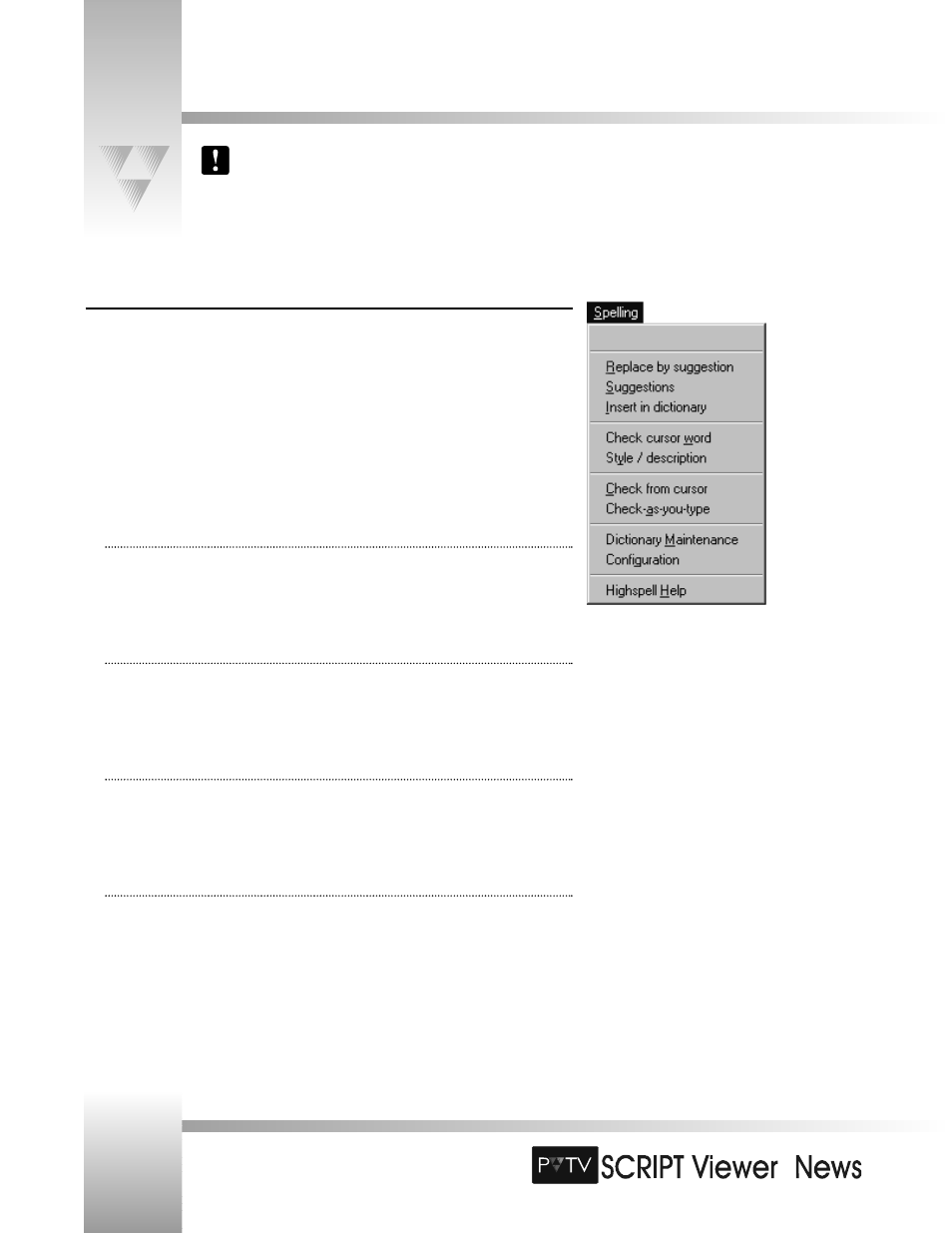
TM
The SCRIPTedit Menus and Toolbars
For information on the operation of SCRIPT Viewer’s spell-checking software, refer to the HighSpell online help option
(located at the bottom of the Spelling menu).
Page 26
Installation and Operations Manual • © 1999 ParkerVision, Inc.
Spelling Menu
PVTV SCRIPT Viewer comes with a built-in spell-checker and thesaurus called HighSpell. The Spelling
menu provides access to the primary spell-checking functions in HighSpell.
• Open Space: Displays the word currently being checked by HighSpell.
• Replace By Suggestion: If an immediate suggestion was made during typing, click this menu item
to replace the erroneous word with the suggested word.
• Suggestions: Opens the suggestions dialog box, where you’ll see HighSpell’s suggested
replacement words for the given erroneous word.
• Insert in Dictionary: Inserts the erroneous word in the designated dictionary file.
• Check Cursor Word: When selected, HighSpell checks the word at the cursor. All active correction
options and automatic hyphenation are applied. If the word is hyphenated already, it is linked
together. If the word is not found or cannot be corrected, a status message is displayed.
• Style/Description: Opens the Word Description and Synonyms dialog box.
• Check From Cursor: Runs the range-checking function, which tests an entire script, or a highlighted
text area.
• Check-As-You-Type: Turns on or off the check-as-you-type feature, which checks every word as you
type it and beeps if there is a typing error.
• Dictionary Maintenance: Opens the HighSpell Dictionary Maintenance dialog box, where you
can edit the HighSpell dictionary.
• Configuration: Opens the HighSpell Options dialog box, where you can configure HighSpell’s
text-checking behavior.
• HighSpell Help: Launches the HighSpell help file.