Scriptedit basics – Grass Valley SCRIPT Viewer News Rev.A User Manual
Page 37
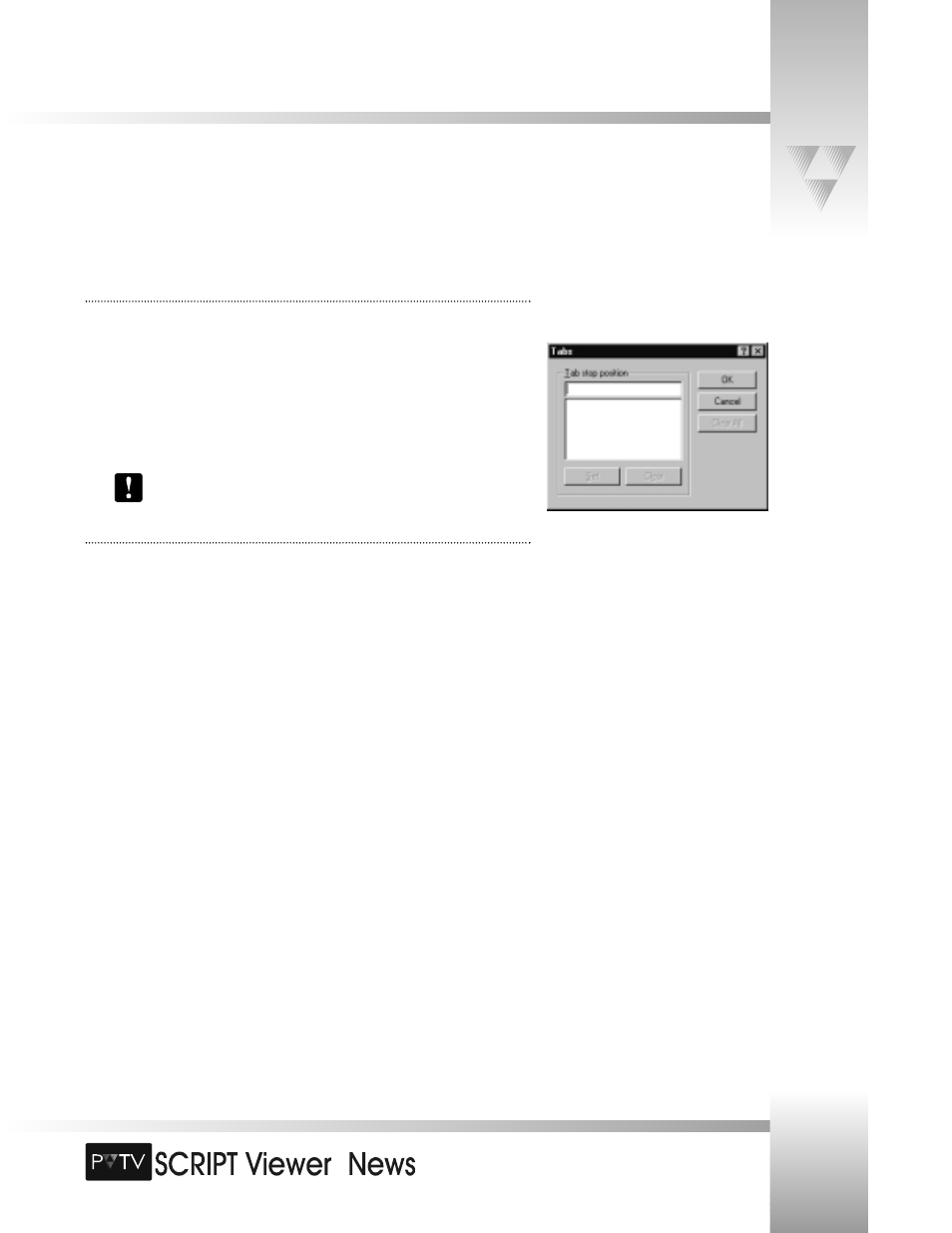
TM
Page 35
SCRIPTedit Basics
Setting Tabs
You can use the Tab dialog box to set tabs in the SCRIPTedit window.
To set tabs (using the Tabs dialog box):
1. Select Tabs from the Format menu.
2. Enter the tab setting (in inches) in the Tab stop position box.
3. Click [Set].
4. Click [OK].
To remove a single tab, select it, and click [Clear]. To remove all tabs, click
[Clear All].
Finding and Replacing Text
When working with a script, you may find that you need to change a word that is repeated
throughout the script. SCRIPTedit’s find/replace function allows you to easily search for the
incorrect words and replace them with the corrected ones.
Find: Use the Find function to search for specific words or characters.
1. Enter the search text in the Find what box.
2. Select Match whole word or Match case, if needed.
3. Click [Find Next].
Replace: Use the Replace function to search and replace words or characters.
1. Enter the search text in the Find what box.
2. Enter the text you want to replace the search text with in the Replace with box.
3. Select “Match whole word only” or “Match case,” if needed.
4. Click [Find Next].
5. Do one of the following:
• Click [Replace] to replace the highlighted word.
• Click [Replace All] to replace this word throughout the script.
© 1999 ParkerVision, Inc. • Use Your SCRIPT Viewer™ System