Calling the file manager, Working with the file manager 3.4 – HEIDENHAIN TNC 640 (34059x-05) User Manual
Page 119
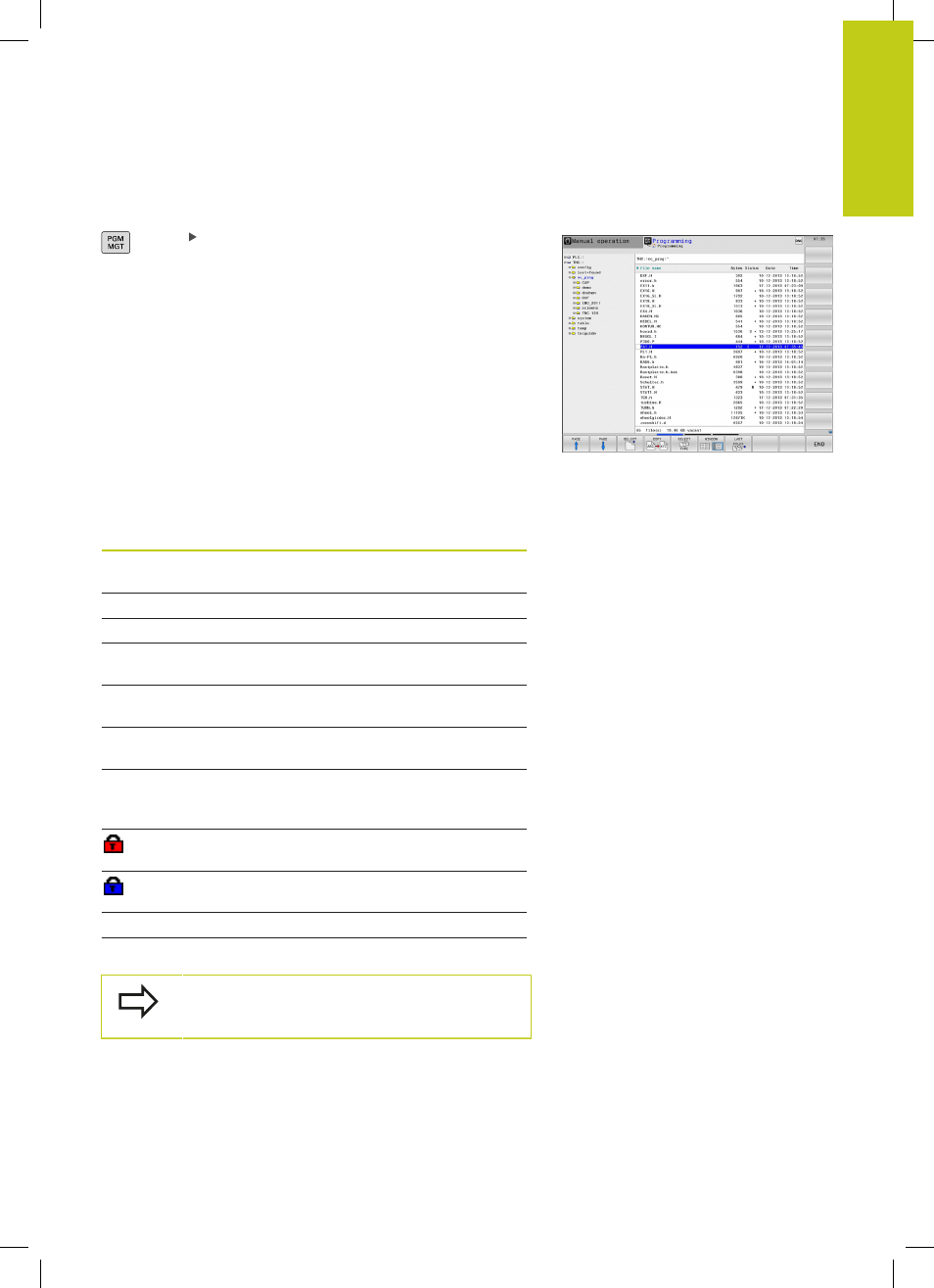
Working with the File Manager
3.4
3
TNC 640 | User's Manual
HEIDENHAIN Conversational Programming | 1/2015
119
Calling the File Manager
Press the PGM MGT key: The TNC displays the
file management window (see figure for default
setting. If the TNC displays a different screen
layout, press the WINDOW soft key)
The narrow window on the left shows the available drives and
directories. Drives designate devices with which data are stored
or transferred. One drive is the internal memory of the TNC. Other
drives are the interfaces (RS232, Ethernet), which can be used, for
example, for connecting a personal computer. A directory is always
identified by a folder symbol to the left and the directory name to
the right. Subdirectories are shown to the right of and below their
parent directories. If there are subdirectories, you can show or hide
them using the
-/+ key.
The wide window on the right shows you all files that are stored
in the selected directory. Each file is shown with additional
information, illustrated in the table below.
Display
Meaning
File name
File name (max. 25 characters) and file
type
Byte
File size in bytes
Status
File properties:
E
Program is selected in the Programming
mode of operation
S
Program is selected in the Test Run mode
of operation
M
Program is selected in a Program Run
mode of operation
+
Program has dependent files with the
DEP extension that are not displayed, e.g.
with use of the tool usage test
File is protected against erasing and
editing
File is protected against erasing and
editing, because it is being run
Date
Date that the file was last edited
Time
Time that the file was last edited
To display the dependent files, set the machine
parameter
CfgPgmMgt/dependentFiles to MANUAL.