Customizing colors, Changing item colors, Color list items – HEIDENHAIN IK 5294 User Manual
Page 263
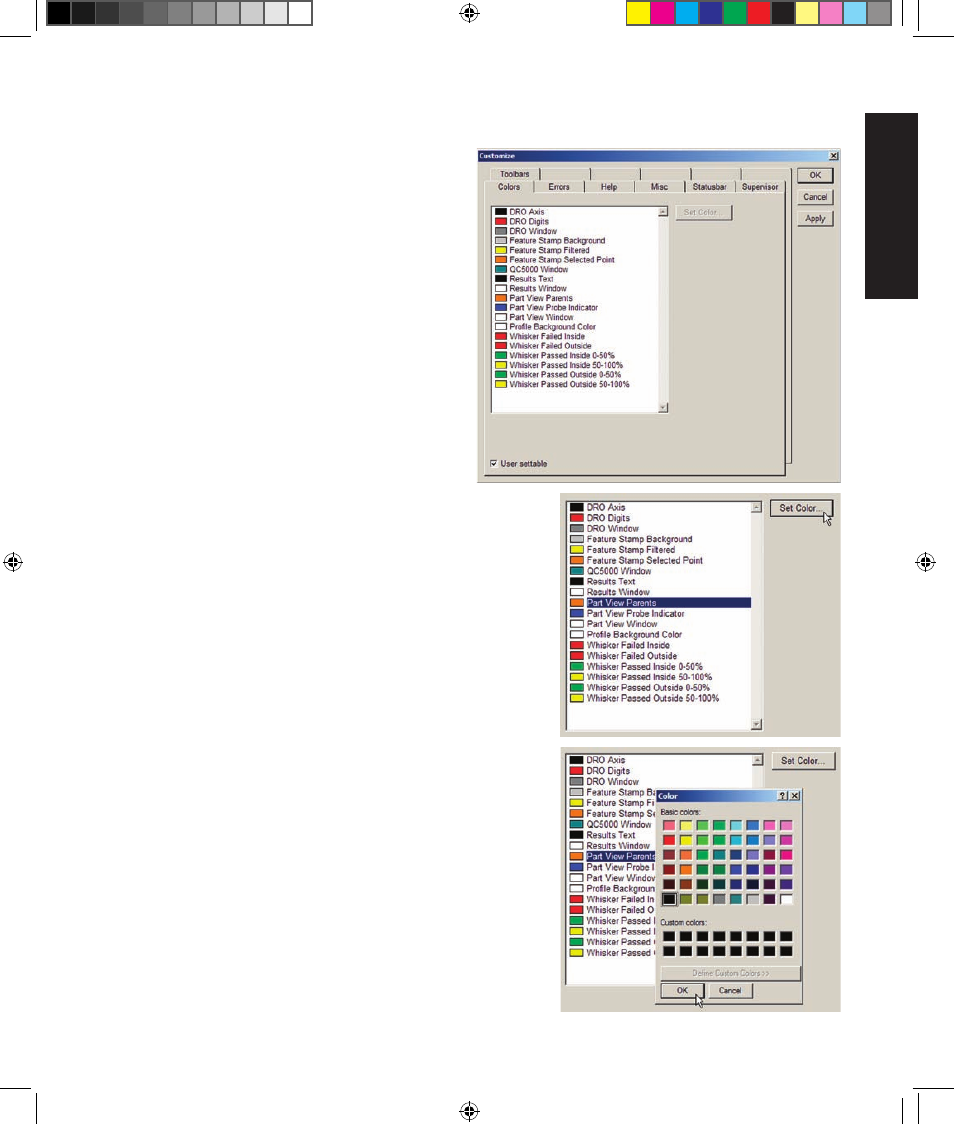
243
1
0
Supervisor Setup
Customizing colors
Most items on QC5200 screens are displayed in
colors that can be changed using tools provided on
the Colors screen.
The default color of each item is shown next to the
items name in the list box.
Click the Tools/Customize/Colors menu item to
display the Colors screen.
Changing item colors
To change the color of an item:
1 Scroll to the desired item if necessary and
highlight it by clicking the mouse cursor on the item name.
2 Click the Set Color button. The color palette will be dis-
played.
3 Click the new color for the selected item and click OK.
Color list items
Items included in the list are shown below and described in
subsequent pages.
• DRO Axis
• DRO Digits
• DRO Window
• Feature Stamp Background
• Feature Stamp Filtered
• Feature Stamp Selected Point
• QC5200 Window
• Results Text
• Results Window
• Part View Parents
• Part View Probe Indicator
Customizing Colors
10 Supervisor setup OE.indd 3
5/9/2005 10:03:37 AM