Sealey SWSKIT User Manual
Page 10
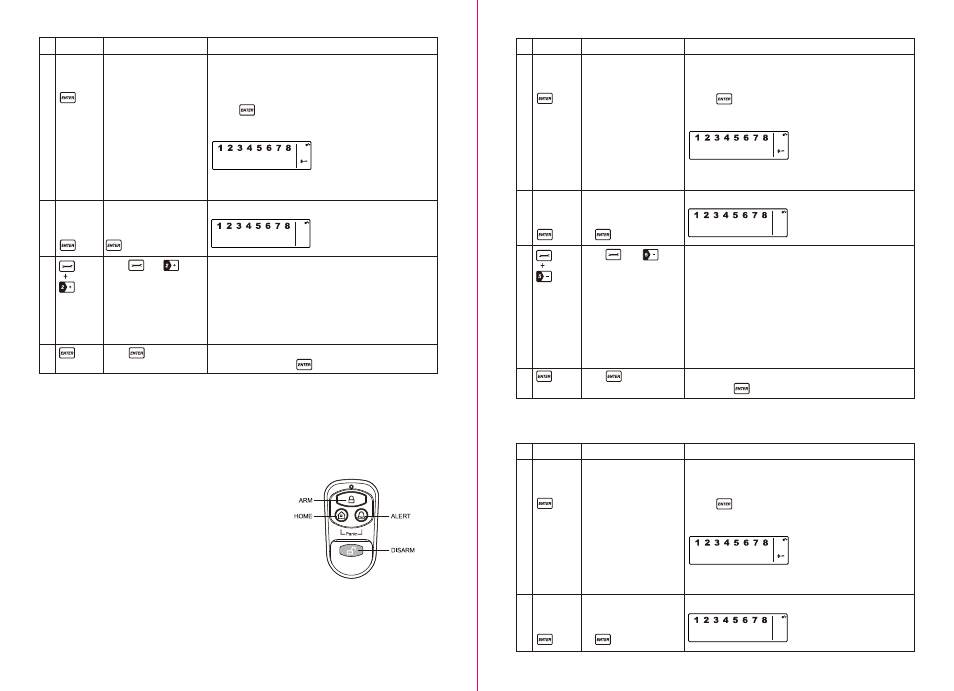
Press then to
enter the Remote Control
Enroll mode. Then press
any key on the new
Remote Control to enrol it
onto the system.
Keys
(1234/
4-digit PIN)
+
Description
You must be in STANDBY
mode before enrolling a
new Remote Control onto
the Smart Panel
Enter the default PIN “ 1 2
3 4 ” OR your new 4-digit
PIN for setting followed by
The Smart Panel will display the below image:
Note
1
2
3
4
(1234/
4-digit PIN)
+
*To make sure you are in
STANDBY mode:
- Enter the default PIN “ 1 2 3 4 ”
OR your new 4-digit PIN
- Press
- The Smart Panel will display the image below when you are
in STANDBY mode:
(One beep indicates that you entered a valid PIN, three
beeps indicate that an invalid operation was performed).
- LCD display flashes the ID no. of the remote to be enrolled
e.g. when enrolling the first remote ID no. “01” will flash. Once
the first remote is enrolled the “02” will flash ready for a
second remote to be enrolled (One beep indicates that the
remote was enrolled to the Smart Panel successfully)
Note: It is recommended that the ID No. is marked on the
remote in case it needs to be deleted at a later stage
Confirm the enrolment and return the Smart Panel to
STANDBY by pressing
Confirm the deletion and return the Smart Panel to STANDBY
by pressing
Press to complete the
enrolment
Keys
(1234/
4-digit PIN)
+
Description
The Smart Panel will display the below image:
Note
1
2
3
4
(1234/
4-digit PIN)
+
*To make sure you are in STANDBY mode:
- Enter the default PIN “ 1 2 3 4 ”
OR your new 4-digit PIN
- Press
- The Smart Panel will display the image below when you are
in STANDBY mode:
(One beep indicates that you entered a valid PIN, three
beeps indicate that an invalid operation was performed).
- LCD display flashes the total number of remote currently
enrolled to the system
(e.g. If the Smart Panel has 3 remotes enrolled the LCD
display will flash “03”)
- Input the remote ID no. (e.g. “02”) for the remote you wish to
delete (Inputting “00” will delete all remote controls)
- LCD display will then flash the total number of remotes
enrolled after deletion
(One beep indicates that the remote was successfully
deleted from the Smart Panel)
Press to complete the
deletion
iii. Operating the Key Fob Remote Control
The remote can be used to arm, disarm, and operate the system instantly.
ARM – Pressing the ARM button on the remote will arm the system, triggering the preset exit delay. When
triggered the Smart Panel’s LED light will flash Red and indicate the triggered zone.
DISARM – Pressing the DISARM button on the remote will disarm the system instantly and the system will
return to Standby mode.
ALERT – Pressing the ALERT button on the remote will put
the system into Alert mode and a chime will sound if any of
the sensors are triggered. The Green light on the Smart
Panel LED display will flash and indicate the triggered zone.
HOME – Pressing the HOME button on the remote will set
the system in Home mode which will operate the system in
both Arm and Alert modes in different preset zones.
PANIC – If the HOME and ALERT buttons are pressed
together the systems alarm is immediately activated
You must be in STANDBY
mode before deleting a
Remote Control from the
Smart Panel
Enter the default PIN “ 1 2
3 4 ” OR your new 4-digit
PIN for setting followed
by
Press then to
enter the Remote Control
Deleting mode. Then
input the ID no. of the
Remote Control you wish
to delete from the system
Keys
(1234/
4-digit PIN)
+
Description
Note
1
*To make sure you are in
STANDBY mode:
- Enter the default PIN “ 1 2 3 4 ” OR your new 4-digit PIN
- Press
- The Smart Panel will display the image below when you are
in STANDBY mode:
(One beep indicates that you entered a valid PIN, three
beeps indicate that an invalid operation was performed).
You must be in STANDBY
mode before deleting a
Remote Control from the
Smart Panel
The Smart Panel will display the below image:
2
(1234/
4-digit PIN)
+
Enter the default PIN “ 1 2
3 4 ” OR your new 4-digit
PIN for setting followed
by
v. Querying the ID Number of a Remote Control
The ID number of a Remote Control device can be identified as follows:
iv. Deleting a Remote Control from the Smart Panel
If a Remote Control device is damaged or lost, it can be deleted from the system as follows:
- 17 -
- 16 -