Sealey SWSKIT User Manual
Page 7
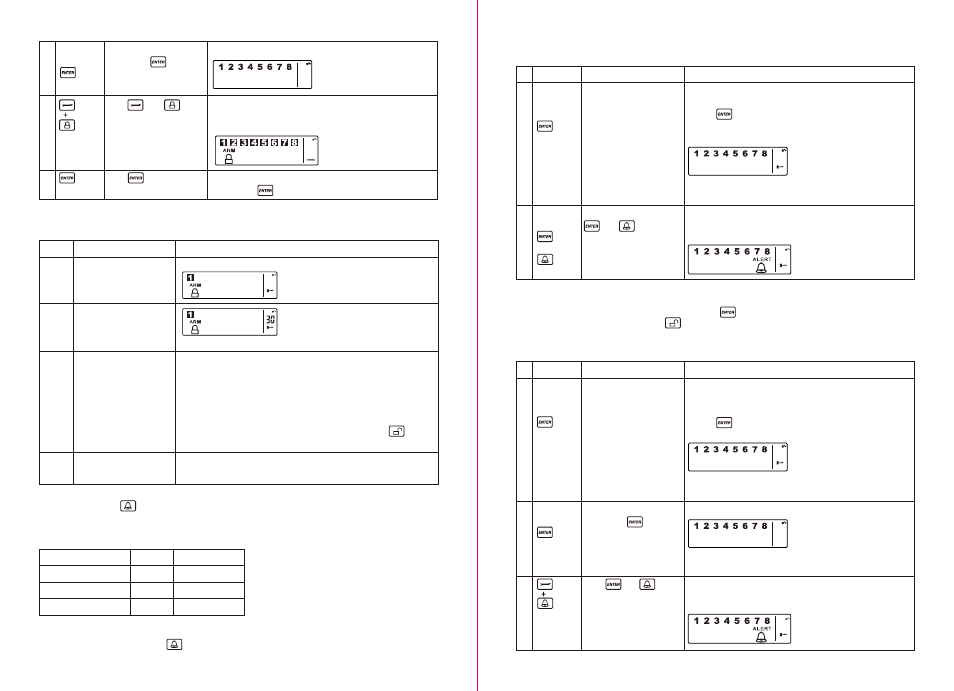
Keys
(1234/
4-digit PIN)
+
Description
You must be in STANDBY
mode before turning to
ALERT mode
Enter 4-digit PIN, press
and for ALERT
mode
- The system will then enter ALERT mode
- If the Zone is enabled, a number will appear as displayed in
the image below:
Note
1
2
4-digit PIN
+
+
*To make sure you are in STANDBY mode:
- Enter the default PIN 1 2 3 4 OR your new 4-digit PIN
- Press
- The Smart Panel will display the below image when
in STANDBY mode:
(One beep indicates that you entered a valid PIN, three
beeps indicate that an invalid operation was performed).
Enter 4-digit PIN for setting
followed by
Press then to set
the ARM mode
The Smart Panel will display the below image:
2
3
4
4-digit PIN)
+
- Toggle 1, 2, 3, 4, 5, 6, 7, 8 to turn each zone ON or OFF
- If no number appears, the zone is turned OFF
- The Smart Panel will display the below image:
Confirm the setting and return the Smart Panel to STANDBY
by pressing
Press to complete the
setting
H. Triggers in ARM mode
Example: Zone 1 trigger
Step
1
Description
Note
Under the “ARM” Mode
2
System trigger
The Smart Panel will display the below image:
One beep indicates that the system is triggered.
3
Entry delay 30 seconds
There are 30 seconds of entry delay time with a visual countdown for
disarming.
Once an intrusion has occurred (zone triggered under ARM status),
the alarm siren will sound for 1 minute and the Smart Panel flashes
RED every 1.5 seconds with the triggered zone indicated, until the
system is disarmed.
*To disarm the system, enter the 4-Digit PIN or press on the
remote control.
4
Return to ARM mode after
the initial triggering
After the initial triggering, the alarm will immediately sound, without
delay, if any other sensors are triggered.
3.3.3 ALERT mode
If in Alert mode, the Smart Panel chime will sound and the Smart Panel flashes GREEN every 1.5 seconds
with the triggered zone indicated, when the system detects a visitor in the protected area.
ALERT mode default setting:
A. Entering ALERT mode
• On the Key Fob Remote: Press to activate.
Sensor
Door/Window Sensor
Door/Window Sensor
Motion Sensor
Zone
1
2
8
Status (MODE)
ALERT
ALERT
ALERT
• On the Smart Panel: First make sure the Smart Panel is in STANDBY mode, and then enter into ALERT
mode by taking the following steps:
Keys
(1234/
4-digit PIN)
+
Description
You must be in STANDBY
mode before turning to
ALERT mode
Enter 4-digit PIN for setting
followed by
The Smart Panel will display the below image:
(One beep indicates that you entered a valid PIN, three beeps
indicate that an invalid operation was performed).
Note
1
2
4-digit PIN
+
You must be in STANDBY mode
*To make sure you are in STANDBY mode:
- Enter default PIN 1 2 3 4 OR your new 4-digit PIN
- Press
- The Smart Panel will display the below image:
(One beep indicates that you entered a valid PIN, three
beeps indicate that an invalid operation was performed).
Press then to set
the ALERT Mode
Toggle 1, 2, 3, 4, 5, 6, 7, 8 to turn each zone ON or OFF
- If no number appears, the zone is turned OFF
The Smart Panel will display the below image:
3
B. Exiting the ALERT mode
• On the Smart Panel: Enter your 4-digit PIN followed by to exit ALERT mode.
• On the Key Fob Remote Control: Press to exit ALERT mode.
C. Zone settings
Programming each zone in ALERT mode:
- 11 -
- 10 -