Playback, Playing back video clips – Silvercrest DV-1000HD User Manual
Page 24
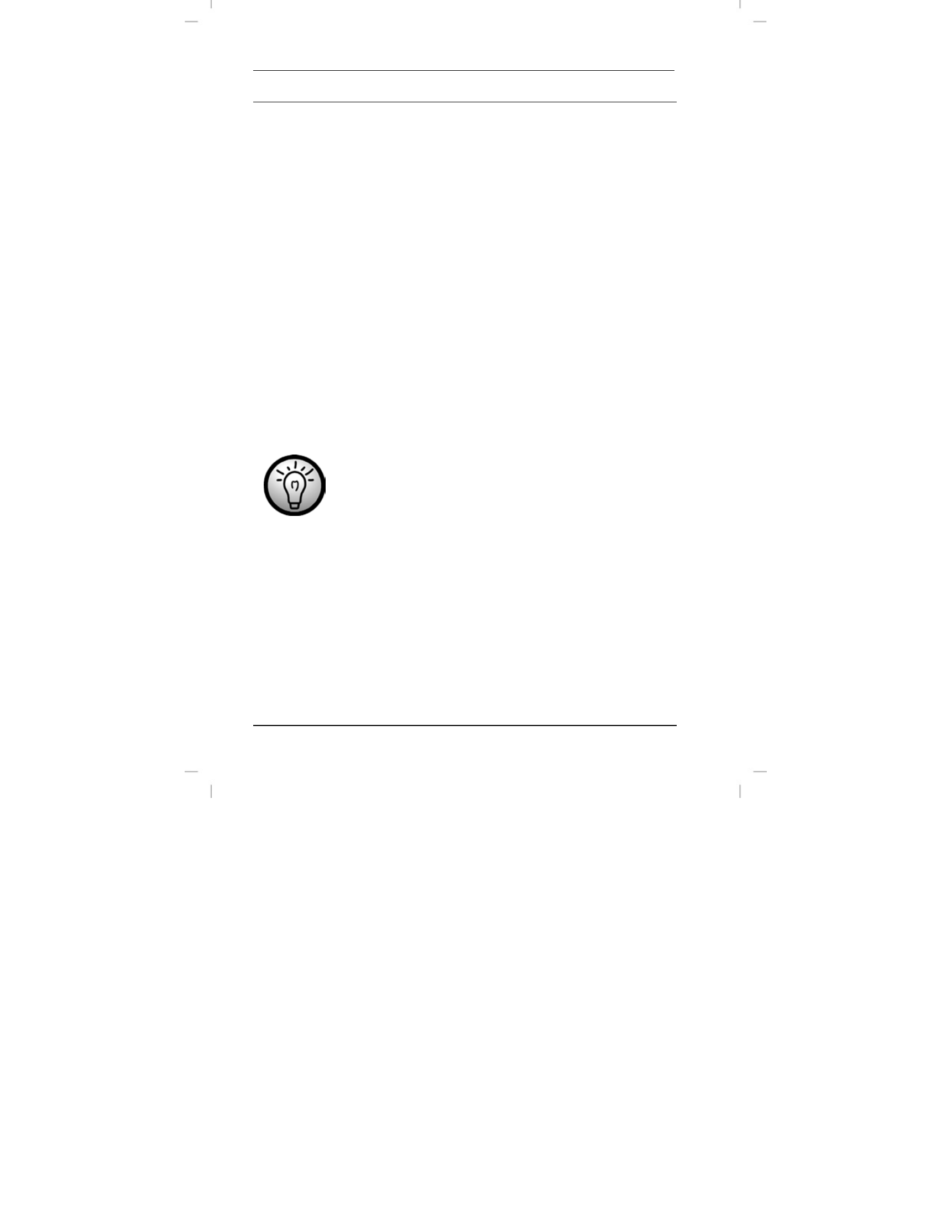
Playback
DV-1000HD
22 - English
Playback
You can play back your recorded videos, and photos on the
camcorder screen, on a TV set or on your computer. The following
two sections show you how to play back your videos or photos on
the camcorder display. Furthermore, if you use an SD card (not
supplied), you can copy any music files onto the card and use your
camcorder as an MP3 player to enjoy the music.
Playing Back Video Clips
To be able to play back your recordings on the camcorder screen,
first you have to switch to playback mode. This is done as follows:
1. Power the camcorder on. To do this, press the On/Off button
(9).
2. Press the mode selector button (MODE) (5) to toggle between
the modes Recording (Photo and Video) and Playback (Photo,
Video and Music). A preview of the last recorded file will
appear.
3. Select the desired video. To do this, press the S or T direction
buttons (4) to skip to the next or previous recording.
A counter will appear in the upper-right corner of the
display showing the number of the current recording
and the total number of recordings. For example 2/5
means that the current recording is the second of
five. On the bottom of the display you will see the
duration of the recorded video file.
Videos can be distinguished from photos as the total
playback time will be shown for video files only.
4. Press the record button (4) to start playback. A counter will
appear in the lower-right corner of the screen indicating the
video playback time. On its left a progress bar will appear
showing the current playtime position within the total recording.
The following special functions are available during playback: