Transferring recordings to the computer – Silvercrest DV-1000HD User Manual
Page 35
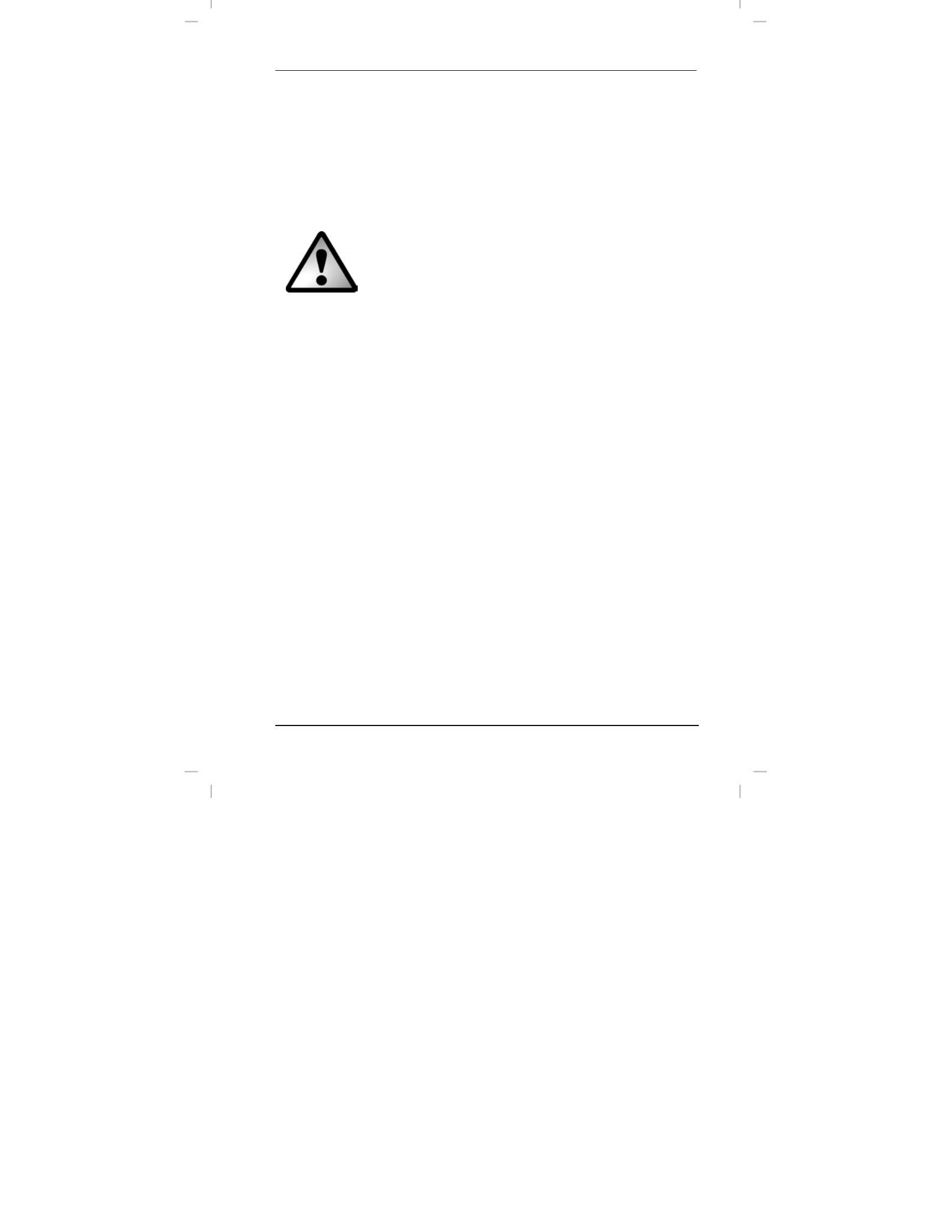
DV-1000HD
Connectors and Ports
English - 33
Transferring Recordings to the Computer
There are two possible ways to copy recordings from the
camcorder to a computer:
by connecting the device to a computer via the USB cable
by inserting the memory card (not included) into a card
reader
Be careful when renaming any folders and files. Do
NOT try to change the folder or file names stored on
the device from the computer otherwise you may
not be able to play back any files contained here
with your camcorder.
After you have copied your files or folders to the
computer, you can rename or edit them on the
computer.
Using the USB port
Windows
®
7, Windows Vista
®
and Windows
®
XP/2000 operating
systems will detect the camcorder automatically as a mass storage
device.
1. Please make sure that your camcorder is powered off.
2. Open the port cover and insert the connector of the USB cable
into the USB port (14) of your camcorder.
3. Plug the USB connector into a free USB port on your powered-
on computer.
4. Press the On/Off button (9) to power the camcorder on. The
computer will detect the built-in memory or the memory card (if
any) as a removable disk and will create a new drive with the
next available drive letter. The camcorder display remains off
and the power indicator (6) lights green.