Labels, Guidelines for printing labels, Loading labels in the bypass tray – Xerox Phaser 3330 User Manual
Page 52: Labels -14
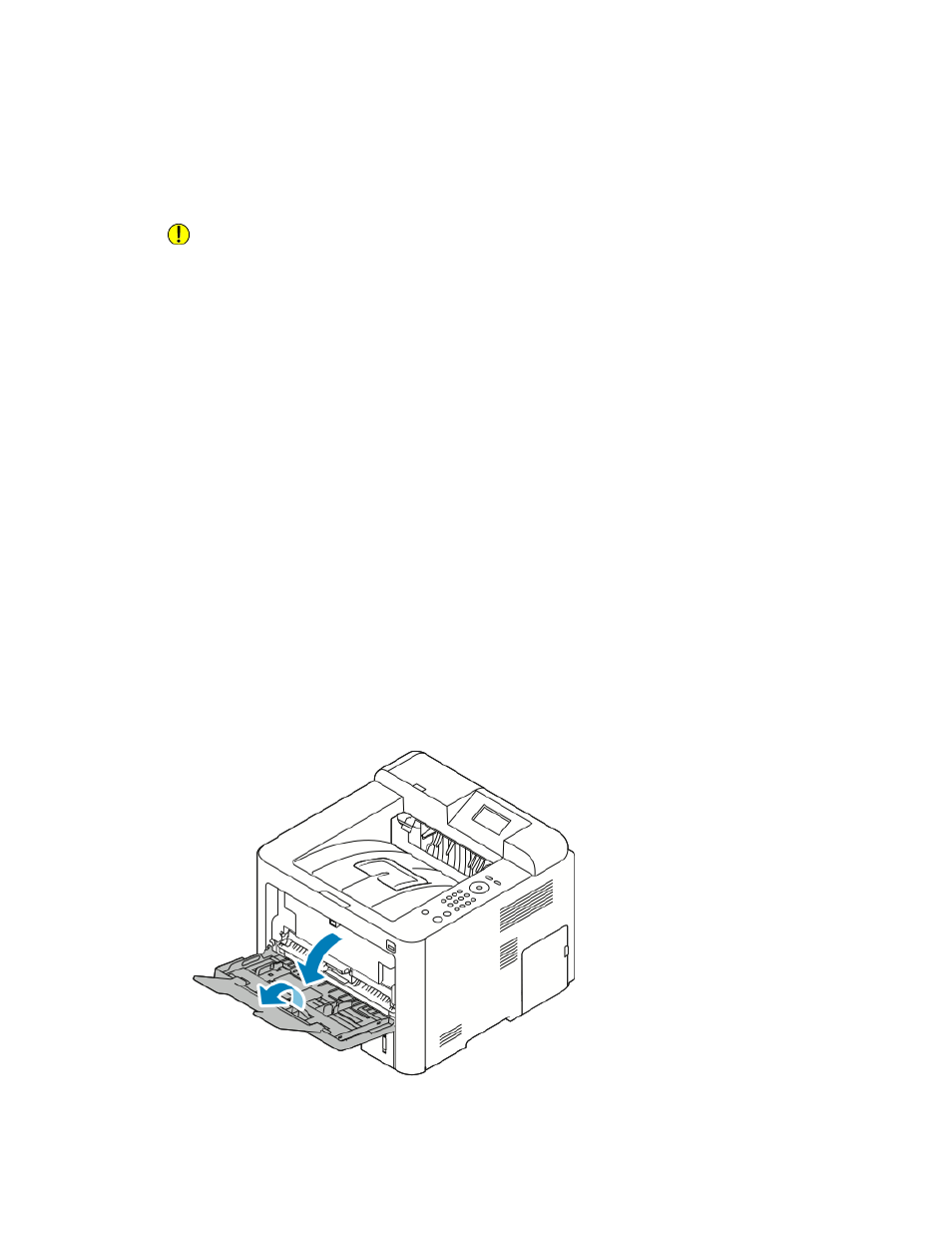
Labels
Note
You can print labels only from the Bypass Tray.
Guidelines for Printing Labels
Caution
Do not use any sheet where labels are missing, curled, or pulled away from the backing
sheet. It could damage the printer.
• Use labels designed for laser printing.
• Do not use vinyl labels.
• Do not feed a sheet of labels through the printer more than once.
• Do not use dry gum labels.
• Print only on one side of the sheet of labels. Use full sheet labels only.
• Store unused labels flat in their original packaging. Leave the sheets of labels inside
the original packaging until ready to use. Return any unused sheets of labels to the
original packaging and reseal it.
• Do not store labels in extremely dry or humid conditions or extremely hot or cold
conditions. Storing them in extreme conditions can cause print-quality problems or
cause them to jam in the printer.
• Rotate stock frequently. Long periods of storage in extreme conditions can cause
labels to curl and jam in the printer.
• In the print driver software, select Label as the paper type.
• Before loading labels, remove all other paper from the bypass tray.
Loading Labels in the Bypass Tray
To load labels in the bypass tray:
1. Open the bypass tray.
2. Move the width guides to the edges of the tray.
Xerox
®
Phaser
®
3330 Printer
4-14
User Guide
Paper and Media