Clearing paper jams from the output area, Troubleshooting paper jams, Multiple sheets pulled together – Xerox Phaser 3330 User Manual
Page 89: Clearing paper jams from the output area -21, Troubleshooting paper jams -21, Multiple sheets pulled together -21
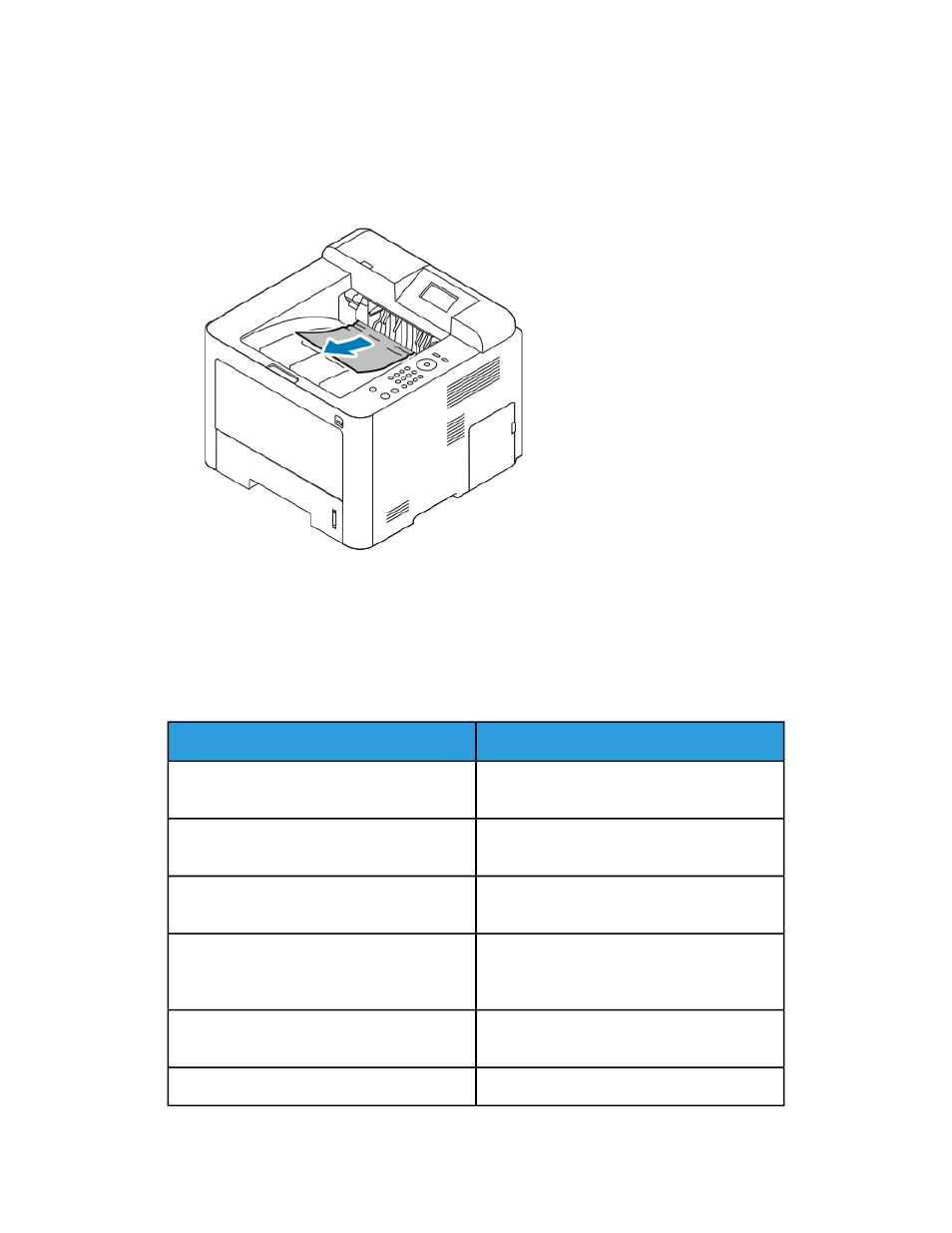
Clearing Paper Jams from the Output Area
Note
To resolve the error displayed on the control panel you must clear all paper from the
paper path.
1. Gently pull out the paper from the output area.
If you do not see the jammed paper or if there is any resistance when you pull, stop
and go to
Clearing Paper Jams from the Back of the Printer
.
2. If prompted, follow the instructions on the control panel display to continue printing.
Troubleshooting Paper Jams
Multiple Sheets Pulled Together
Solutions
Probable Causes
Remove some of the paper. Do not load paper
past the MAX line.
The paper tray is too full.
Remove the paper, align the edges, and then
reload it.
The edges of the paper are not even.
Remove the paper from the tray, and replace
it with new dry paper.
The paper is moist from humidity.
Try a new ream of paper.
Do not fan transparencies before loading in
tray.
Too much static electricity is present.
Use only Xerox approved paper. For details,
refer to
.
Using unsupported paper.
Feed paper one sheet at a time.
Humidity is too high for coated paper.
7-21
Xerox
®
Phaser
®
3330 Printer
User Guide
Troubleshooting