Selecting paper options for printing, Scaling, Print quality – Xerox Phaser 3330 User Manual
Page 60: Printing multiple pages to a single sheet
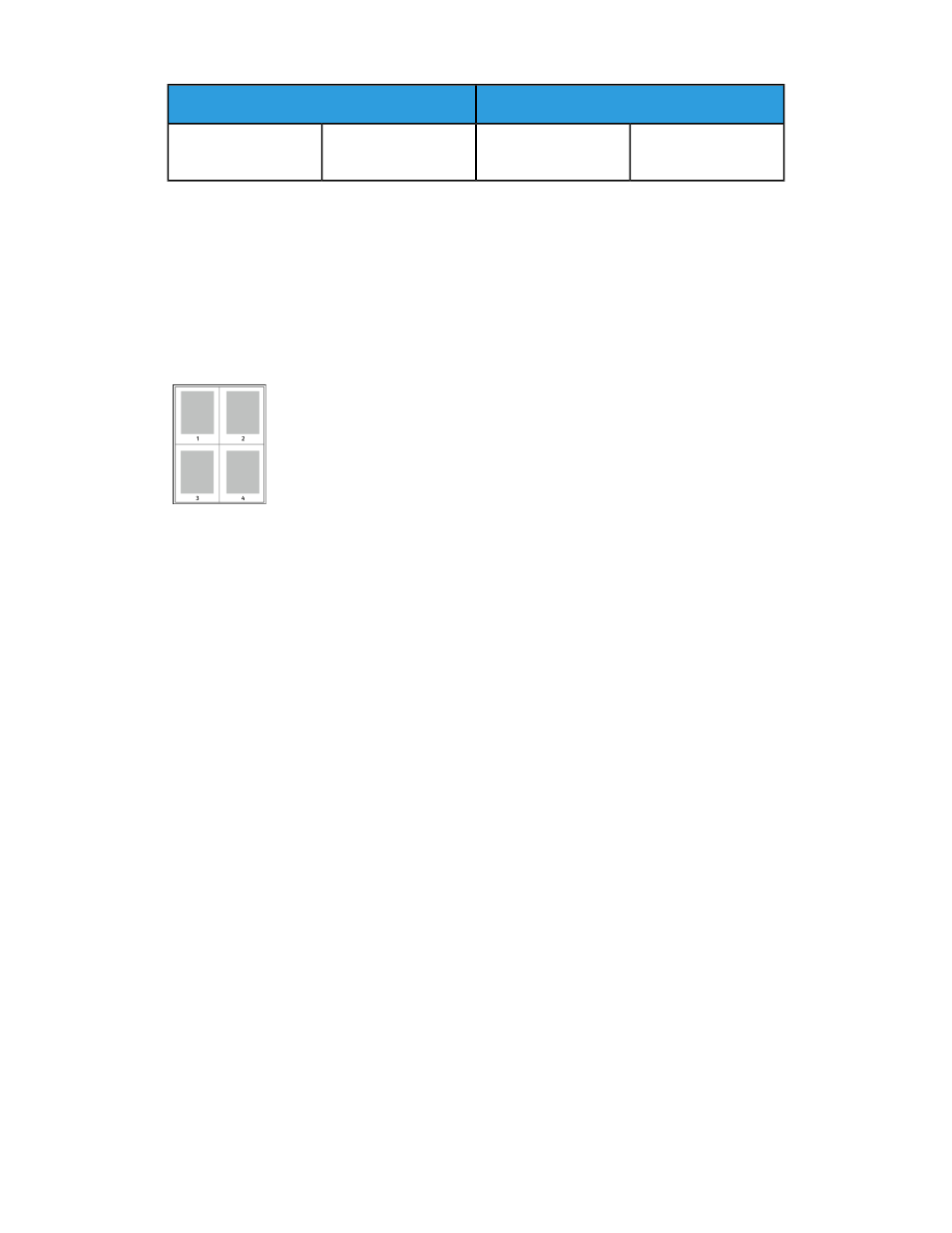
Landscape
Portrait
2-Sided Print, Flip on
Short Edge
2-Sided Print
2-Sided Print, Flip on
Short Edge
2-Sided Print
Selecting Paper Options for Printing
There are two ways to select the paper for your print job:
• Let the printer automatically select which paper to use based on the document size,
paper type, and paper color you specify.
• Select a specific tray loaded with the desired paper.
Printing Multiple Pages to a Single Sheet
When printing a multiple-page document, you can print more than one page
on a single sheet of paper.
1.
On the Page Layout tab, select Pages Per Sheet.
2.
Select 1, 2, 4, 6, 9, or 16 pages per side.
Page Layout is on the Document Options tab.
Scaling
Scaling reduces or enlarges the original document to match the selected output paper
size. In Windows, the Scale Options are located in the print driver on the Printing Options
tab in the Paper field.
To access Scale Options, click the arrow at the right side of the Paper field, select Other
Size, then select Advanced Paper Size.
• No Scaling: This option does not change the size of the page image printed on the
output paper, and 100% appears in the percentage box. If the original size is larger
than the output size, the page image is cropped. If the original size is smaller than
the output size, extra space appears around the page image.
• Automatically Scale: This option scales the document to fit the selected Output
Paper Size. The scaling amount appears in the percentage box below the sample
image.
• Manually Scale: This option scales the document by the amount entered in the
percentage box below the preview image.
Print Quality
Print-quality modes:
• Standard print-quality mode: 600 x 600 dpi (dots per inch)
• Enhanced print-quality mode: 600 x 600 x 5 dpi (1200 x 1200 enhanced image
quality)
Xerox
®
Phaser
®
3330 Printer
5-6
User Guide
Printing