Setting the driver device options, Windows, Mac os x – Oki MC363dn User Manual
Page 125
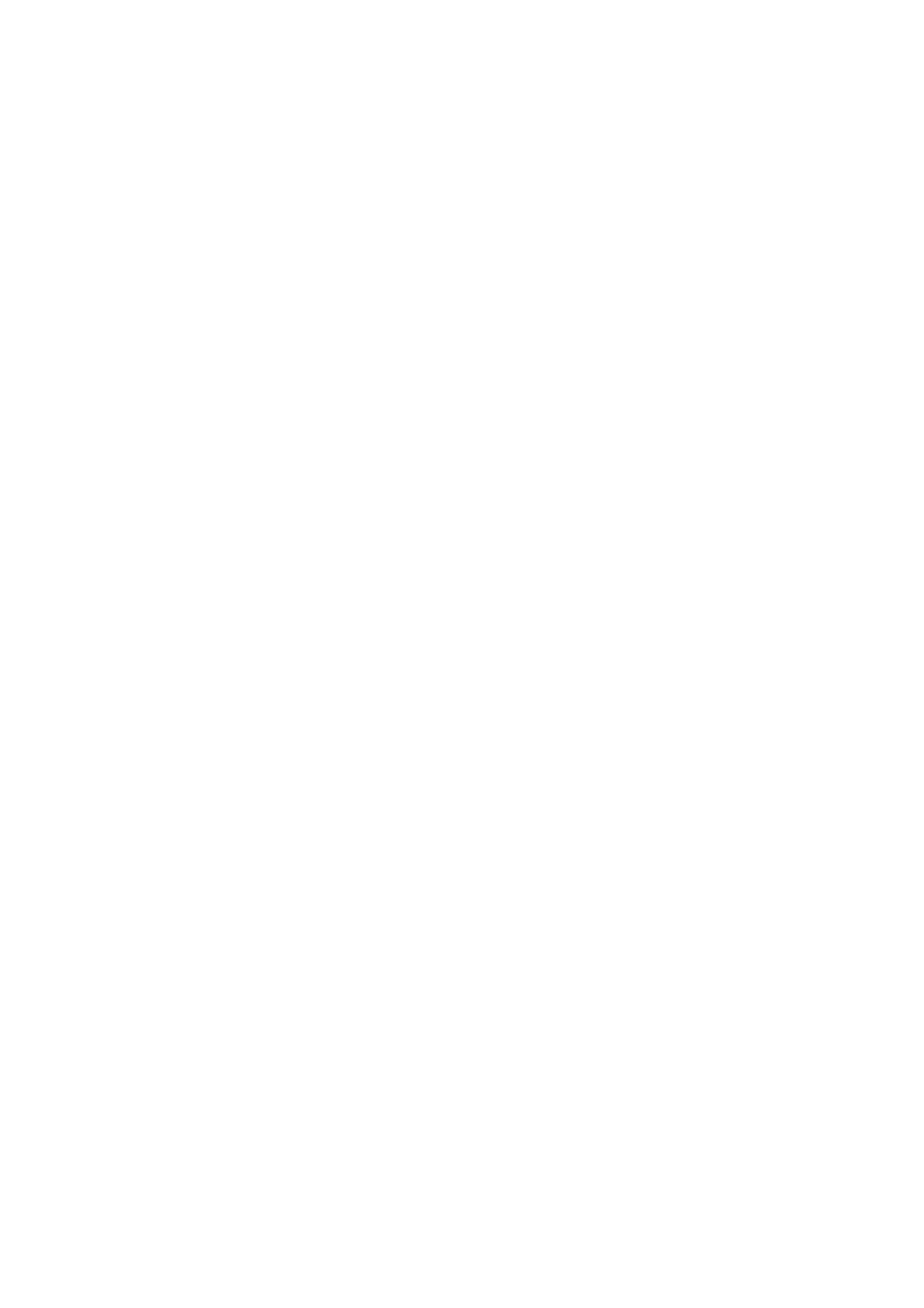
Installing upgrades > 125
S
ETTING
THE
DRIVER
DEVICE
OPTIONS
Once your new upgrade has been installed, you may need to update the printer driver so
that the additional features are available to your applications.
Accessories such as additional paper trays will only be usable if the printer driver on your
computer knows they are there.
In some cases the hardware configuration of your machine is automatically detected when
the driver is installed. However, it is advisable to at least check whether all of the available
hardware features are listed in the driver.
This procedure is essential if you subsequently add extra hardware features to your
machine after the drivers have been installed and set up.
Remember that if your machine is shared between users on different computers, the driver
must be adjusted on each user’s machine.
W
INDOWS
1.
Access the driver’s Properties window.
(a)
Open the “Printers” window via the Start Menu or from the Windows Control
Panel.
(b)
Right-click the icon for this machine, and choose the “properties” option from
the pop-up menu.
2.
Select the “Device” tab.
3.
Set the options for any devices you have just installed.
4.
Click OK to close the window and save your changes.
M
AC
OS X
1.
Open the Mac OS X (For Mac OS X 10.8 Print & Scan) Preferences.
2.
Ensure your machine is selected.
3.
Click Options & Supplies.
4.
Click Driver.
5.
Select all hardware options appropriate to your machine and click OK.