Troubleshooting, Checking the machine’s status, Checking the device and job status – Oki MC363dn User Manual
Page 126: Checking the led indicator in the power switch
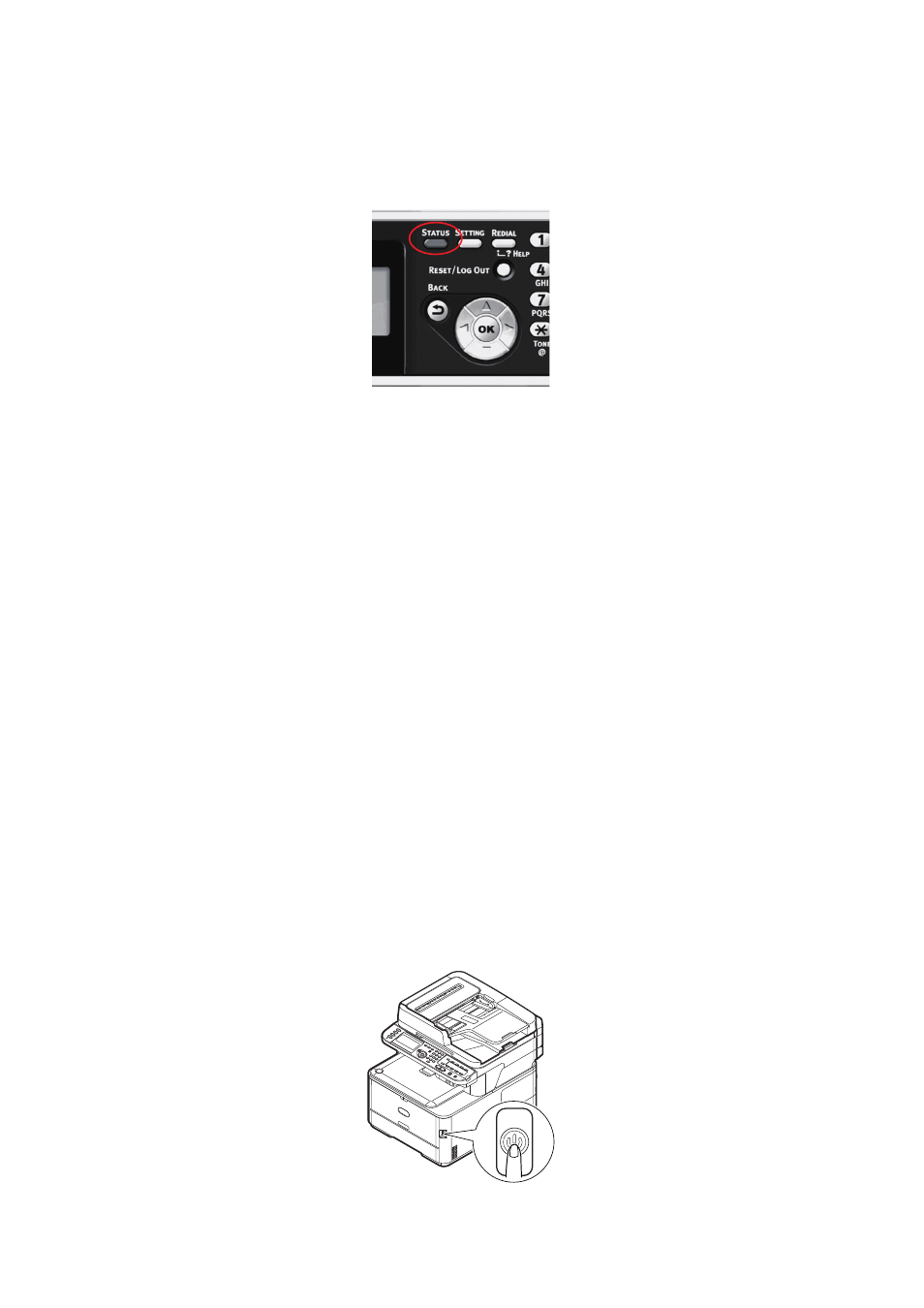
Troubleshooting > 126
T
ROUBLESHOOTING
C
HECKING
THE
MACHINE
’
S
STATUS
From the STATUS key on the control panel, you can check the status of your machine.
The STATUS key illuminates or flashes when any trouble is occurring in your machine.
1.
Press the STATUS key on the control panel to open the status menu.
2.
Ensure that System Status is selected and then press OK.
3.
Using the arrow keys, scroll to the item you want to check and then press OK.
C
HECKING
THE
DEVICE
AND
JOB
STATUS
You can check the device status, such as the residual life of the consumable items, and job
lists from the STATUS key.
1.
Press the STATUS key on the control panel to open the status menu.
2.
Using the Down arrow key, scroll to Device Information and then press OK.
3.
Using the arrow keys, scroll to the item you want to check and then press OK.
Choose from:
>
Copy/Print: Displays the list of copy/print jobs currently stored in the machines
memory.
>
Fax Job View/Cancel: displays the list of fax jobs currently stored in the
machine’s memory.
>
Supplies Status: Displays consumable status information.
>
Counter:
Print Count: Displays the print count from all available trays.
Scan Count: Displays the number of pages scanned from the flatbed and ADF.
C
HECKING
THE
LED
INDICATOR
IN
THE
POWER
SWITCH
If the LED indicator in the power switch is blinking at high speed per about 0.3 seconds,
the machine may be malfunctioning.
Please unplug the AC cord immediately, and contact your dealer.