Step 3: defining router settings, Defining the internet connection – RISCO Group RP3G68 User Manual
Page 5
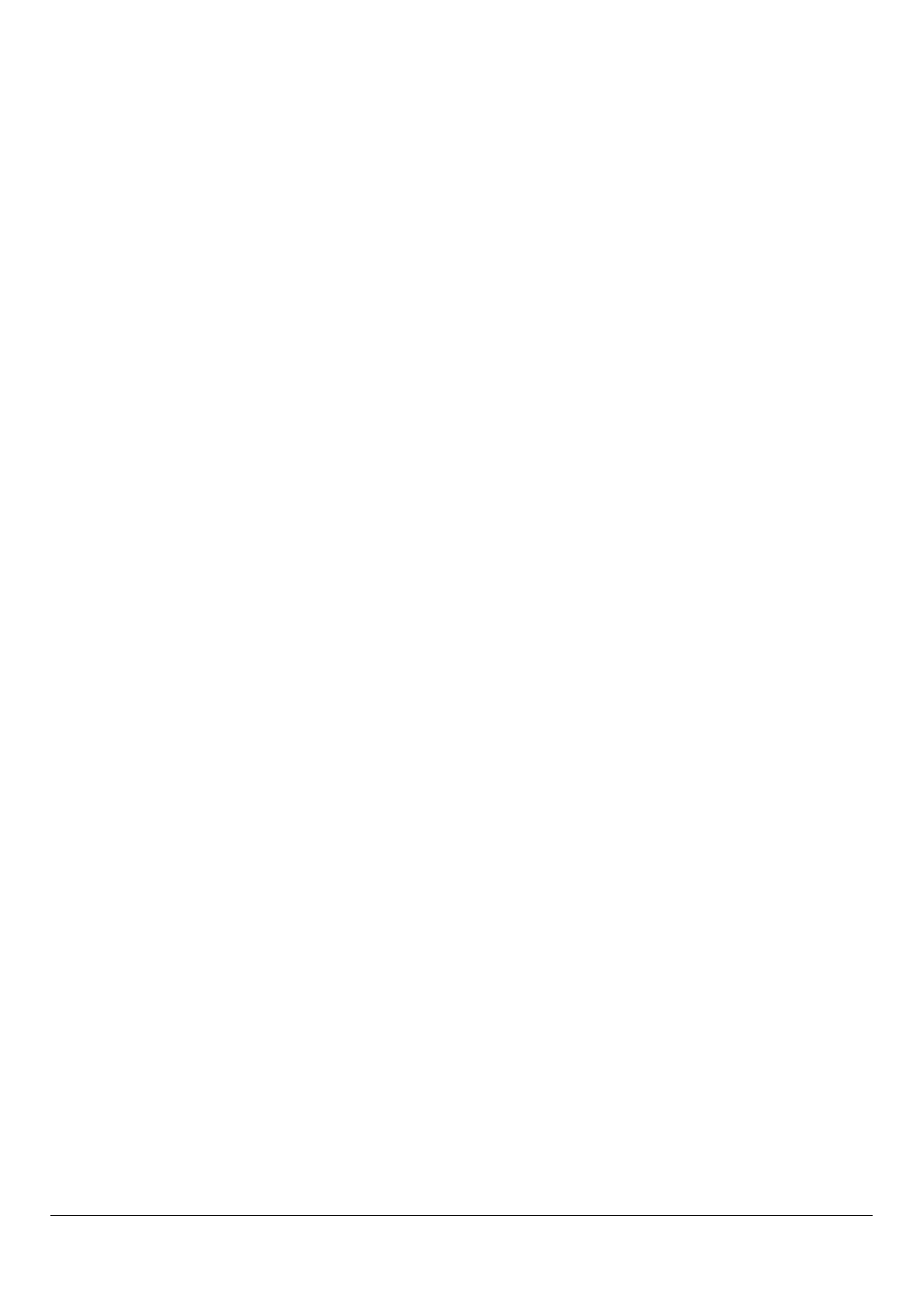
5
Step 3: Defining Router Settings
Define router settings from the screens that display. First configure
the Internet connection. If the system has IP cameras (in either a
wireless or wired configuration), you’ll need to verify the UPnP
settings. For IP cameras in a wireless configuration, you’ll also need
to configure the WiFi connection and encryption.
NOTE: Standard settings are provided here. Some settings and
defaults may differ, according to the ISP.
Defining the Internet Connection
1. In a Web browser type: http://192.168.8.1.
2. At the login, type Admin for both user name and password.
3. Click the Mode menu, select 3G Wireless Router Mode, and then
click Apply.
4. Click the 3G menu. From Setup (default screen), in the 3G ISP
field clear the Auto select 3G ISP checkbox and then select the
provider from the dropdown list.
5. In the APN field, enter the provider-supplied APN.
NOTE: If the system has IP cameras, enter the provider-supplied
APN per public IP.
NOTE: Depending on the provider, you may or may not need to
enter a PIN or user name and password. For some providers,
these fields may populate automatically.
6. Click Apply.
7. From the 3G menu, click Break-Detection, and then from the
Break Detection dropdown list, select Enable.
8. At the Object dropdown list, select Sent ICMP to the Gateway,
and then select the Gateway checkbox.
9. Click Apply.