RISCO Group RP3G68 User Manual
Page 6
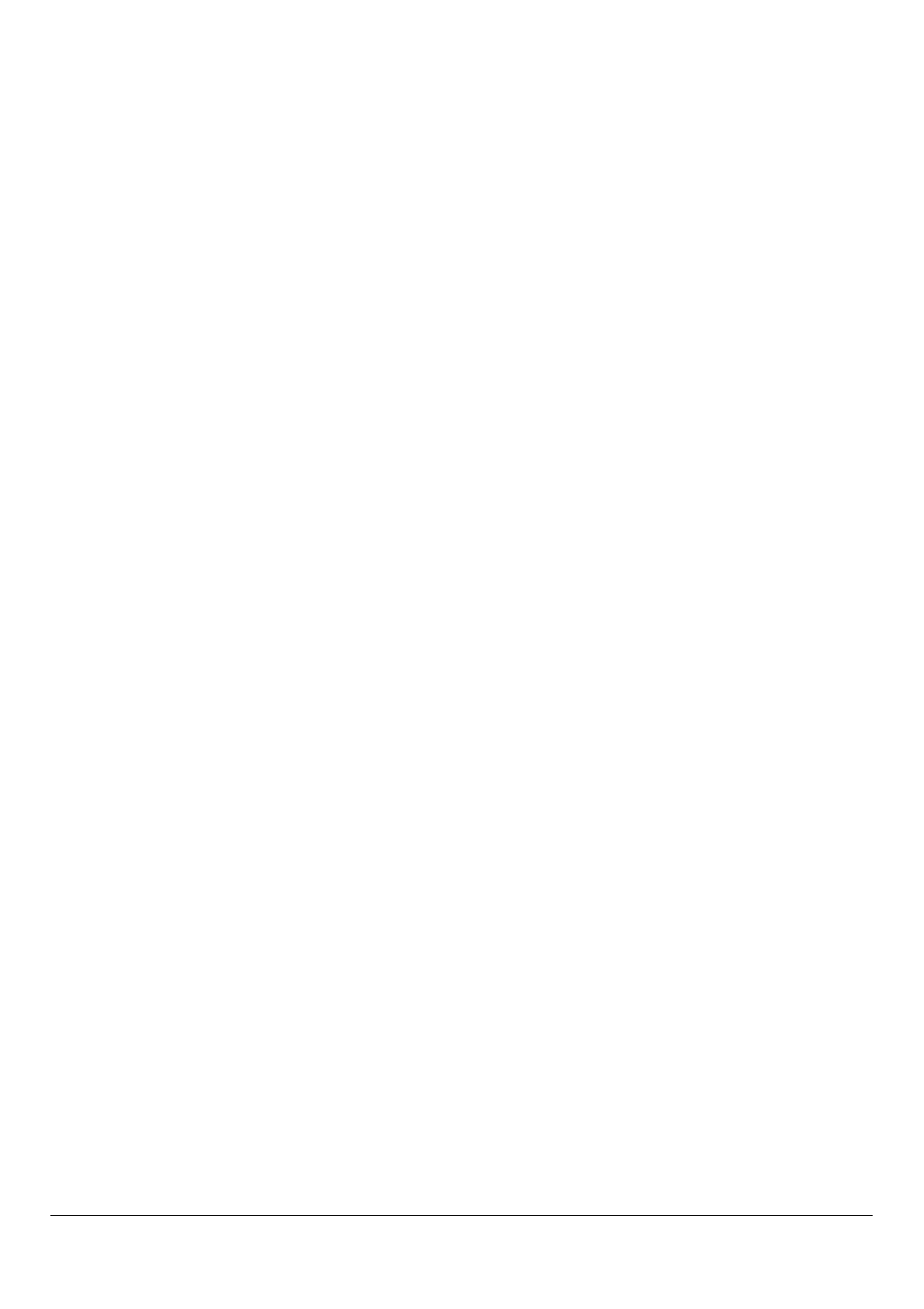
6
Verifying UPnP Settings (for Wired and Wireless IP Cameras)
1. Click the Admin menu, click Management, and then make sure
the Enable UPnP checkbox is selected.
2. If your system doesn’t have WiFi clients (wireless IP cameras),
skip the next section, power-off the router and disconnect its
cables, and go to Installing the Router-Mounting Board Assembly,
page 7.
Defining WiFi Connection & Encryption (for Wireless IP
Cameras)
1. Click the Wireless menu, click Basic, and then make sure the
Wireless Enabled checkbox is selected.
2. In the SSID field, enter a name for your wireless network.
3. Although selecting Do Not Broadcast SSID enhances security, do
not select it yet as you will need to view the WiFi network for
configuration later on in this manual.
4. Click the Wireless menu, and then click Security. From the
Security Mode dropdown list, select WPA-PSK/WPA2-PSK.
5. In the WPA-PSK key field, enter a unique 8-character password,
and then click Apply.
6. Click the Status menu, and then click Summary; here you can
view all the configuration settings, check if you are connected to
the Internet, view the IP address, and see if the signal strength is
adequate (90% or greater).
7. On the Summary screen, click the Disconnect button, and then
click the Connect button for the settings to take effect; the
displayed information will also be updated.
8. Power-off the router by pressing the Power button for about 5
seconds, and then disconnect the power and network cables.