Overview, Vista l-series installation and operations manual – Rose Electronics VISTA L-SERIES User Manual
Page 10
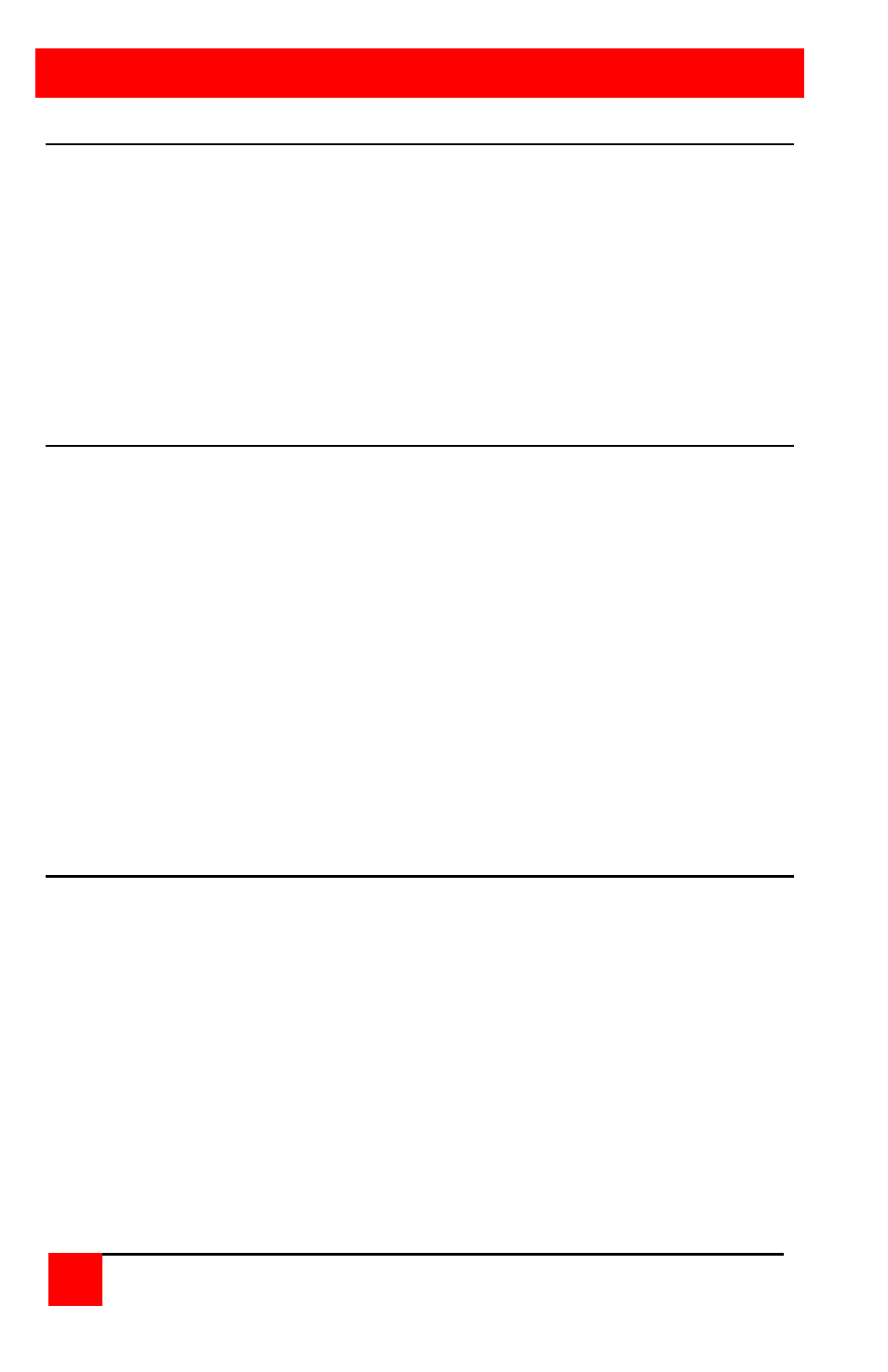
OVERVIEW
4
Vista L-Series Installation and Operations Manual
System overview
The Vista L-series switch is designed to provide seamless, trouble-free
switching from a single KVM station to any connected CPU. You can
switch to the connected computers by simple keyboard commands or
using the front panel buttons. Vistas’ with the On-Screen Display option
(OSD) can switch to the connected computers from an on-screen menu.
Figure 1 shows a typical configuration using the Vista 8 port switch with
DB25 connectors. Up to 8 CPUs can be connected to the Vista 8 port
switch and accessed from a single KVM station.
KVM station
A KVM station, consisting of a keyboard, video monitor and mouse,
connects directly to the Vista switches’ KVM connectors. The KVM station
can switch its keyboard, video monitor and mouse to any of the connected
CPUs and fully control that CPU if authorized. Files and folders can be
managed, applications can be executed, upgrades can be performed, and
general maintenance done from the KVM station.
The keyboard, video monitor and mouse used for the KVM station should
be compatible with all of the CPU that will be connected. The KVM
stations mouse must be a PS/2 mouse. It cannot be a serial mouse. The
Vista switch will translate the KVMs PS/2 mouse movements and present
it in serial form to CPUs with serial mouse connections. The KVM
connectors on the Vista switch are HD-15F for the video monitor and
MiniDin-6F for the keyboard and mouse.
CPU connections
The CPU connectors on the Vista switch depend on the model ordered.
The “U” model connectors are DB25F for each CPU. The “PC” model
connectors are HD15F (video) and MiniDin-6F (keyboard and mouse) for
each CPU. Attached CPUs that use a serial mouse, use adapter ACC-
KVM6F9F to connect to the CPUs serial port (do not substitute).