Troubleshooting – Rose Electronics VISTA L-SERIES User Manual
Page 38
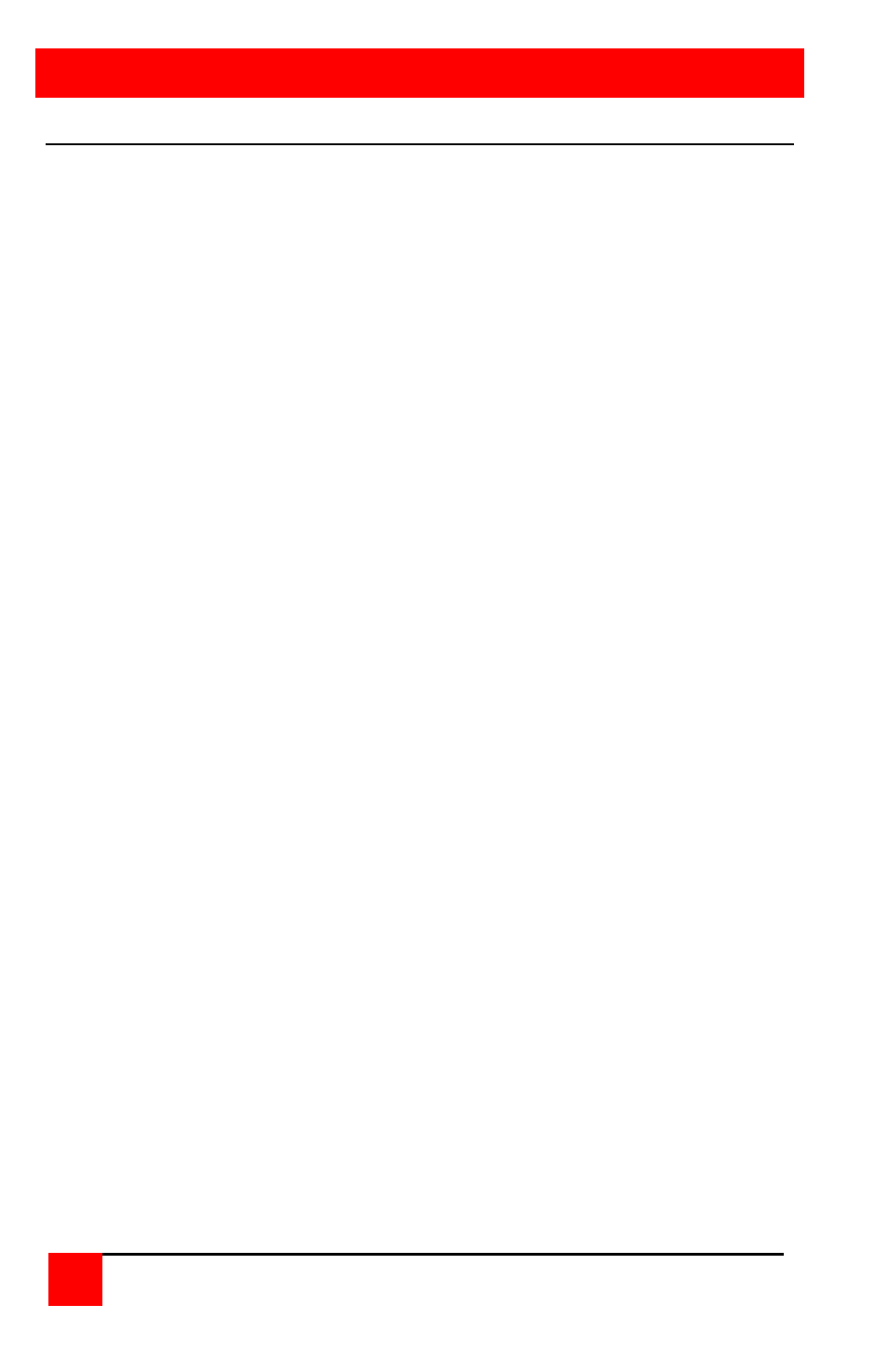
TROUBLESHOOTING
32
Vista L-Series Installation and Operations Manual
TroubleShooting
CPU does not boot, keyboard or mouse error received
Cable is loose, reseat cable and hit F1 to continue or reboot computer.
Wrong cable plugged in, keyboard and mouse cables reversed.
Cable is defective; try using a cable from another CPU. If the problem
goes away cable is defective.
Port on the Vista switch is defective; try using another port. If the
problem goes away port is defective.
Port on CPU is defective, try plugging in keyboard or mouse directly. If
the problem remains, the CPU port is defective. If the activity LED is
not lit when switched to computer, which is powered on, the fuse on
the computer’s motherboard may be blown.
Mouse driver does not load
If using a PS/2 type mouse, the CPU must be connected to the Vista or
mouse at boot-up time in order for mouse to be recognized by CPU.
Reboot the computer with the Vista powered on and cable attached.
If using a serial type mouse make sure the right COM port is being
used and the syntax of mouse driver is correct.
Incompatible or old mouse driver being used, update the driver.
Mouse translation is set incorrectly.
Can’t switch ports from keyboard.
You must press and release the left control key before you press the
key that specifies the port number. You must also use the numeric
keys above the alphabetic keys, not those on the numeric keypad.
Wrong or missing characters from those typed
The mode of the keyboard does not match that of the CPU. Issue the
mode command, usually 1 for IBM PS/1, 2 for most other PS/2 PCs,
and 3 for Unix computers. The default setting of the Vista is mode 2.
An incorrect mode can confuse the CPU or keyboard and require re-
booting the CPU or resetting the keyboard by unplugging and
plugging it back in.
PS/2 mouse gets out of sync
Cabling was disturbed during mouse movement. Issue the null
command once or twice to re-sync the mouse. Update to the latest
mouse driver.