Troubleshooting, Troubleshooting on the ultravista lc ii – Rose Electronics UltraVista LC II User Manual
Page 28
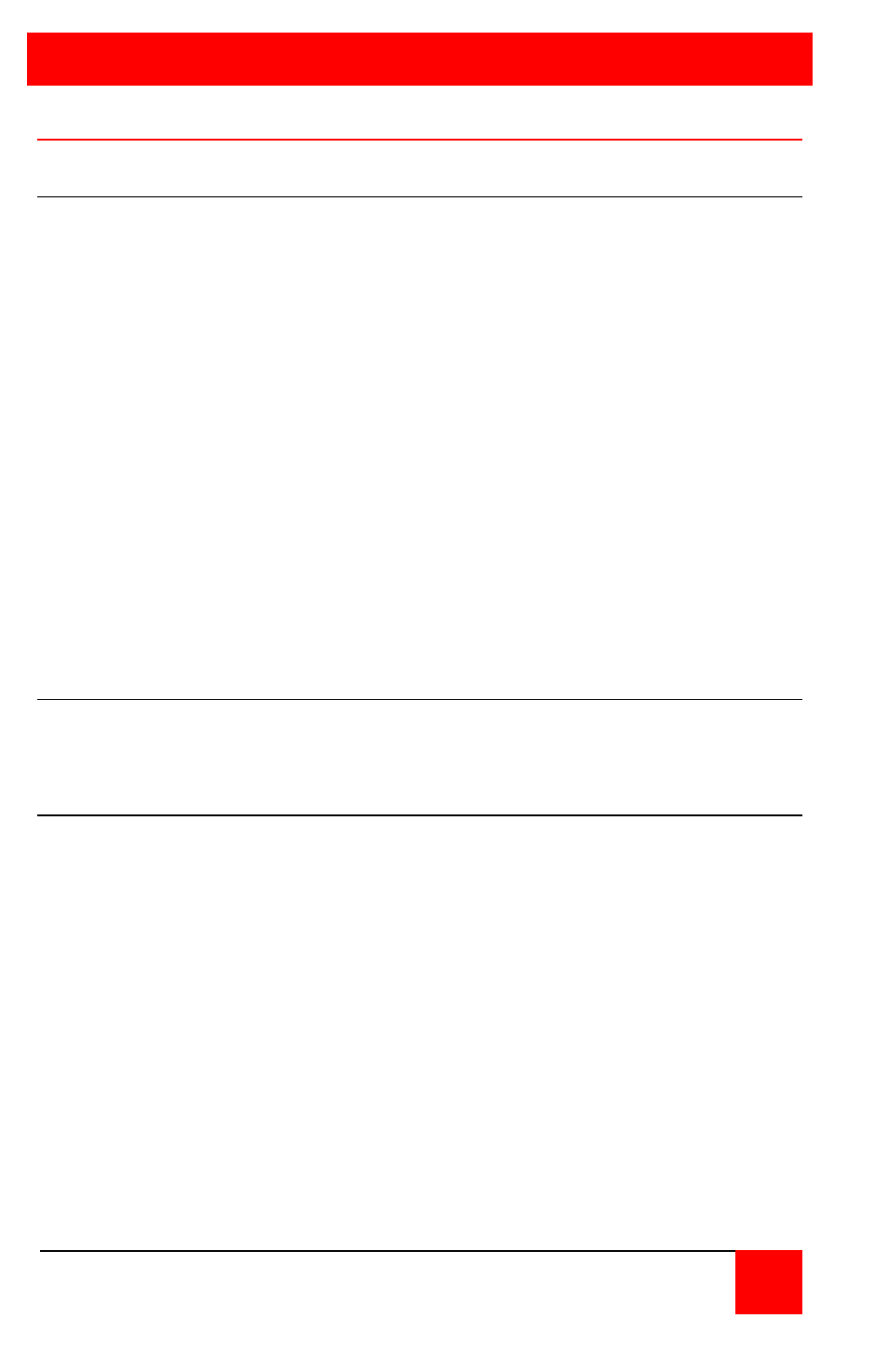
TROUBLESHOOTING
UltraVista LC II Installation and Operations Manual
22
Troubleshooting on the UltraVista LC II
No image on one monitor
If there is no image on one monitor, follow these steps to fix the problem.
Check monitor power
Step 1: Check that the monitor is turned on.
Step 2: Check that the power source for the monitor is turned on.
Step 3: Check that the power source has the correct power rating (check
panel specifications for details).
Step 4: Make sure that the LCD panel power cables are securely fastened
to the monitor and to the power source.
Check Video Panel Connection
Check to see that the video cable is fitted correctly,
Step 1: Check that the monitor is connected to the video wall controller.
Step 2: Securely attach the video cable to the panel and to the video wall
controller.
Step 3: Fasten the video cable at both ends and tighten the video cable
screws.
No image on two or three monitors
If there is no image on more than one of the panels, repeat the steps in “No
image on one monitor” for all of the monitors in the array.
No image on any monitor
If no image displays on any monitor, repeat the steps in “No image on one
monitor” for all of the monitors in the array, then try the following steps.
Check video wall controller power
Make sure that the video wall controller is powered on.
Step 1: Check the power supply is connected to the power source.
Step 2: Check that the video wall controller is connected to the power
supply.
Check source video connection
Check that the source video cable is securely connected to the video wall
controller.
Step 1: Securely attach video cable from the video source to the video wall
controller.
Step 2: Fasten the video cable at both ends and tighten the video cable
screws.