Command mode – Rose Electronics CrystalView DVI Mini User Manual
Page 20
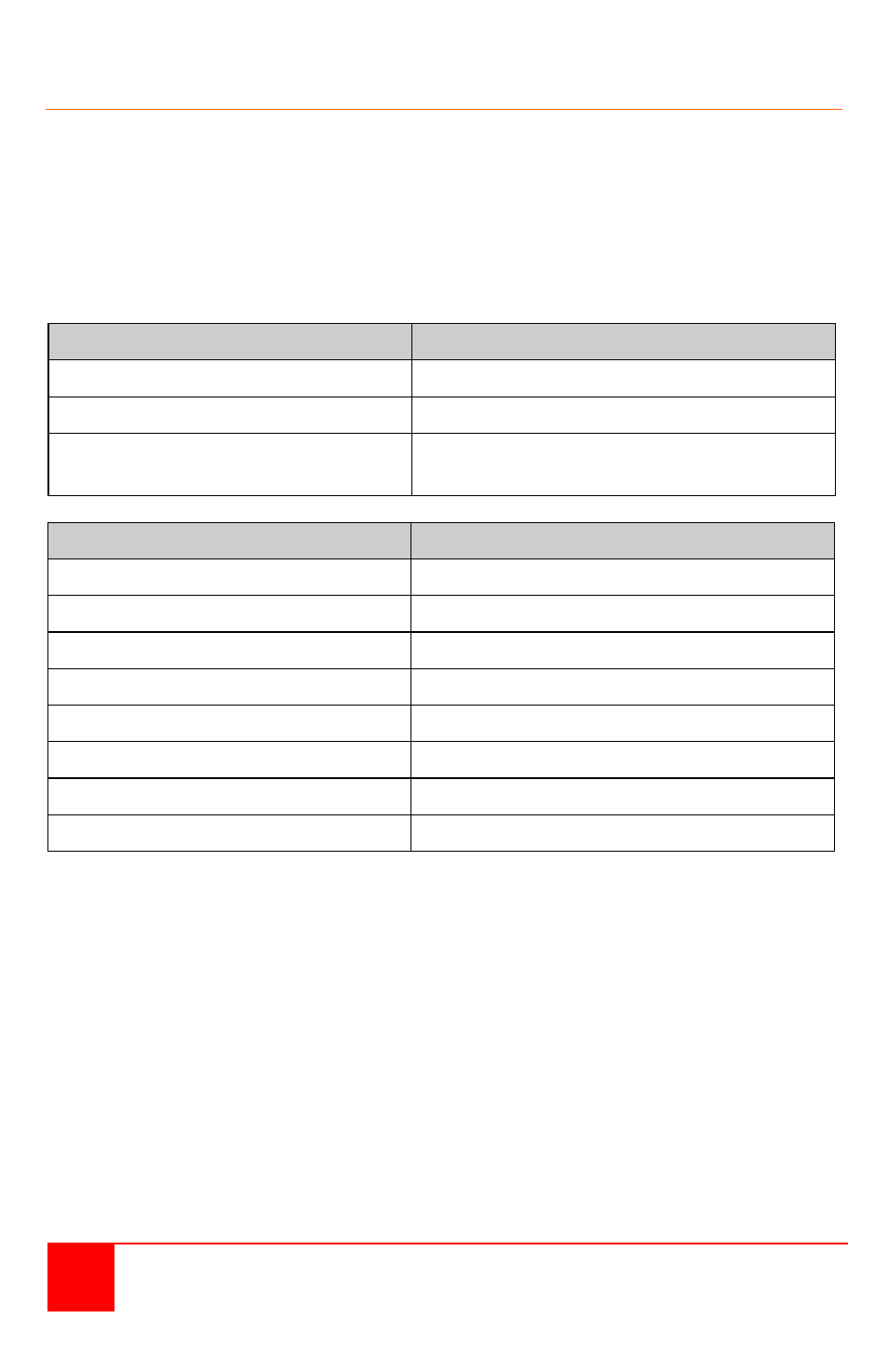
16
CrystalView DVI Mini Installation and Operations Manual
Command Mode
The command mode is not available on the USB-2.0 single head model. It is
used to initiate an automatic readjustment of the transmission parameters and
read the DDC information from the attached monitor. The command mode is
invoked by pressing the Left Shift key twice, then the hot key. <Left shift> +
<left Shift> is the default key sequence to invoke the command mode. This can
be changed to 1 of 7 key sequences. While in the command mode, the Shift
and Scroll LEDs will flash. To exit the command mode, press the Esc key.
Function
Keyboard Command
Enter Command Mode (default)
<Left Shift> , <Left Shift>
Exit Command Mode
<Esc>
Change ‘Hot key’ sequence
(see below table)
<Left Ctrl>+<Left Shift>+<c>,
<Hot key code>,<Enter>
‘Hot Key’ Code
New ‘Hot Key’ Sequence
1
<Left Ctrl>+<Left Shift>
2
<Scroll>,<Scroll>
3
<Left Shift>,<Left Shift>
4
<Left Ctrl>,<Left Ctrl>
5
<Left Alt>,<Left Alt>
6
<Right Shift>,<Right Shift>
7
<Right Ctrl>,<Right Ctrl>
8
<Right Alt>,<Right Alt>
<key> + <key> Press the keys simultaneously
<Key> , <key> Press the keys successively
Example:
To change the ‘Hot Key’ from the default to <Right Shift> , <Right Shift>
Press the Left Ctrl, Left Shift, c key, the 6 key, and press enter.
The key sequence to enter the command mode is now changed.
To perform an auto-adjust (USB-HID models only) enter the command mode
<Left Shift> , <Left Shift> then press the <a> key.
The screen will blank for a short time, then the unit will exit the command mode
and the transmission parameters will be re-adjusted for optimum video quality.