Ddc information – Rose Electronics CrystalView DVI Mini User Manual
Page 21
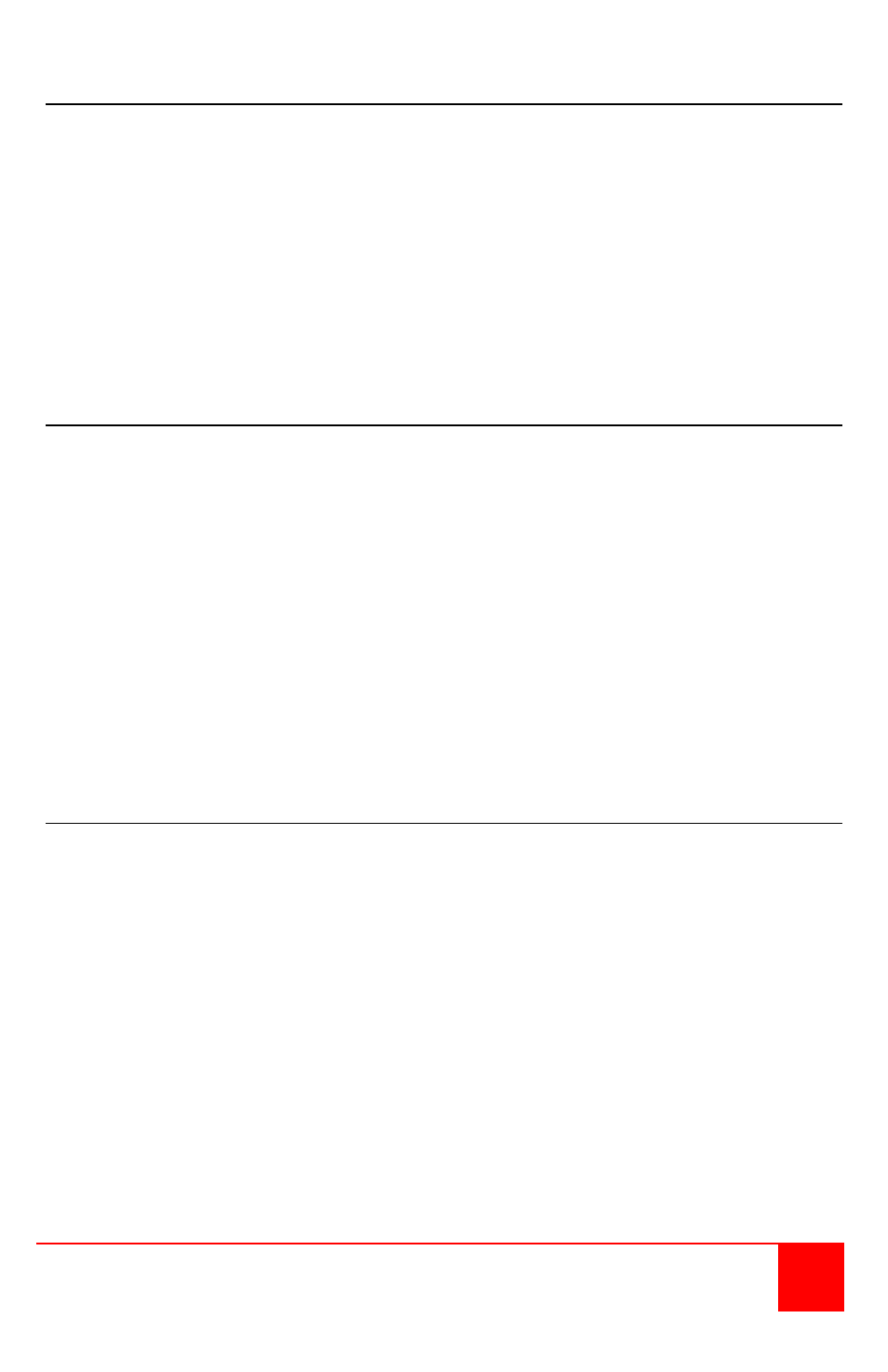
CrystalView DVI Mini Installation and Operations Manual
17
DDC Information
The CrystalView DVI Mini has preset DDC information that is sent to the source
computer. If this factory preset DDC information is not appropriate, you can
read the attached monitor’s DDC information and the CrystalView DVI mini will
use these values. There are two ways to read the DDC information from the
attached monitor.
1. Using keyboard commands during operation
2. Disconnecting and re-connecting the monitor at the receiver unit
The Dip switches must be set correctly to properly read the DDC
information.
Using Keyboard commands
Perform the following command sequence to read the DDC information from
the attached monitor (except for the single-head, USB 2.0 model).
1. Enter the command mode <Left Shift> , <Left Shift> (press left shift twice)
NOTE: If the hot key has been changed, use the new hot key sequence.
Shift and Scroll LEDs will flash
2. Press the <2> key, then <Enter> to read the DDC information.
The monitor will blank for a short time, then will exit the command mode
The CPU can now read the monitor DDC information and allow the video
resolution to be selected.
3. Enter the command mode again <Left Shift> , <Left Shift>
4. Press the <1> key, then <Enter>
The CrystalView DVI Mini will exit the command mode. The DDC
information from the attached monitor has now been updated.
Disconnecting and re-connecting the monitor
Verify that the monitor is on (both monitors on the dual-head model)
1. Set the Dip switch #3 on the receiver unit to the “ON” (up) position.
2. Disconnect and re-connect the monitor cable from the receiver unit
(Both monitor cables on the dual-head model)
Upon re-connecting the monitor cable(s), the DDC information will be
read from the monitor and transmitted to the CPU. The “Video OK”
LED will flash for about one second on both the transmitter and
receiver units to indicate that programming was successful
3. Set the Dip switch #3 on the receiver unit back to the “OFF” (down)
position.