Installation – Rose Electronics CrystalView DVI Quad User Manual
Page 26
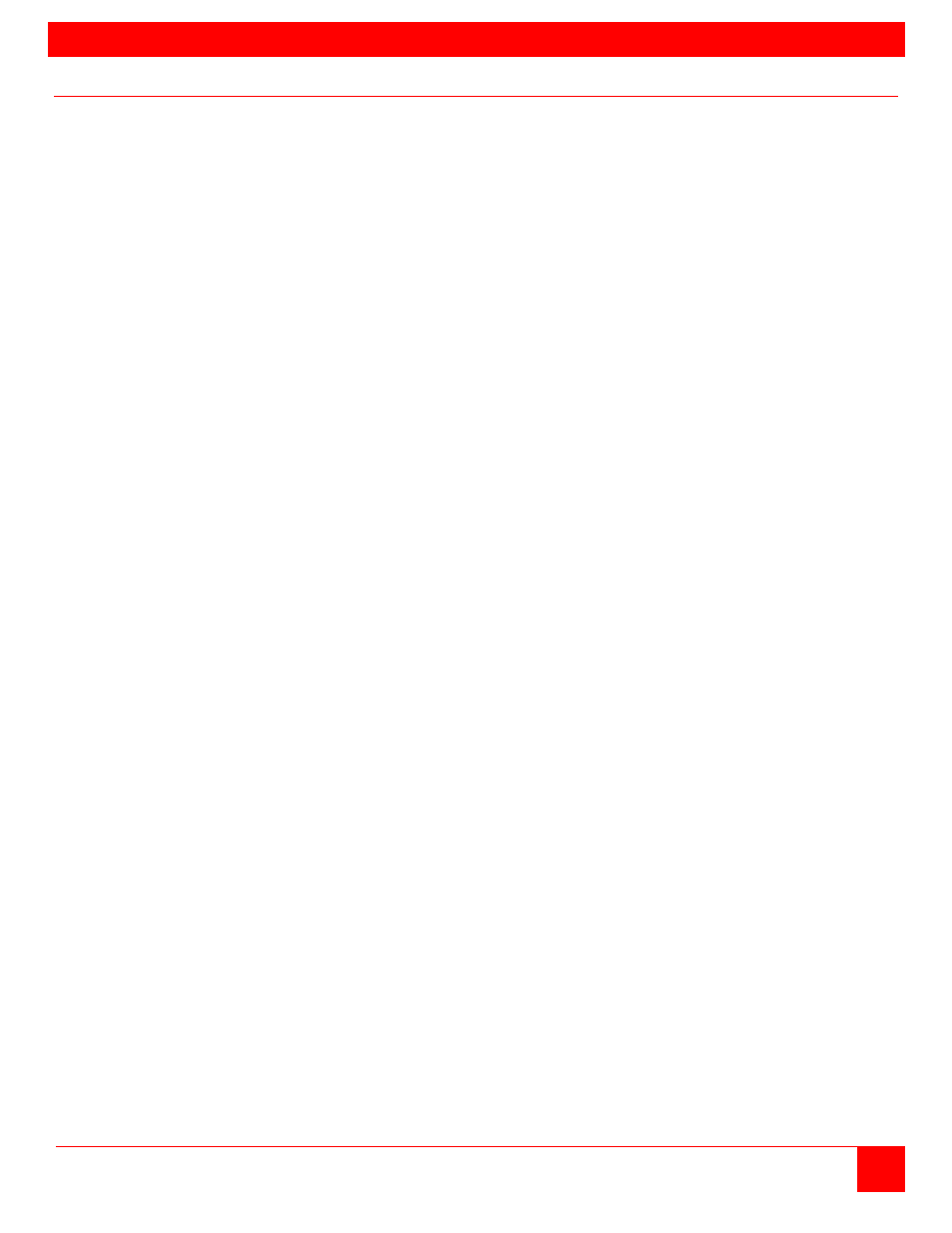
INSTALLATION
CRYSTALVIEW DVI QUAD INSTALLATION AND OPERATIONS MANUAL
22
Installation
Please refer to the safety section first before proceeding with any installation or configuration of the
CrystalView DVI Quad.
When installing the CrystalView DVI Quad, locate the transmitter as close as possible to the CPU or switch.
Keep the cables as short as possible but still give some freedom of movement. Using shorter cables keeps
the video noise to a minimum and reduces installation costs. You can mount the CrystalView DVI Quad in a
CPU rack with the optional rack mount kit. When mounting the units in a rack provide adequate air circulation
to assure that the maximum operating temperature is not exceeded.
Receiver units are normally mounted on or under a console desk, close to the operator location. For under
desk-mounting, Rose Electronics has an under-desk rackmount bracket. Where possible, connect the
transmitter direct to the video source using a DVI cable. The use of adapters, converters, splitters and patch
panels may influence the quality of the video signal. Wherever the transmitter and receiver units are located,
they should be on a secure surface and free from obstructions and objects that may cause damage to the
units.
CATx Cable Requirements
Recommended CATx cable: STP/UTP, 24AWG, solid-core cable according EIA/TIA 568A Use of cables from
a higher category (Cat5e, Cat6, Cat7) is possible. Best results will be achieved by installing direct point-to-
point CATx cables, and avoiding the use of patch panels, converters, and adapters. The CrystalView extenders
can be permanently damaged by connecting the RJ45 ports to any active network or networking equipment.
The use of flexible Cables (Patch Cable) Type AWG26/8 is possible but not recommended. Because of the
higher potential loss using stranded cables, the maximum distance is reduced by half or greater compared to
the value of solid-core cables.
Fiber Cable Requirements
Two strands of fiber cable are required for Single-Head devices, four strands for Dual-Head devices. The
allowed distance will depend on device type and on the fiber type.
Multimode type 50/125μ allowed distance approximately 1,300 feet (400m)
Multimode type 62.5/125μ allowed distance approximately 650 feet (200m)
Singlemode type 9/125μ allowed distance approximately 32,750 feet (10km)
System Setup
1. Switch off all devices.
2. Connect your keyboard, mouse, monitor(s) and other peripherals to the Receiver unit.
3. Connect the Transmitter to the keyboard, mouse, and monitor connectors on the computer or KVM switch.
4. Connect the interconnect cable(s) to the RJ45 or Fiber connectors.
5. Connect the 5V power supplies. Use only the power adapters originally supplied with this equipment.
6. For a dual access system, connect the monitor for the Local console to the appropriate port on the
Transmitter unit. For local PS/2 Keyboard/Mouse, connect these peripherals to the Local PS/2 port on the
Transmitter using a PS/2 “Y” cable. For Local USB Keyboard/Mouse access, connect the USB KB./Mouse
directly to available USB port(s) on the CPU or use a powered USB Hub in-between the USB connectors of
the CPU and Transmitter.
7. Power up the system using the following sequence:
a. Power-on monitors
b. Power-on Receiver Unit
c. Power-on Transmitter Unit
d. Power-on host computer or video source