Rose Electronics CrystalView DVI Quad User Manual
Page 31
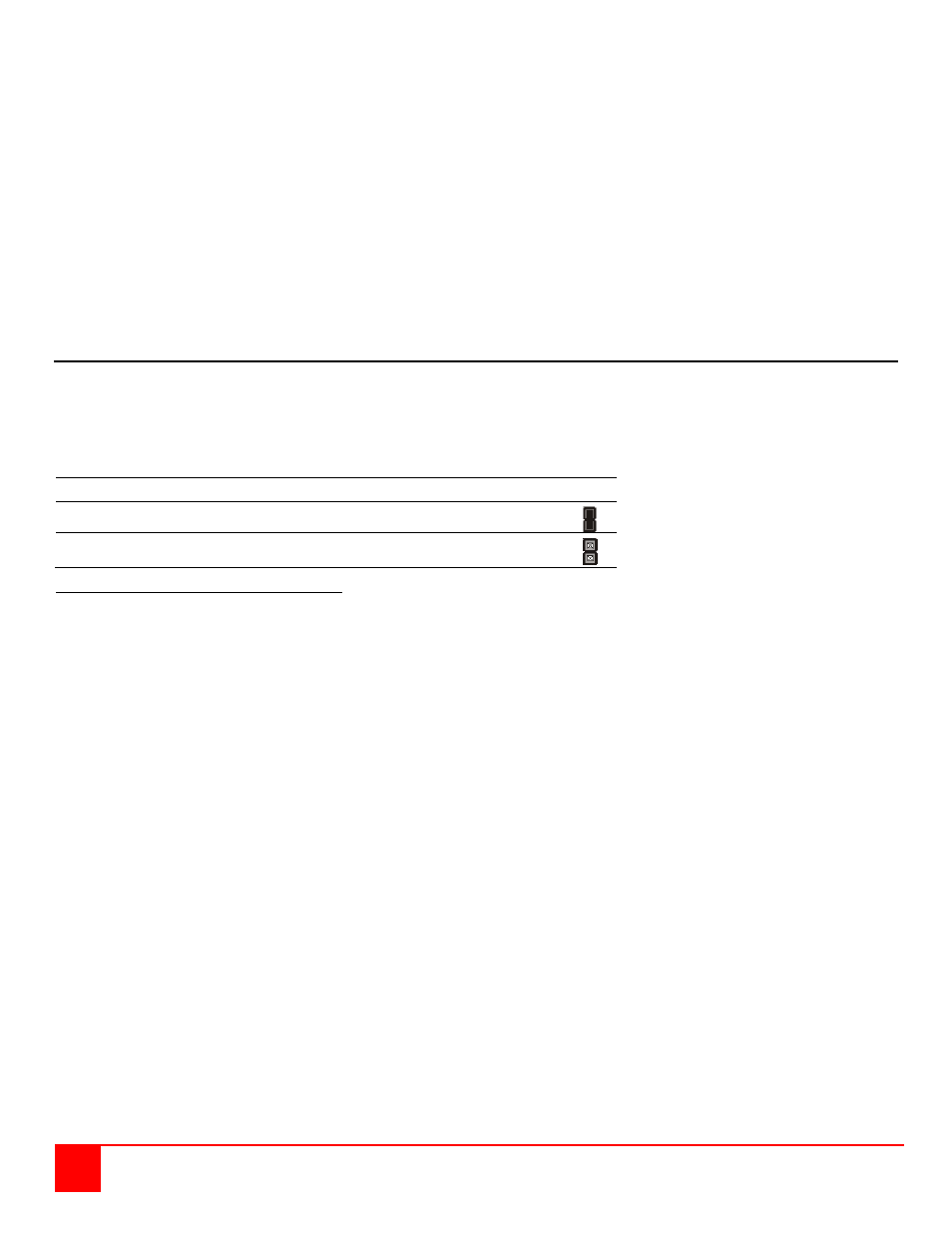
27
CRYSTALVIEW DVI QUAD INSTALLATION AND OPERATIONS MANUAL
To load the DDC information from the remote monitors, set jumpers JP1 ON and JP2 ON, re-install the chassis
top and:
Connect all cables, apply power to all Monitors, the Receiver unit, the Transmitter unit, and the computer,
and wait until the boot-up sequence has completed.
Disconnect the monitor cables from the Receiver unit (all monitors)
Make sure that power is applied to the Transmitter, Receiver, computer, all remote monitors.
Re-connect the remote monitors’ video cables to the Receiver unit (all monitors)
The DDC information is automatically read from the Receiver’s monitors, transferred to the Transmitter unit,
and saved in the Transmitter’s DDC-EPROM.
If the DDC information is successfully transferred and saved, the Video OK LED will blink rapidly for
approximately 1 second. The Video OK LEDs (4) are located next to each of the four DVI connectors on
the Receiver unit.
Color Depth Selection
The default color depth setting is “AutoSelect” which will transmit 24 bit high data compression if the screen
allows it. The color depth is automatically reduced to 16 bit, depending on the actual screen content.
To set up the system to always transmit 24 bit color, remove power from the Transmitter unit and remove the
top of the chassis exposing the circuit boards. Set the jumper on JP3 as shown below. (Four circuit boards
need to be set). Refer to Figure 8 for the location of JP3. Replace the top chassis.
Table 3. Color Depth jumper (Transmitter unit)
Color Depth
JP3
16Bit/24 bit AutoSelect (Depending on screen content – Default)
24 bit