Installation – Rose Electronics Video Splitter CAT5 User Manual
Page 9
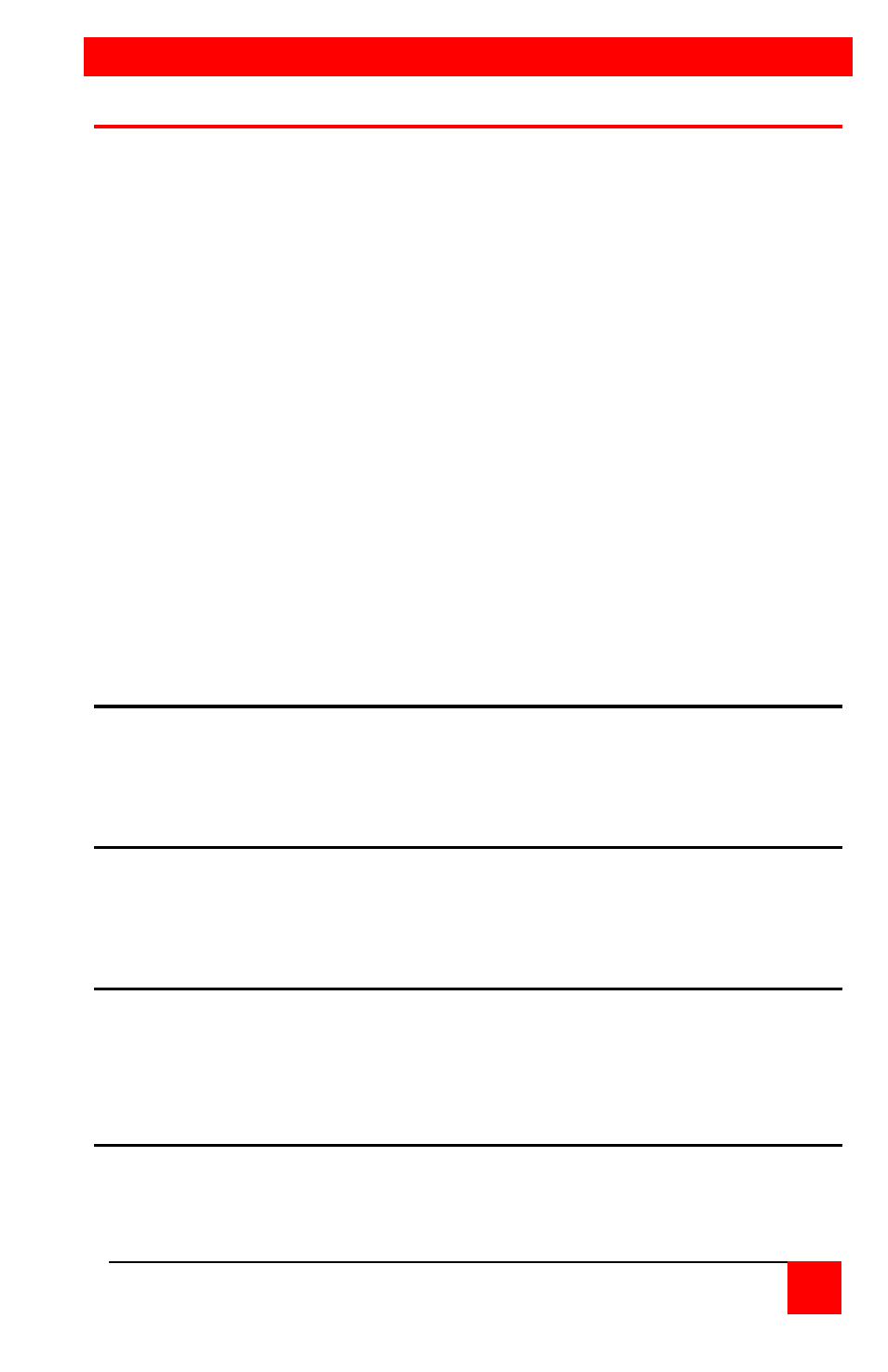
INSTALLATION
VIDEOSPLITTER CAT5 INSTALLATION AND OPERATIONS MANUAL
5
Installation
Please refer to the safety section first before proceeding with any
installation or configuration.
Installation of the VideoSplitter CAT5 Unit consists of the following easy
steps.
1. Connect the unit to a computer’s video port
2. Connect the audio and serial if applicable
3. Connect the unit to the remote receiver units
4. Connect the video monitors to the receiver units
5. Applying the power.
6. Adjust the video compensation (if needed).
When installing the VideoSplitter CAT5 Unit, locate it as close as possible
to the CPU or video source. Keep the CPU cable as short as possible but
still give some freedom of movement. Using shorter cables keeps the
video noise to a minimum and reduces installation costs.
Wherever the units are located, they should be on a secure surface and
free from obstructions and objects that may cause damage to the units.
Step 1 – Connecting the unit to a CPU video port
Using the appropriate CPU to VideoSplitter CAT5 cable, connect the
DB25M cable connector to the rear DB25F connector
Connect the HD15F cable connector to the HD15M video port on a
computer or video source
Step 2 – Connecting the unit to the serial and audio ports
Using the appropriate stereo audio cable, connect the 3.5mm cable to
the audio out/in ports on a computer and to the VideoSplitter audio
in/out ports.
Connect a DB9M cable to the DB9F serial port on a computer
Step 3 – Connecting the unit to the remote receiver units
Connect a CAT5 cable from each RJ45 port on the VideoSplitter CAT5
to a receiver units RJ45 port.
(Note: If using Rose Electronics CRV-R receiver, set all dip switches to
the “ON” position prior to applying power)
Step 3 – Connecting the remote receiver units to a video monitor
Connect the video monitor’s HD15M cable directly to the HD15F
connector on the remote receiver units. Optional stereo speakers.