Rugged Cams Fusion DVR User Manual
Page 49
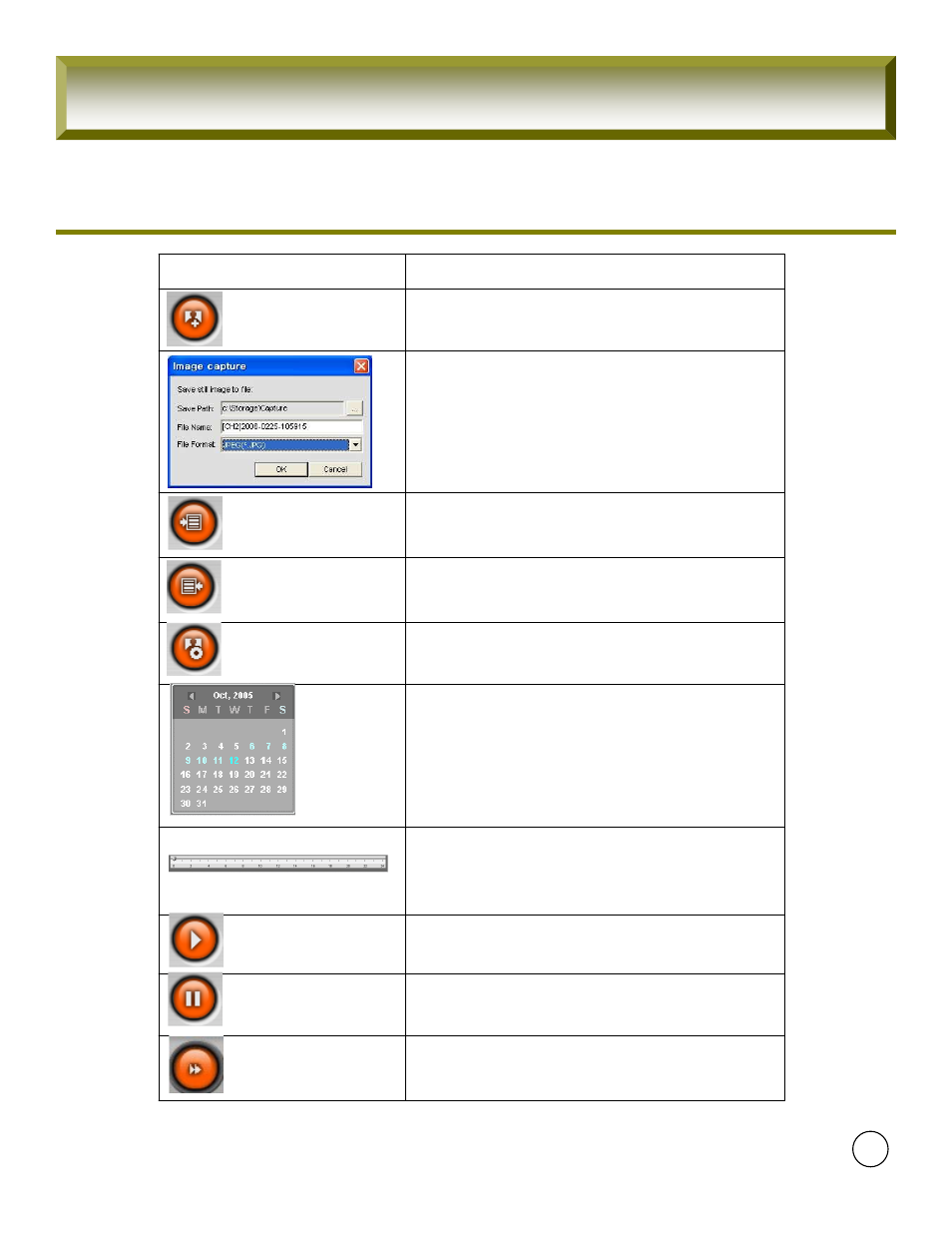
4CH User Guide
Click to play the recorded video.
Click to pause the displayed video.
The timeline shows recorded data in dark blue on the
bar. You can adjust the time line scale and move it to
the time you wish to playback. Then click the play
icon to display the recorded video.
Description
Button
Click this icon to backup the recorded video in AVI
format.
BACKUP
Click this icon to set the ending time for backup of
the recorded video in AVI format (after you have
selected the time to end on the timeline.)
MARK OUT
Click this icon to set the beginning time for backup of
the recorded video in AVI format (after you have
selected the time to start on the timeline.)
MARK IN
Once you click the capture icon, this pop up window
appears. The still image is captured in either jpeg or
bmp file format.
Click this icon to capture a still image of recorded
video.
CAPTURE
The calendar shows dates with recorded video in a
light blue and the selected date in dark blue.
Click to fast forward the video at 2x and 4x speeds in
playback mode.
49