Kyocera Command Center RX User Manual
Page 52
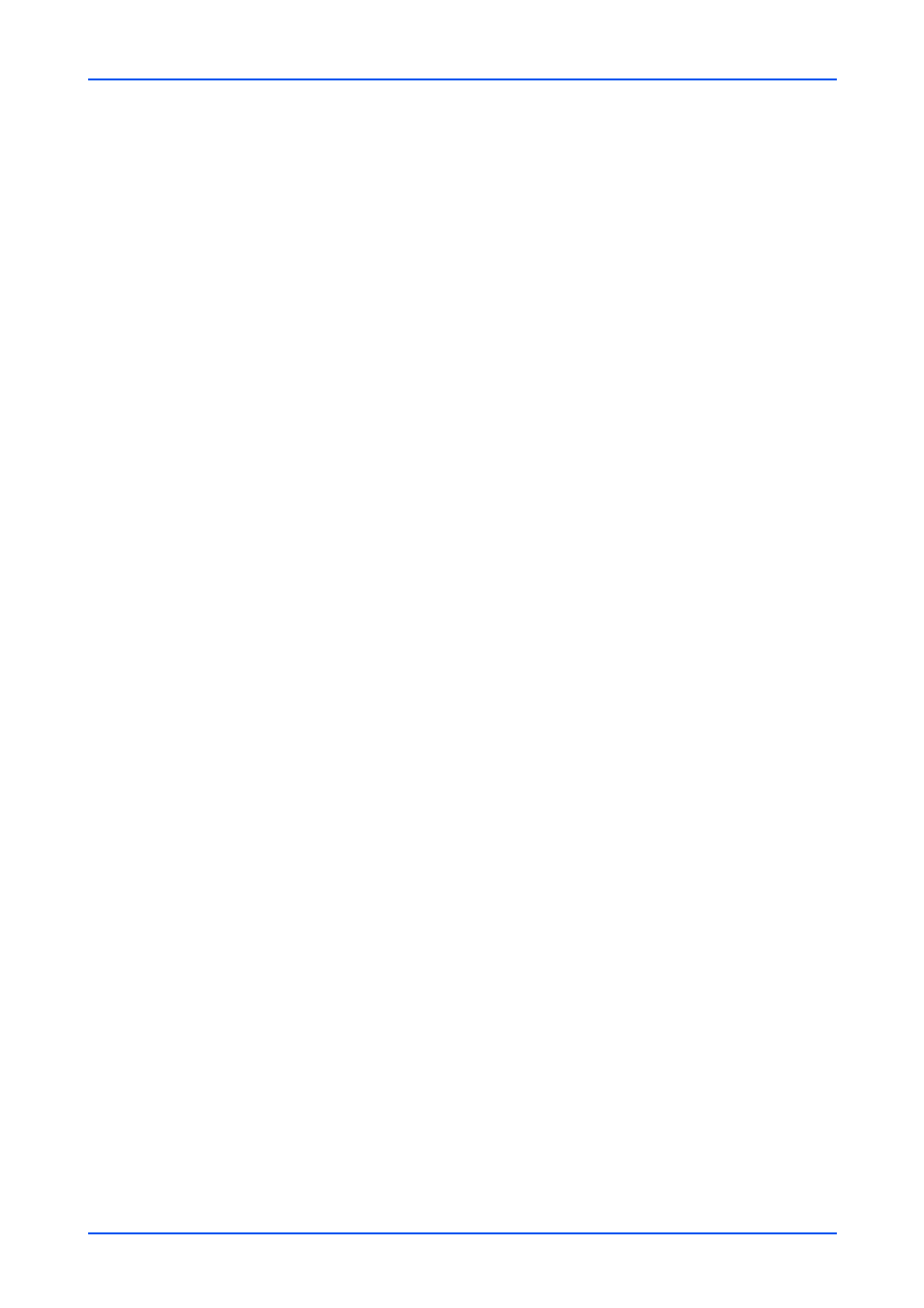
Function Settings
48
Embedded Web Server
6. Reject No. List: Reject No. List page allows to add the prohibited fax numbers
and delete the prohibited fax numbers specified. Clicking List will display the
Reject No. List page. Enter the FAX number to add, then click Submit button. To
delete a fax number from Reject No. List, delete the number from Reject No. List
page, then click Submit button.
8.
You can configure settings for FAX Server. Make the following settings:
1. FAX Server: Select On when you use the FAX Server and configure the settings.
2. Click Submit button. The FAX Server Settings page appears.
3. Address Settings: Configure the address information of the fax server.
a) Prefix: Enter the prefix of fax server.
b) Suffix: Enter the suffix of fax server.
c) Domain Name: Enter the domain name of fax server.
d) File Format: Select the file format to which sends the fax server, from the drop-
down list.
4. SMTP: Configure these settings when you send the fax via SMTP server.
a) Use E-mail SMTP Settings: Select On when you use an email SMTP settings
to the fax server. When you select Off, configure the following settings.
b) SMTP Server Name: Enter the SMTP server name or its IP address. If entering
the name, rather than the IP address, a DNS server address must also be
configured. The DNS server address may be entered on the TCP/IP Settings
page.
c) SMTP Port Number: Enter the port number that SMTP will use (default is 25)
d) SMTP Server Timeout: Sets the timeout in seconds during which this device
tries to connect to the SMTP server.
e) Authentication Protocol: Enables or disables the SMTP authentication
protocol or sets POP before SMTP as the authentication type. When selecting On
or POP before SMTP, you can select user on the drop-down list. When selecting
Other from Authentication as, you can specify Login User Name and Login
Password.
f) SMTP Security: Displays SMTP Security. This item appears when SSL/TLS or
STARTTLS is selected on SMTP Security of the Protocol Settings page.
g) POP before SMTP Timeout: Sets the timeout in seconds during which this
device tries to connect to the POP3 server. You can configure this item when you
selected POP before SMTP as Authentication Protocol.
h) Connection Test: Tests to confirm that the settings on this page are correct.
When Test button is clicked, this machine tries to connect to the SMTP server.
i) Domain Restriction: Activate or deactivate to restrict domains. Click Domain
List button to configure. Enter a domain name that is permitted or rejected. You
can also specify the E-mail addresses.
5. POP3 Settings: Configure POP3 Settings. Make the following settings:
a) POP3 Server Name: Enter the POP3 server host name or IP address. If you
use the host name, you must first specify the DNS server information.
b) POP3 Port Number: Enter the port number that POP3 will use (default is 110).
Normally, use port 110, but you can change the port number to suit the email
server’s application and operation. For example, the default port number for POP3
over SSL is 995.
c) POP3 Server Timeout: Enter the timeout in seconds during which this machine
tries to connect to the POP3 server.
d) Login User Name: Enter the login name of the user for the POP3 account.
e) Login Password: Enter the password to log in the POP3 account.
f) Use APOP: Enables or disables APOP. APOP is an encryption mechanism used
for encrypting the Login Password during communication with the POP3 server.
When Use APOP is Off, the Login Password is sent using plain ASCII text. When
Use APOP is On, the Login Password is encrypted, therefore cannot be read.
APOP requires that the POP3 server supports APOP, and has APOP enabled.