Certificates – Kyocera Command Center RX User Manual
Page 90
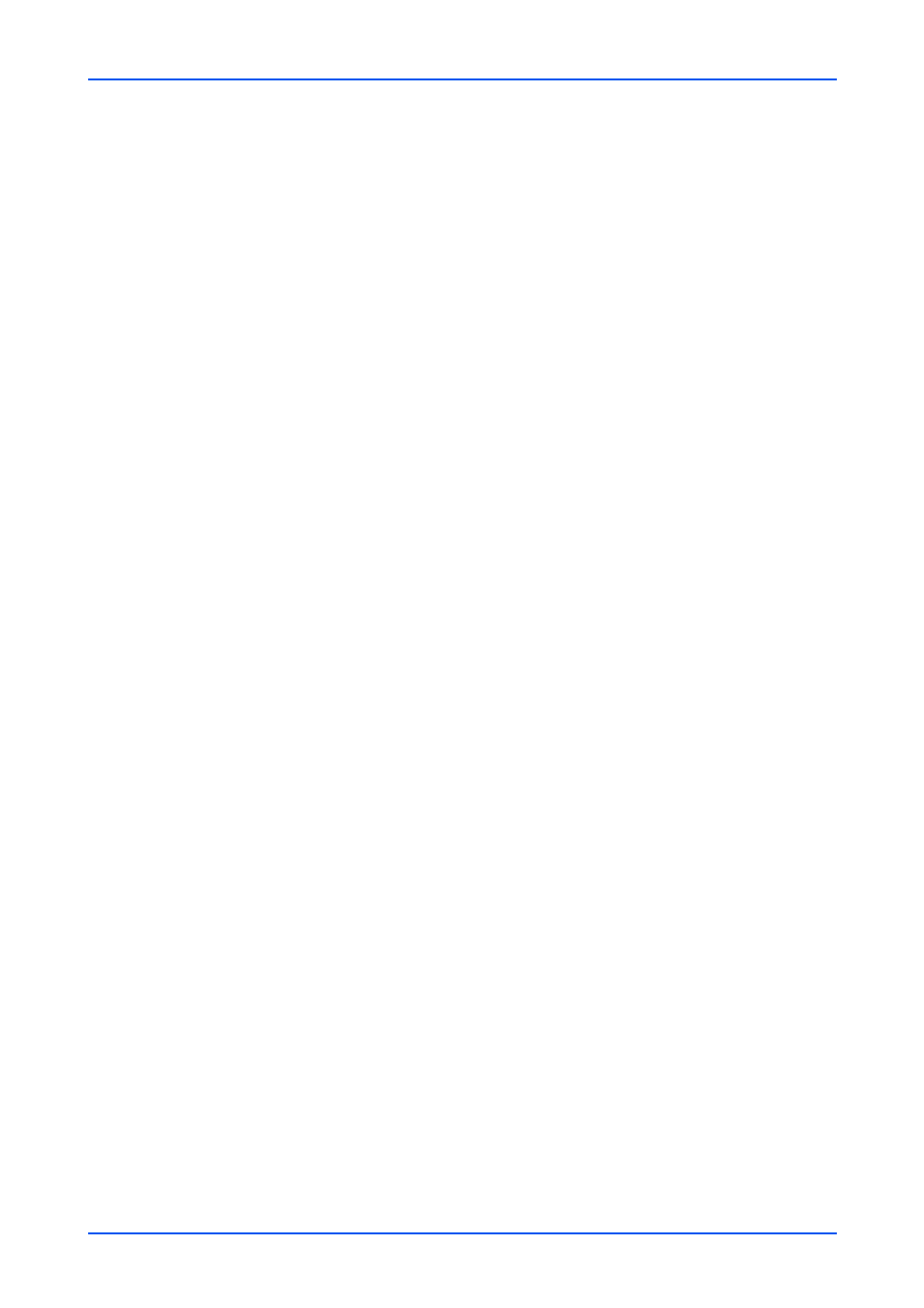
Security Settings
86
Embedded Web Server
Certificates
This page allows you to create, update, or check details on a certificate. After you have
changed this setting, you must restart the network or this machine.
When you browse the Embedded Web Server by entering "https", a screen which
confirms whether or not to authenticate the security certificate of the web site appears.
You can select the following to solve the problem by configuring certificate.
• Tempolary solution: Permit every time the attention message displayed with first
access to the Embedded Web Server.
• Permanent solution: Import the device certificate or root certificate as the trusted
certificate into the client PC. The Web Browser will authenticate the Embedded Web
Server's certificate automatically in advance.
*: If the settings for the item marked with an asterisk (*) has been changed, you must
restart the machine or the network. To restart the machine, proceed to the Reset page.
Device Certificate
1.
Click Certificates under Security Settings on the navigation menu. The Certificates
page opens.
2.
A list of the device certificates will be shown, allowing you to check the following: Device
Certificate 1 is automatically issued by default. The automatically issued certificate has
the country code, common name, and a validity period of about 10 years already
configured.
Status
Displays whether the certificate is active.
Subject
Displays the country code and common name.
Expiration
Displays the validity period of the certificate.
Protocol
Displays the protocols available (HTTPS, IPP over SSL, Enhanced WSD (SSL),
IEEE802.1X, ThinPrint, DSM Scan, IPsecRuleX, and other protocols).
3.
This section includes the following items for configuration.
Device Certificate 1 (to 5)
This sections allows you to modify the initial settings, add a new one, and delete the
existing settings.
Click Settings button of Device Certificate 1 (to 5). The Device Certificate 1 (to 5)
page opens to show the current status. This page allows the following settings:
Status: Displays whether the certificate is active.
Expiration: Displays the validity period of the certificate.
View Certificate: Click View button to view the details of the certificate.
Create Self Certificate: Click Create button to open the Certificate Settings page.
Enter or select the information for settings. Country Code, State/Province, Local-
ity Name, Organization Name, Organization Unit Name, Common Name, E-