Connecting to the network, P.12) – Yamaha ISX-18 User Manual
Page 16
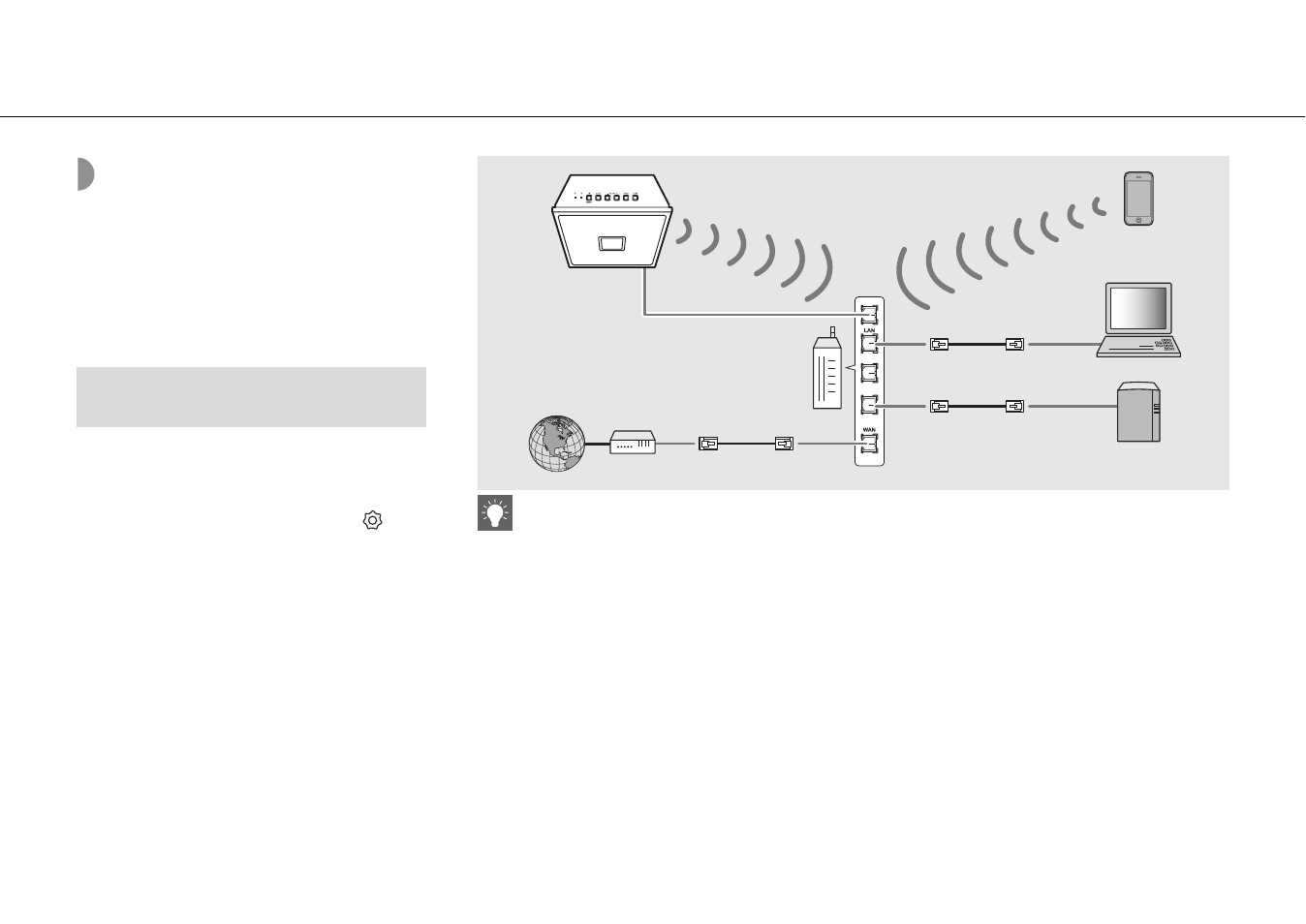
12
Preparations
Connecting to the
network
You can play back music files stored on your PC, mobile
devices, DLNA
*
-compatible NAS, or audio contents on the
Internet, by connecting this unit to the network. You can
also operate the unit with your mobile device.
* Digital Living Network Alliance
1
Start the app, and then tap “Setup.”
• If you have already connected a MusicCast
compatible device to the network, tap
(Settings) in room select display, and then add
this unit as a new device.
2
Turn on the unit.
3
Press and hold the A (power)/
CONNECT on the unit for 5 seconds.
• Follow the guidance displayed in the app to set.
4
Follow the instructions in the
MusicCast CONTROLLER app to play
music.
• When the unit is connected to a network via a
wireless connection, the Wi-Fi indicator ( P.6)
lights up.
Connecting to the network using
MusicCast CONTROLLER
• For details on Internet connection, refer to the owner’s manuals of your network devices.
• Some security software installed on your PC or the firewall settings of network devices (such as a router) may block the
access of the unit to the network devices or the Internet. In this case, change the setting of the security software or
network devices.
• If you connect the unit to the network with a network cable, connect with a commercially available STP (shielded twisted
pair) network cable (straight, CAT-5 or higher).
• For network connection, “MusicCast CONTROLLER” is required. Before making connection, connect the mobile device
where “MusicCast CONTROLLER” has been installed to the wireless router (access point) you will use.
This unit
Internet
Wireless router
(access point)
Mobile device
PC
NAS
Network cable
Modem
Network cable
Wired or wireless
Network cable