The image is too light or too dark, Is the overall print density too light, Colors are off – Sharp MX-6070N User Manual
Page 35: Did you perform "registration adjustment, Text and lines are faint and difficult to see, Was color data printed in black and white, Windows), Check solution
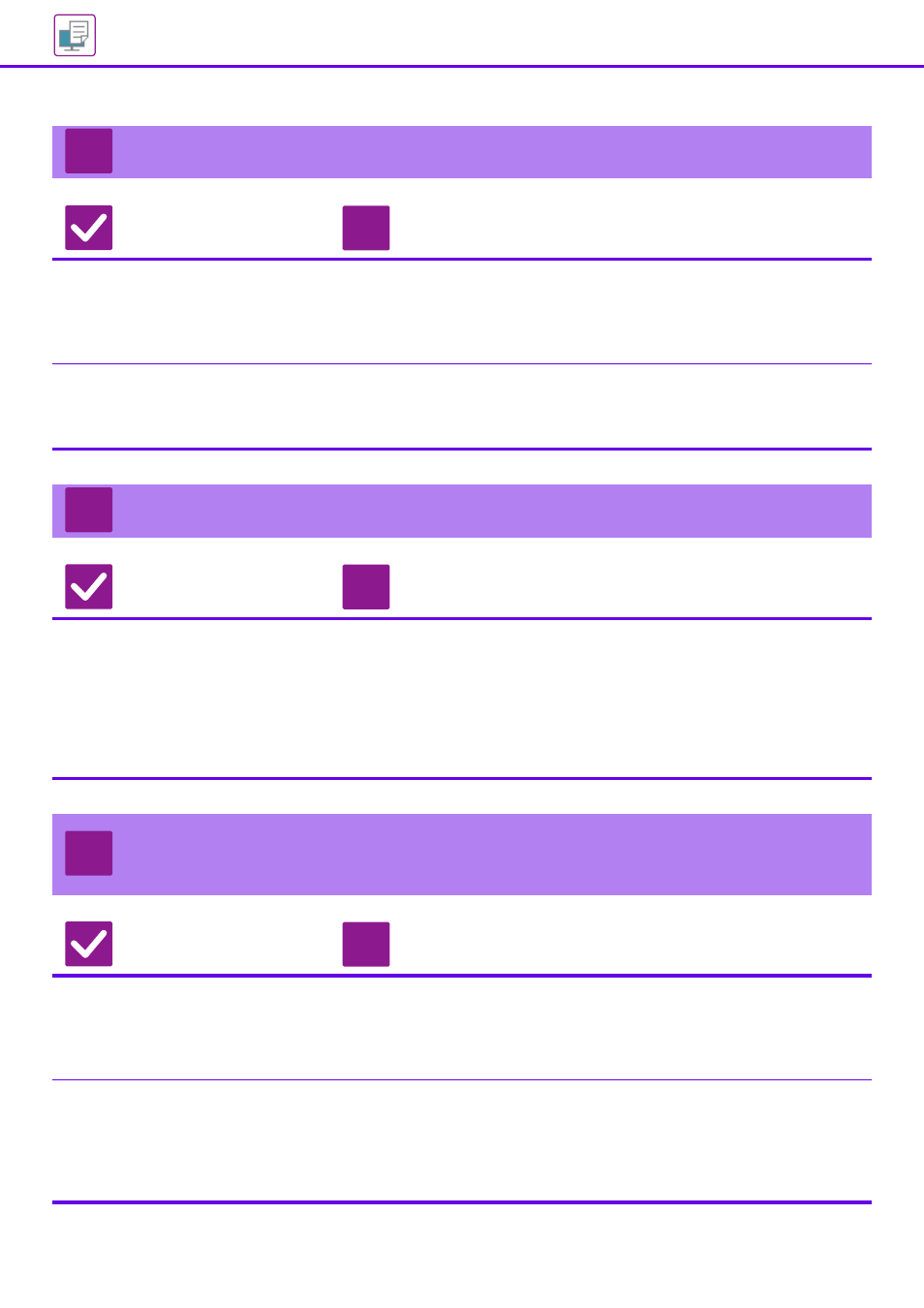
35
THE IMAGE IS TOO LIGHT OR TOO DARK
Check
Solution
Is the overall print density too light?
■ Use the setting below to change the overall print density.
Select "Settings (Web version)" - [System Settings] → [Image Quality Adjustment] →
[Print Image Quality] → [Quick Image Quality Adjustment]. Set default setting [2] to [3
(Sharp)] to increase the overall density, or [1 (Smooth)] to decrease the overall density.
This setting can be set separately for color mode and monochrome mode.
Does the image (particularly a photo)
need correction?
(Windows)
■ Check the settings of the printer driver.
Correct brightness and contrast with [Image Quality] on the [Color Adjustment]
tab of the printer driver. Use these settings to make simple corrections in a case
such as when image editing software is not installed on your computer.
COLORS ARE OFF
Check
Solution
Did you perform "Registration
Adjustment"?
■ Ask your administrator to perform "Registration Adjustment".
⇒ "Settings (administrator)" → [System Settings] → [Image Quality Adjustment] →
[Collective Adjustment] → [Registration Adjustment] .
If the color tones are off, perform [Auto Color Calibration (for Print)] after
finishing registration adjustment. (If the colors are still off after calibration,
repeating calibration may improve the results.)
⇒ "Settings (administrator)" → [System Settings] → [Image Quality Adjustment] →
[Common Functions] → [Auto Color Calibration (for Print)]
TEXT AND LINES ARE FAINT AND DIFFICULT TO
SEE
Check
Solution
Was color data printed in black and
white?
(Windows)
■ Check the settings of the printer driver.
When color text and lines are printed in black and white, they may become faint and
difficult to see. To have color text or lines (areas) that could become faint converted
to black, select [Text To Black] or [Vector To Black] on the [Image Quality] tab of the
printer driver. (Raster data such as bitmap images cannot be adjusted.)
Is the overall print density too light?
■ Use the setting below to change the overall print density.
Select "Settings (Web version)" - [System Settings] → [Image Quality
Adjustment] → [Print Image Quality] → [Quick Image Quality Adjustment]. Set
default setting [2] to [3 (Sharp)] to increase the overall density, or [1 (Smooth)] to
decrease the overall density.
This setting can be set separately for color mode and monochrome mode.
?
!
?
!
?
!