Transmission does not take place, Is the telephone line connected securely, Is the correct dial mode set for your line – Sharp MX-6070N User Manual
Page 39: Is a busy signal received, Did a communication error occur, Check solution
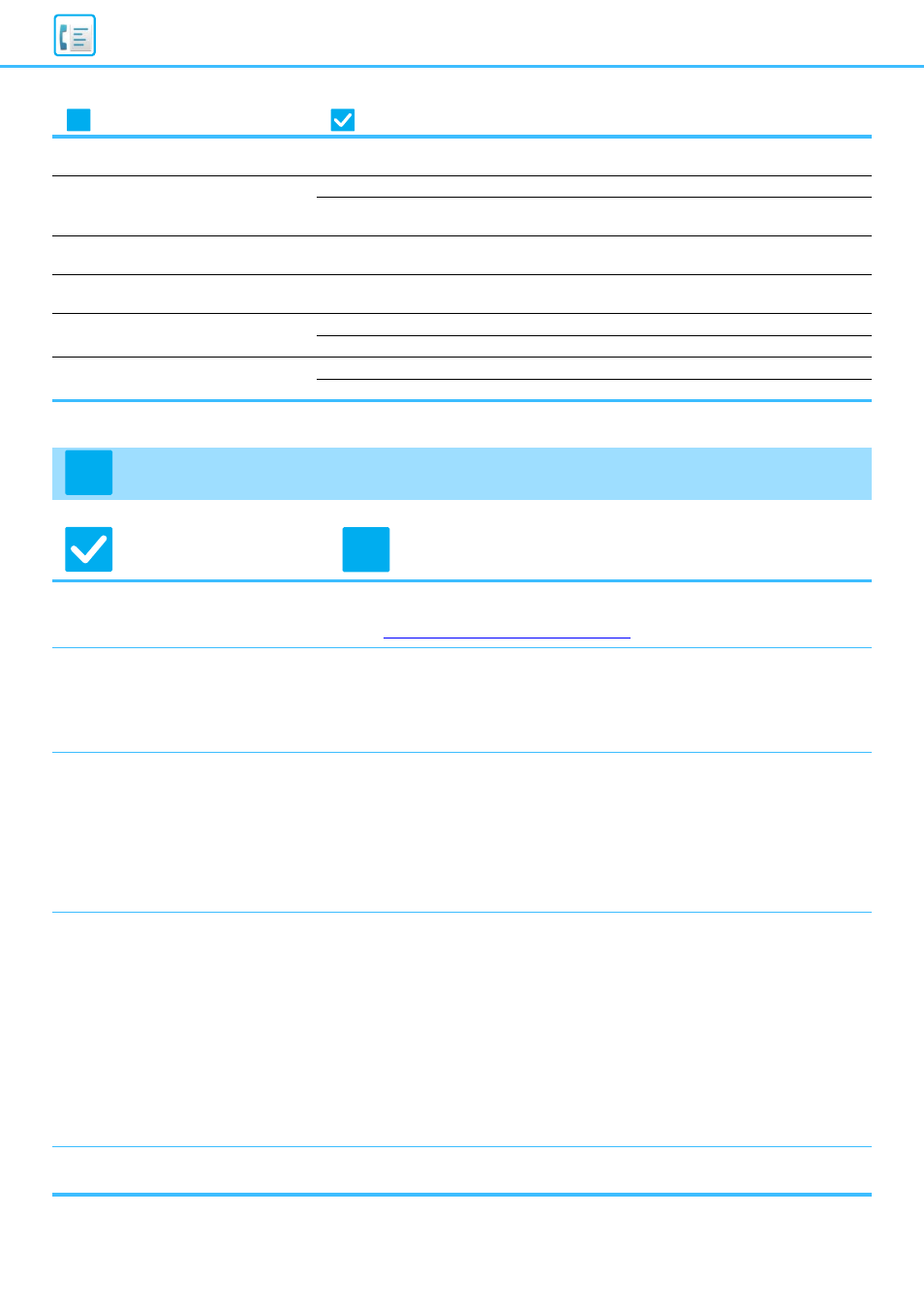
39
I DON'T KNOW HOW TO PREVIEW
RECEIVED FAXES
Enable the image preview setting for received faxes in setting mode.
NOTIFICATION SOUNDS ARE TOO
LOUD OR TOO SOFT, OR ARE NOT
AUDIBLE (VOLUME ADJUSTMENT)
Have you adjusted the volume in the speaker settings of setting mode?
I DON'T KNOW HOW TO STORE OR
PRINT SENDER INFORMATION
You can store sender information in "Own Name and Destination Set" in
setting mode.
BROADCAST TRANSMISSION
DOES NOT WORK
Has broadcast setting been disabled in the setting mode
(administrator)?
THE DATA NOTIFICATION
INDICATOR DOES NOT TURN OFF
Did you retrieve a received fax that was printed?
Is an error preventing received faxes from being printed?
I DON'T KNOW HOW TO CHECK AN
ADDRESS WHEN SENDING A FAX
Is "Fax Dest. Confirmation Mode" enabled in setting mode?
TRANSMISSION DOES NOT TAKE PLACE
Check
Solution
Is the telephone line connected
securely?
■ Check the telephone line jack, the wall jack, and any extension adapters to make
sure that all connections are secure.
► Power and connector positions (page 4)
Is the correct dial mode set for your
line?
■ Ask your administrator to verify that "Dial Mode Setting" is set correctly for the
line you are using.
Select the telephone line type in "Dial Mode Setting" in the setting mode (administrator).
⇒ "Settings" → [System Settings] → [Image Send Settings]
→ [Fax Settings] → [Default Settings] → [Dial Mode Setting]
Is a busy signal received?
■ If a busy signal is received, the transmission is temporarily canceled and then
automatically attempted again after a brief interval. The factory default setting :
Two attempts at 3-minute intervals.
⇒ "Settings" → [System Settings] → [Image Send Settings]
→ [Fax Settings] → [Send Setting] → [Recall in Case of Line Busy]
To cancel transmission, tap the job status display on the operation panel, tap
the key of the job you want to delete, and tap [Stop/Delete] on the action panel.
A message will appear to confirm the cancelation. Tap the [Cancel] key.
Did a communication error occur?
■ If an error occurs preventing transmission, the transmission is temporarily
canceled and then automatically re-attempted after a brief interval. The factory
default setting : Two attempts at 3-minute intervals.
⇒ "Settings (administrator)" → [System Settings] → [Image Send Settings] →
[Fax Settings] → [Send Setting] → [Recall in Case of Communication Error]
To cancel transmission, tap the job status display on the operation panel, tap
the key of the job you want to delete, and tap [Stop/Delete] on the action panel.
A message will appear to confirm the cancelation. Tap the [Cancel] key.
The machine supports error correction mode (ECM) and is configured to
automatically resend any part of a fax that is distorted due to noise on the line.
⇒ "Settings" → [System Settings] → [Image Send Settings] → [Fax Settings] →
[Default Settings] → [ECM]
Does a message appear indicating
that the memory is full?
■ Divide the originals into sets and fax each set separately, or use direct transmission.
If the memory becomes full, the transmission will be canceled.
Problem
Check
Page
?
?
!