Transmission takes a long time, A destination is pre-selected, The scanned image is clipped – Sharp MX-6070N User Manual
Page 51: Check solution
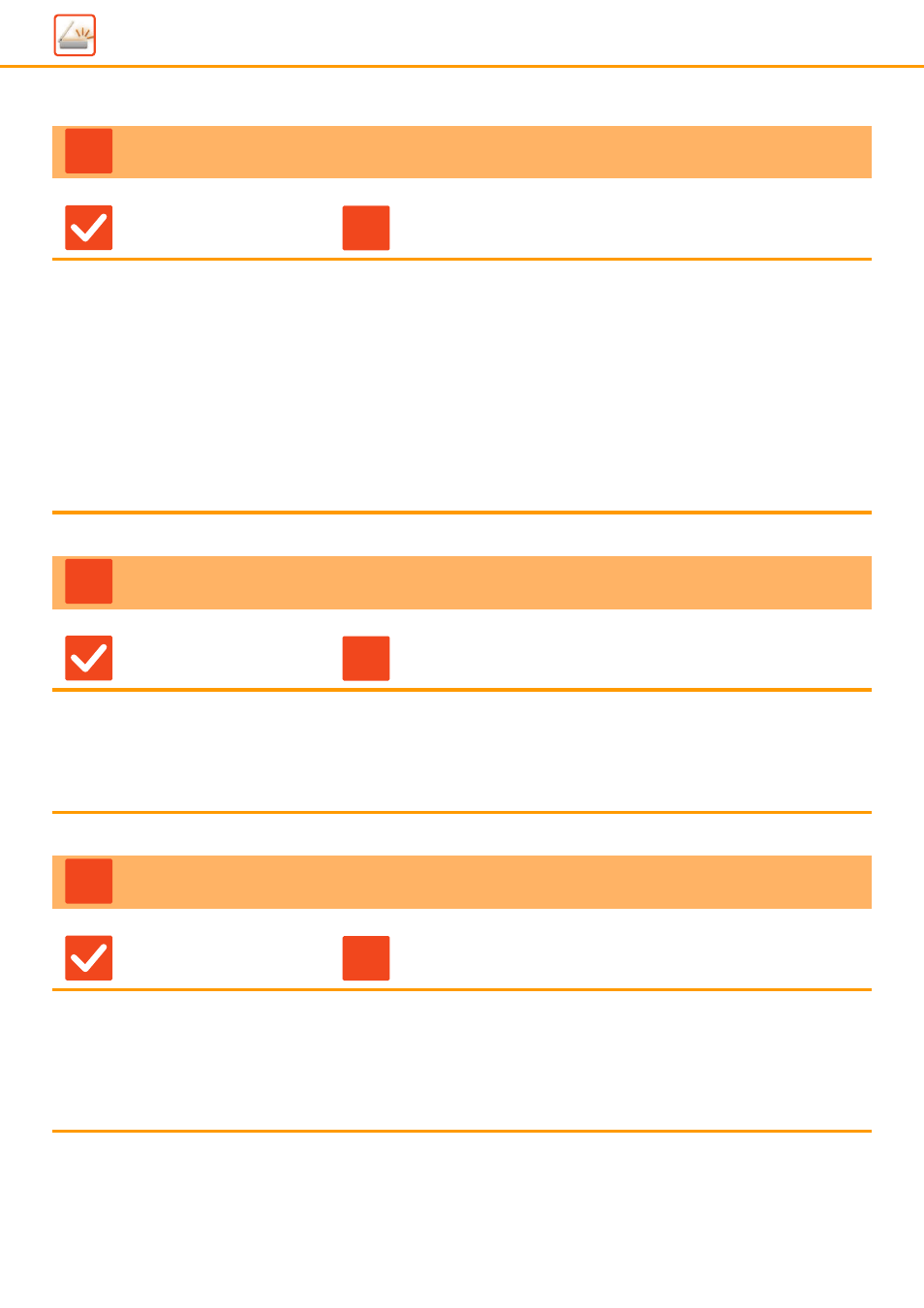
51
TRANSMISSION TAKES A LONG TIME
Check
Solution
Is the resolution setting appropriate at
the time of scanning?
■ Select resolution and data compression settings that are suited to the purpose of
transmission.
To create image data that is balanced in terms of resolution and file size, pay
attention to the following points:
Resolution modes:
The default resolution setting is [200x200dpi] in "E-Mail", "FTP/Desktop",
"Network Folder", and "Scan to External Memory Device", and [200x100dpi] in
Internet fax mode. If the original does not contain a halftone image such as a
photo or illustration, scanning at the default resolution will create a more practical
and useful image. A higher resolution setting or the "Half Tone" setting (in
Internet fax mode only) should only be selected if the original contains a photo
and you wish to give priority to the quality of the photo image. Exercise caution in
this case as a larger file will be created than when the default setting is used.
A DESTINATION IS PRE-SELECTED
Check
Solution
Is [Default Address Setting] enabled
in the setting mode?
■ If you wish to send to a destination other than the default destination, tap the
[Cancel] key.
If you are the administrator and wish to change or disable the default destination,
change the settings as appropriate in [Default Address Setting].
⇒ "Settings (administrator)" → [System Settings] → [Image Send Settings] →
[Scan Settings] → [Default Address] → [Default Address Setting]
THE SCANNED IMAGE IS CLIPPED
Check
Solution
Is the original scan size setting
smaller than the actual original size?
■ Set the scan size to the actual original size.
If you have intentionally set a smaller size than the actual original size, place the
original considering the reference placement position for the selected scan size.
For example, when scanning an A4 (8-1/2" x 11") original using a B5 (5-1/2" x
8-1/2") setting on the document glass, align the original using the document glass
scale at the left edge to fit the area you wish to scan into the B5 (5-1/2" x 8-1/2")
scanning area.
?
!
?
!
?
!