Using the ae-20 with an app, Pairing with the smartphone, Playing back songs from your smartphone – Roland Aerophone AE-20 Digital Wind Instrument User Manual
Page 16: Connecting an already-paired smartphone, Pairing with the app, Other settings
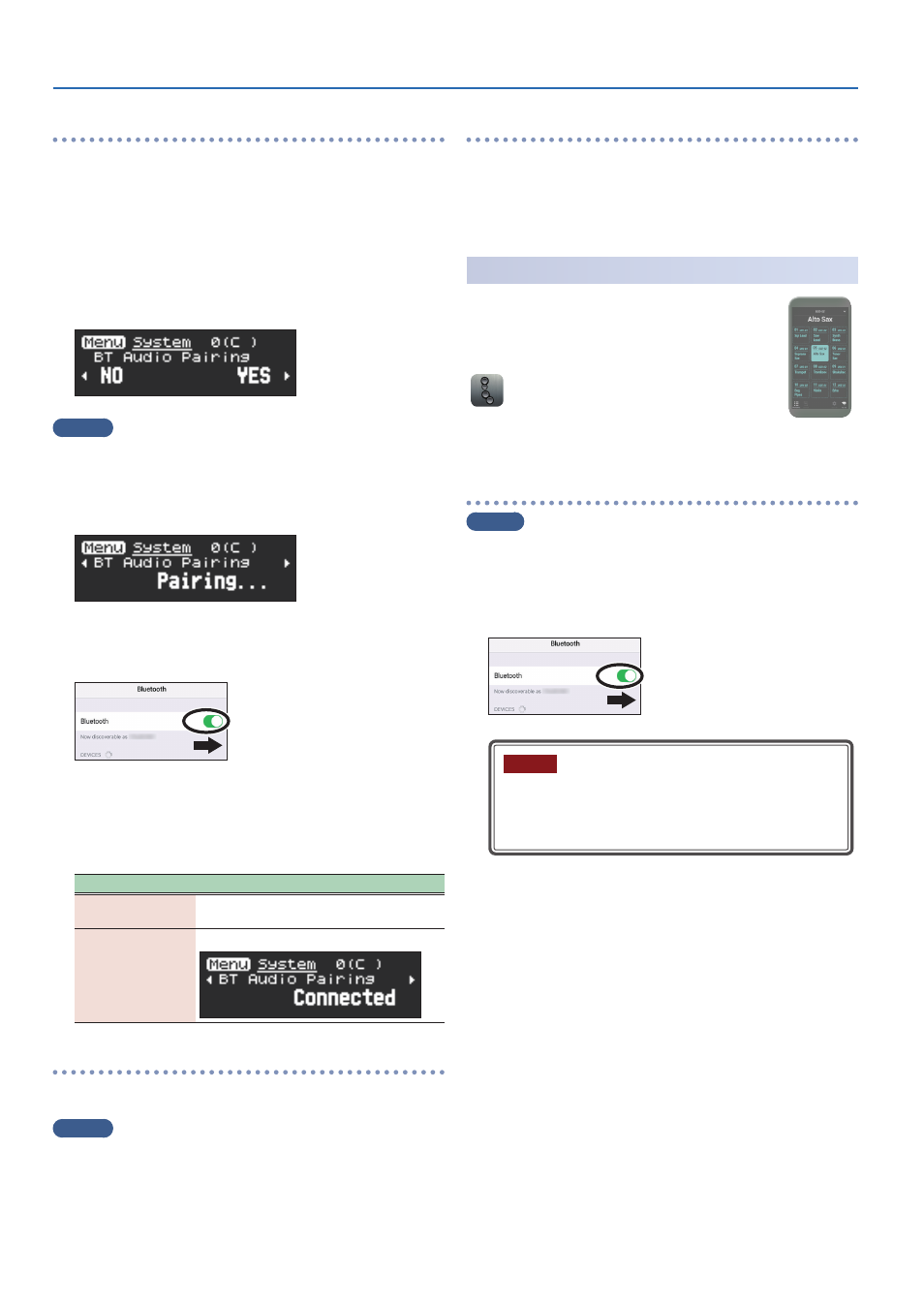
Other Settings
16
Pairing with the smartphone
1 .
Place the smartphone that you want to connect near
AE-20.
2 .
Press the AE-20’s [MENU] button.
The menu screen appears.
3 .
Use the [−] [+] (
г
/
в
) buttons to select “BT Audio
Pairing,” and press the [MENU] button.
The cursor moves to the lower line, and the display indicates
“
ã
NO YES
â
.”
MEMO
If the AE-20’s Bluetooth function is off, use MENU to turn
“Bluetooth” to “On.”
Ø
4 .
Use the [+] (
â
) button to select “Yes.”
The Bluetooth LED blinks, and the AE-20 waits for pairing.
5 .
Turn on the Bluetooth function of your smartphone.
6 .
Tap “AE-20 AUDIO” that appears in the smartphone’s
Bluetooth “DEVICES” field.
AE-20 and smartphone are paired. When pairing is completed, a display
like the following appears.
Device to pair
Information shown on the display
Smartphone
“AE-20 AUDIO” is added to the “My devices” area,
and shown as “Connected.”
AE-20
The screen indicates “Connected.”
Playing back songs from your smartphone
When you play back a song on the smartphone, the sound is heard
from the AE-20’s built-in speakers (or from headphones).
MEMO
Use your smartphone to adjust the volume of the song.
Connecting an already-paired smartphone
1 .
Turn on the Bluetooth function of your smartphone.
AE-20 and the smartphone are connected wirelessly.
* If the above step does not establish a connection, tap “AE-20 AUDIO”
that are shown in the “DEVICES” field of the smartphone.
Using the AE-20 with an App
You can connect the AE-20 with the
“Aerophone Pro Editor” app, and edit scenes (sounds)
or perform remote control operations from the
smartphone.
* Apps can be downloaded from the App Store
(iOS) or from Google Play (Android).
As an example, we explain the settings when using
“Aerophone Pro Editor” with an iPhone.
Pairing with the app
MEMO
If the AE-20’s Bluetooth function is off, use MENU to turn
“Bluetooth” to “On.”
Ø
1 .
Turn on the Bluetooth function of your smartphone.
NOTE
Even if the “DEVICES” area shows the name of the product
that you’re using (e.g., AE-20), do not tap it. If you tapped
this, temporarily cancel the device registration, and
perform the procedure again from step 1.
2 .
Start the app “Aerophone Pro Editor” on your
smartphone.
3 .
From your smartphone app “Aerophone Pro Editor,”
initiate pairing.
The AE-20 is paired with the app. When pairing is completed, the app
indicates “Connected to Aerophone.”