Switching the video, Switching the picture using the video fader, P. 27 – Roland V-4EX Four Channel Digital Video Mixer with Effects User Manual
Page 27
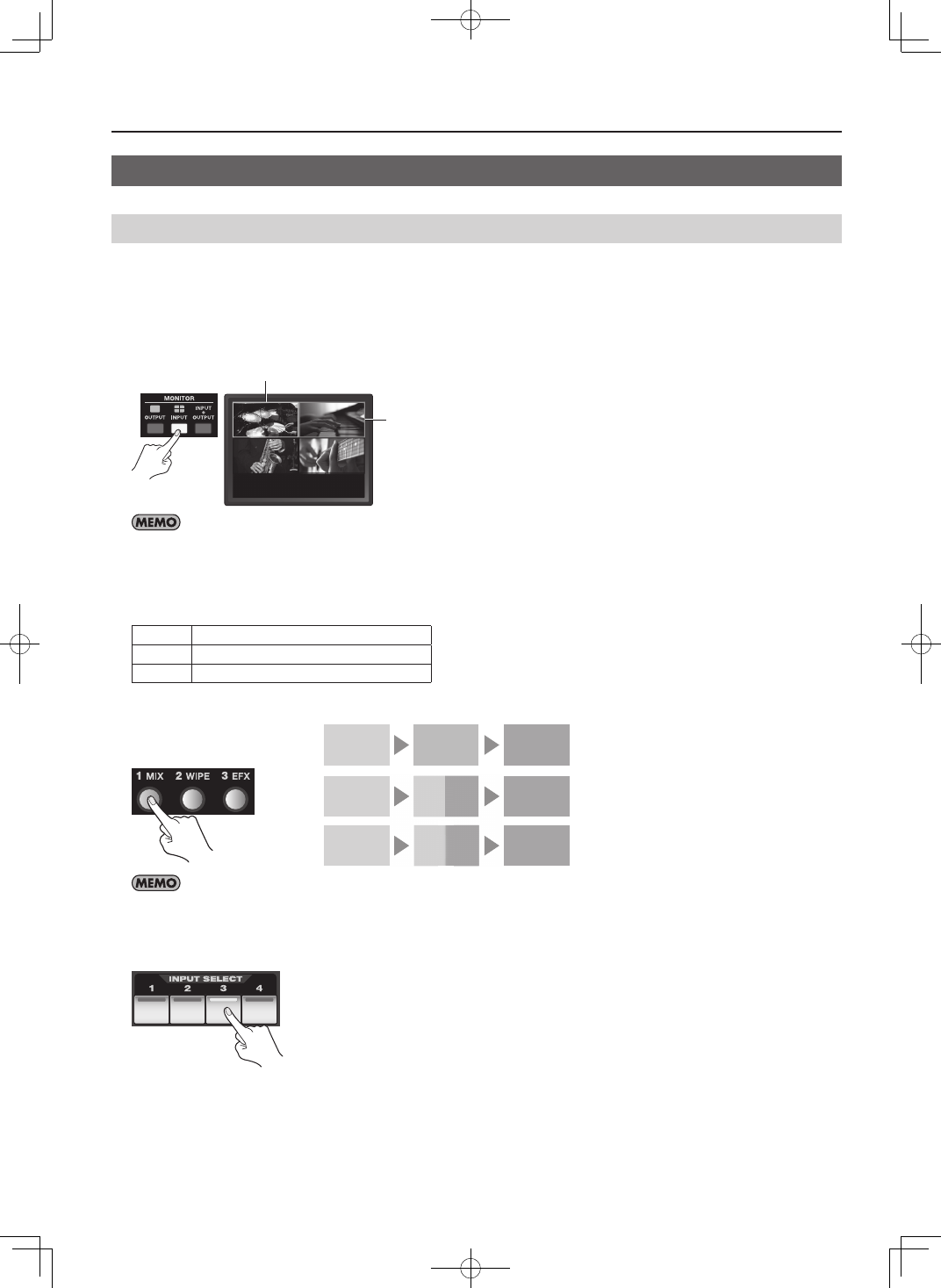
27
Basic Operations
Switching the Video
Switching the Picture Using the Video Fader
1. Check which channels are currently selected.
Before you carry out a transition operation, check which channels are currently selected. At powerup of the V-4EX, channel 1 is
selected for the A-Bus input selectors, and channel 2 is selected for the B-Bus input selectors. The bus corresponding to the end
to which the video fader has been moved is output, and when the built-in monitor is in the INPUT mode, a red border is displayed
around the output picture. A green border is displayed around the picture on the opposite bus (the standby video).
fig.current-output.eps
Red
Green
When the pictures on A and B are output simultaneously, such as during the application of a transition effect or a compositing effect, red borders
are displayed around both pictures.
2. Select a transition effect.
Use the transition effect buttons to select the transition effect you want to apply. By default, you can select from below.
1 MIX
The pictures on A and B change gradually.
2 WIPE
The pictures on A and B change using a wipe.
3 EFX
The pictures on A and B change using a soft wipe.
fig.transition-select.eps
MIX
A
AB
A
A
B
B
B
A
B
Start
Finish
Video sources blend together during
the switch process.
Video sources wipe from one to the other
during the switch process.
Video sources wipe (soft edge) from one to
the other during the switch process.
A
B
A
B
A
A
A
A
A
A
A
A
A
A
A
A
B
B
B
B
B
B
B
B
B
To assign other transition effects to 1 through 3, press the [TRANSITION] button to access the setup screen.
3. Select the channel on the opposite bus.
On the opposite bus, select the channel you want to output next. The indicator for the selected channel lights up green.
fig.select-next-ch.eps