Aligning the timing of video and audio (lip-sync), About audio follow function, Audio (p. 37) – Roland V-4EX Four Channel Digital Video Mixer with Effects User Manual
Page 37
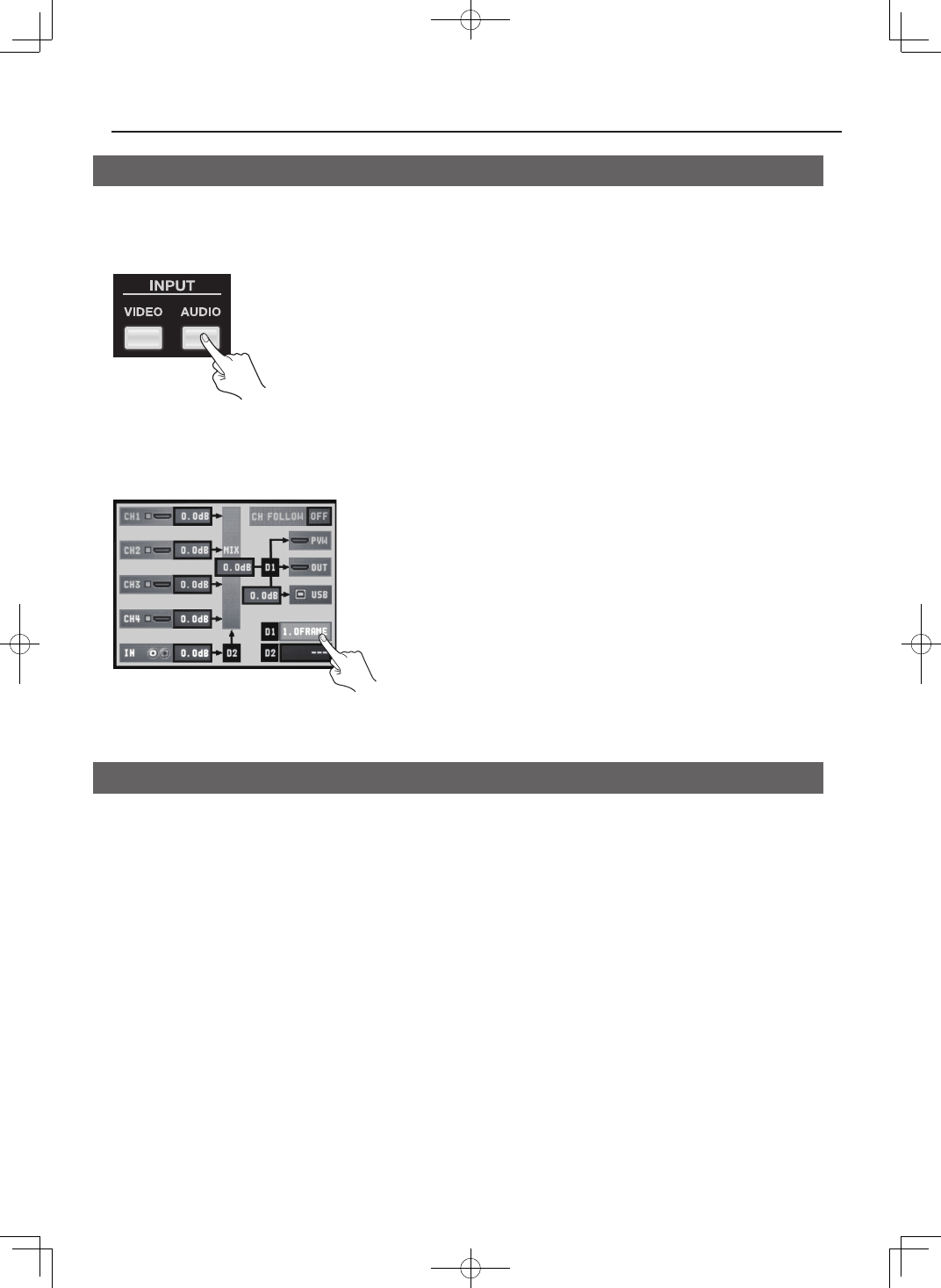
37
About Other Features
Aligning the Timing of Video and Audio (Lip-sync)
You can use the procedure described below to apply delay to audio and align the video/audio timing.
1. Display the audio setup screen.
Press the [AUDIO] button in the INPUT section to display the setup screen for audio.
fig.audio-setup-button.eps
2. Adjust the amount of delay.
Use the touch panel to select [D1] or [D2], then operate the [VALUE] dial to adjust the amount of delay.
* [D1] is delay applied globally to the output, and [D2] is delay applied only to AUDIO IN input.
* You can set [D1] in a range of 0.0 to 4.0 frames and [D2] in a range of 0.0 to 2.0 frames.
fig.adjust-delay.eps
3. Close the setup screen.
Press the [AUDIO] button in the INPUT section to return to the original screen.
About AUDIO FOLLOW Function
The V-4EX automatically increases the level of same audio channel when you switch video channel (1-4) if the [CH FOLLOW] is
turned on. In this case, the audio outputs of other channels are muted.
* AUDIO IN level can follow switching video channel 4.