Roland V-4EX Four Channel Digital Video Mixer with Effects User Manual
Page 57
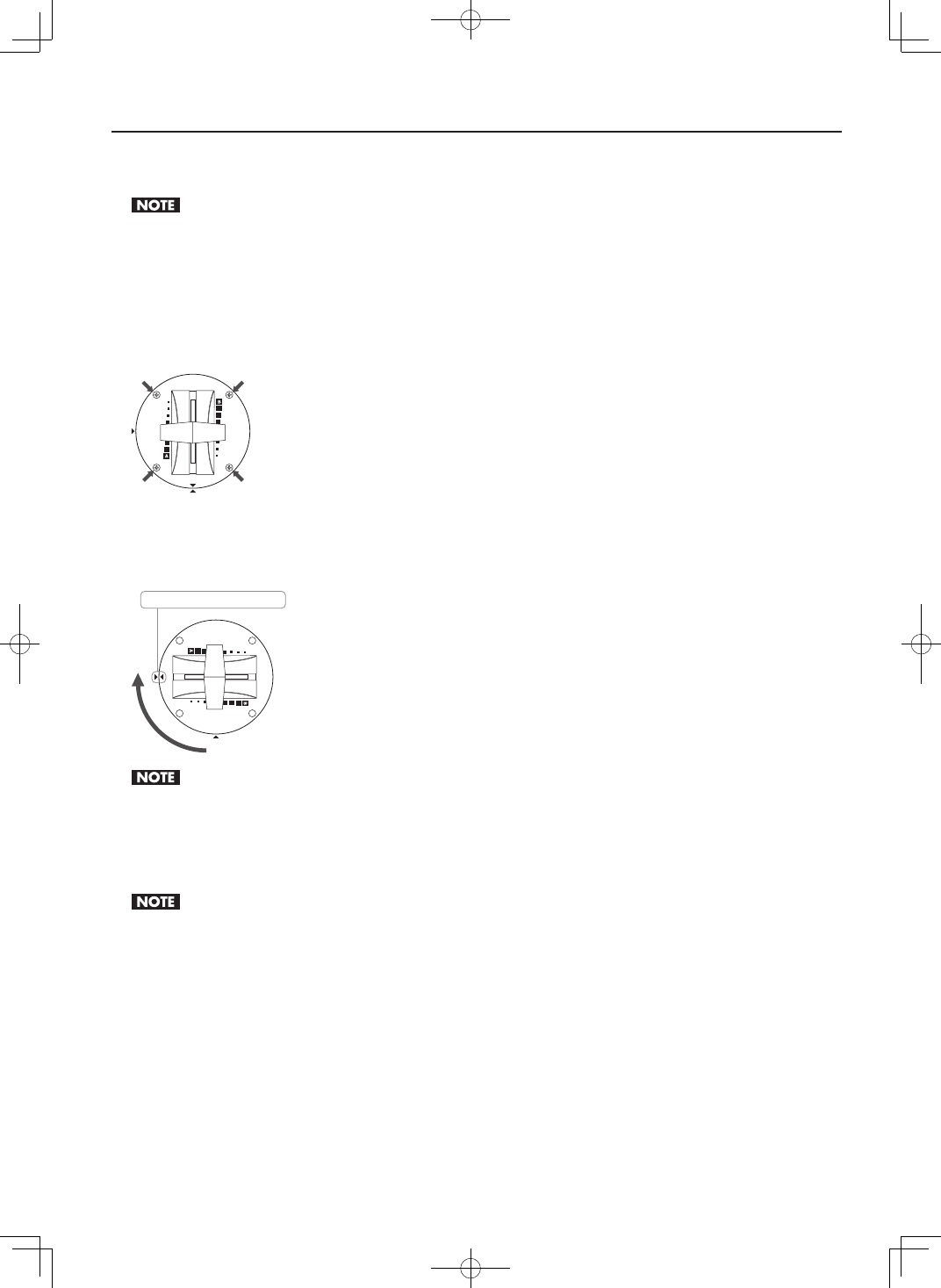
57
Appendices
Changing the Installed Orientation of the Video Fader
You can change the orientation in which the video fader is installed by 90 degrees.
Before you remove the video fader, turn off the power to the unit and unplug the AC adapter from the power outlet.
1. Turn off the power.
Before you attempt to change the orientation of the video fader, be sure to turn off the power to the V-4EX.
2. Remove the screws.
Remove the four screws shown below.
After you remove the screws, keep from touching the internal circuitry or connectors with your hands.
fig.unscrew.eps
3. Change the orientation of the video fader.
Rotate the video fader 90 degrees. When doing this, align the triangular symbol printed on the video fader panel (circular) with the
triangular symbol printed on the V-4EX’s top panel.
fig.turn-fader.eps
Align the triangular symbols.
When changing the orientation of the video fader, never pull the video fader upward or rotate it more than 90 degrees. Doing so may disconnect or
break the cable that connects the video fader to the V-4EX.
4. Secure the video fader in place.
Using the screws you removed in step 2, fasten the video fader panel to the top panel of the V-4EX. After securing it in place, check
again to make sure it is installed correctly.
When fastening, never use and screws other than the ones you removed in step 2.