Switching in split mode, Split mode (p. 14, Plit mode (p. 14 – Roland XS-1HD Multi-Format Matrix Switcher User Manual
Page 14: Output examples, Operating procedure, 14 video operations, Hiding the layers
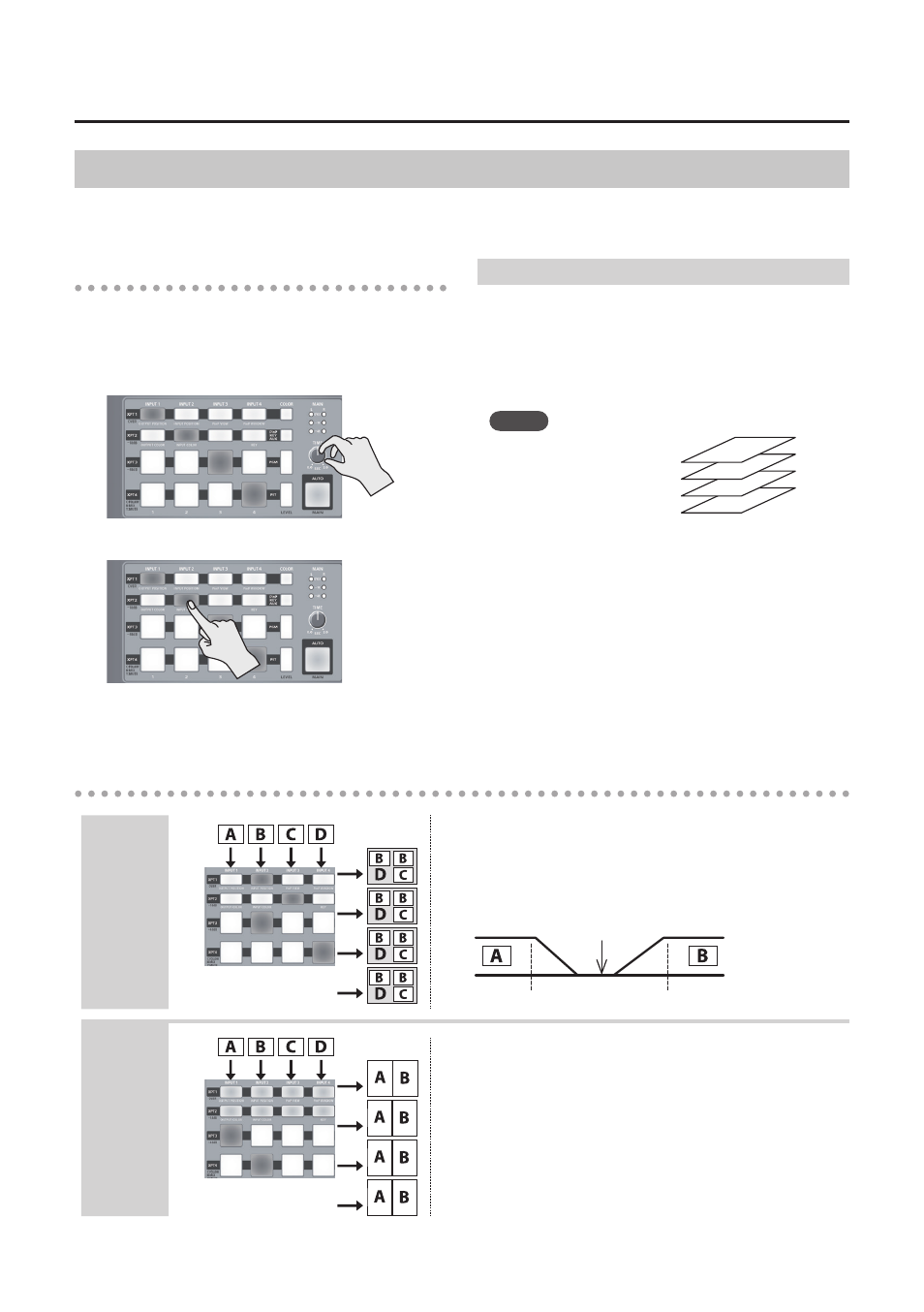
14
Video Operations
Output examples
Compositing
four screens
INPUT
OUTPUT
When compositing four screens, video transitions are separated by
the background color.
However, if the output format is “1920 x 1200,” the background
color setting is disregarded. The fade color will be transparent.
Video transition time
Background color
Seamless
transitions
INPUT
OUTPUT
By reducing the number of screens that are composited, you can
perform seamless video transitions that use dissolve.
Settings
[MENU] button
g
“System”
g
set “XPT Assign” to “Off” for cross-
points that you are not using.
In the example shown at left, the cross-points of “HDMI 1” and
“HDMI 2” are set to “Off.”
Switching in Split Mode
Up to four screens of the video selected by the cross-point buttons can be layer-composited and output.
The video of XPT 1 can also be key-composited.
Operating procedure
1.
As described in “Switching the screen mode”
(p. 12), set the screen mode to Split.
2.
Use the [TIME] knob to specify the video
transition time.
3.
Press a cross-point button.
The composited video is switched.
Hiding the layers
1.
Press the [COLOR] button of the layer whose
video you want to hide.
The [COLOR] button is lit red.
2.
To show the video, press the cross-point button
of a layer that is hidden.
MEMO
.
5
The order in which layers are
overlaid is fixed.
5
You can adjust the position and size of the video for each
layer. [MENU] button
g
“Composition”
g
“XPT 1”–”XPT 4”
g
[ENTER] button
g
adjust the various items in the PinP
Window.
5
If you want to key-composite the video of XPT 1, go to
“Composition”
g
“XPT 1”
g
[ENTER] button
g
and set
“Key” to “Enabled.”
You can also use “Type” to specify the key type (the color
that is removed).
5
You can also use the quick edit function to adjust the
position and size of the video, and the degree to which
the key is applied (p. 19).
XPT4
XPT3
XPT2
XPT1