Fading the output video, Inputting copy-protected (hdcp) video, Cher mode (p. 17 – Roland XS-1HD Multi-Format Matrix Switcher User Manual
Page 17: Video output (p. 17) and the fade time when, P. 17, Operation of the hdcp indicator, 17 video operations
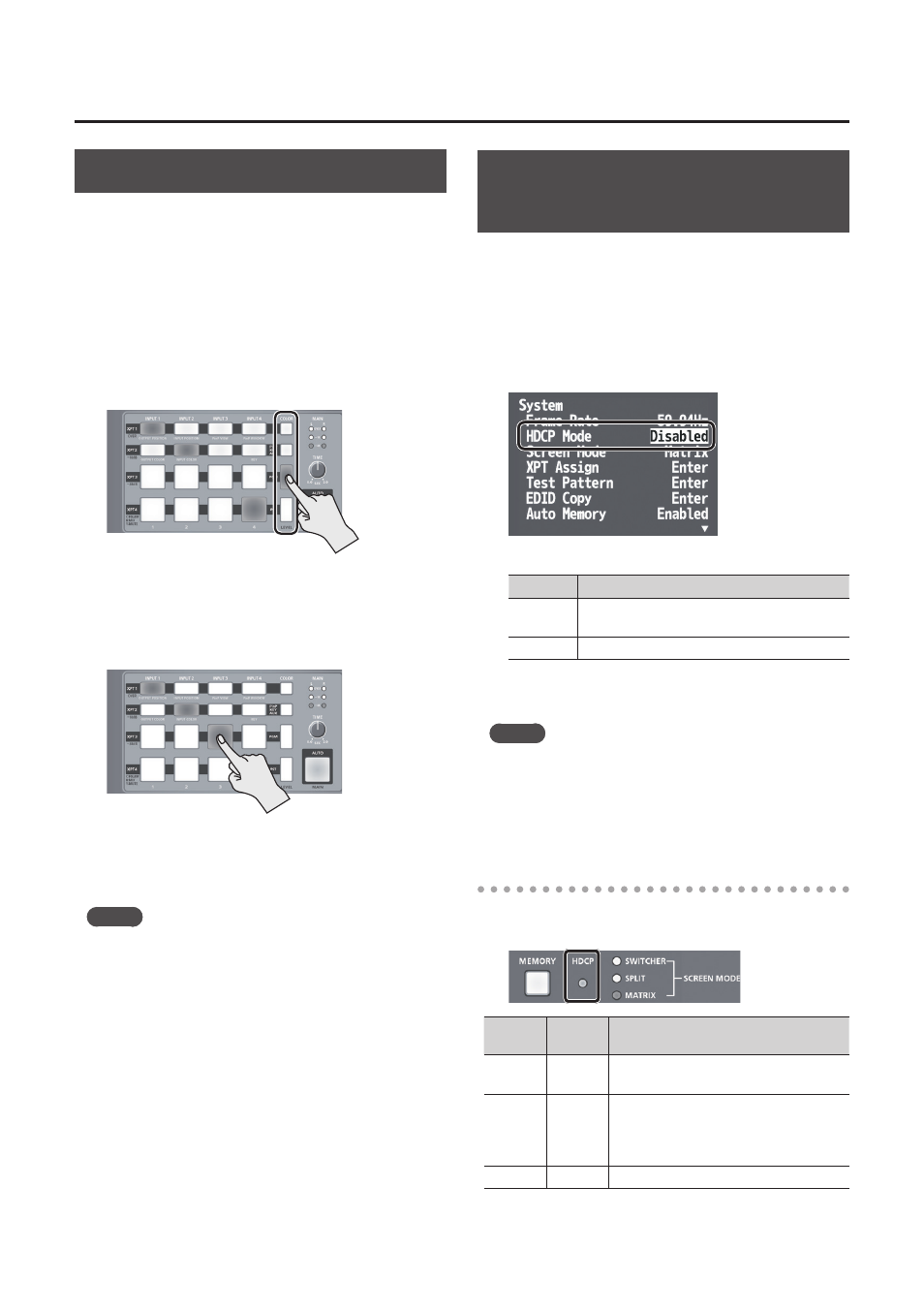
17
Video Operations
Fading the Output Video
Here’s how to apply a fade to the output video,
so that a single color (background color) video is
output.
* This is available when the screen mode is matrix mode
(p. 13) or switcher mode (p. 15).
* Fade operations are not possible while the menu is
displayed. Close the menu before performing fades.
1.
Press the [COLOR] button of the output channel
that you want to fade-out.
During the fade, the [COLOR] button blinks red.
When the fade-out is complete, the [COLOR]
button is lit red.
2.
To fade-in, press the cross-point button of the
output channel that is faded-out.
The [COLOR] button blinks, and the video begins
to be output. When the fade-in is complete, the
[COLOR] button is lit white.
MEMO
5
The fade time is specified by the setting of the [TIME]
knob.
5
You can change the fade color (background color).
Press [MENU] button
g
“Input”
g
“Background Color”
g
and adjust “Hue,” “Saturation,” and “Value.”
However, if the output format is “1920 x 1200,” the
background color setting is disregarded. The fade color
is fixed at “black.
Inputting Copy-Protected (HDCP)
Video
If you want to input HDCP-protected video from a BD
player or other device, you can enable HDCP input.
* If you want to output HDCP-protected video, connect an
HDCP-capable display.
1.
[MENU] button
g
“System”
g
select “HDCP
Mode.”
2.
Use the [VALUE] knob to specify “Enabled.”
Value
Explanation
Enabled
HDCP-protected video can be input. HDCP is
applied to the output video.
Disabled HDCP-protected video cannot be input.
3.
Press the [MENU] button several times to close
the menu.
MEMO
When HDCP input is enabled, you can check the HDCP
status of the source device by pressing the [MENU]
button
g
“Input”
g
“Input Status”
g
Input Status screen.
The indication “HDCP” is shown for VIDEO INPUT
connectors to which HDCP-protected video is being input.
Operation of the HDCP indicator
Regardless of the video input, the HDCP indicator
operates as follows.
Indicator
HDCP
Mode Connection status
Lit
Enabled An HDCP-capable device is connected
to a VIDEO OUTPUT connector.
Blinking Enabled
No HDCP-capable device is connected
to a VIDEO OUTPUT connector.
Alternatively, a device that is not HDCP-
capable is connected.
Unlit
Disabled —