Completing the first-time setup, Before you begin the first-time setup, 2completing the first-time setup – Vizio M-Series Quantum Q7-J01 58" Class HDR 4K UHD Smart Quantum Dot LED TV User Manual
Page 12: Enjoy, Now you're all set, 6 . scan for channels
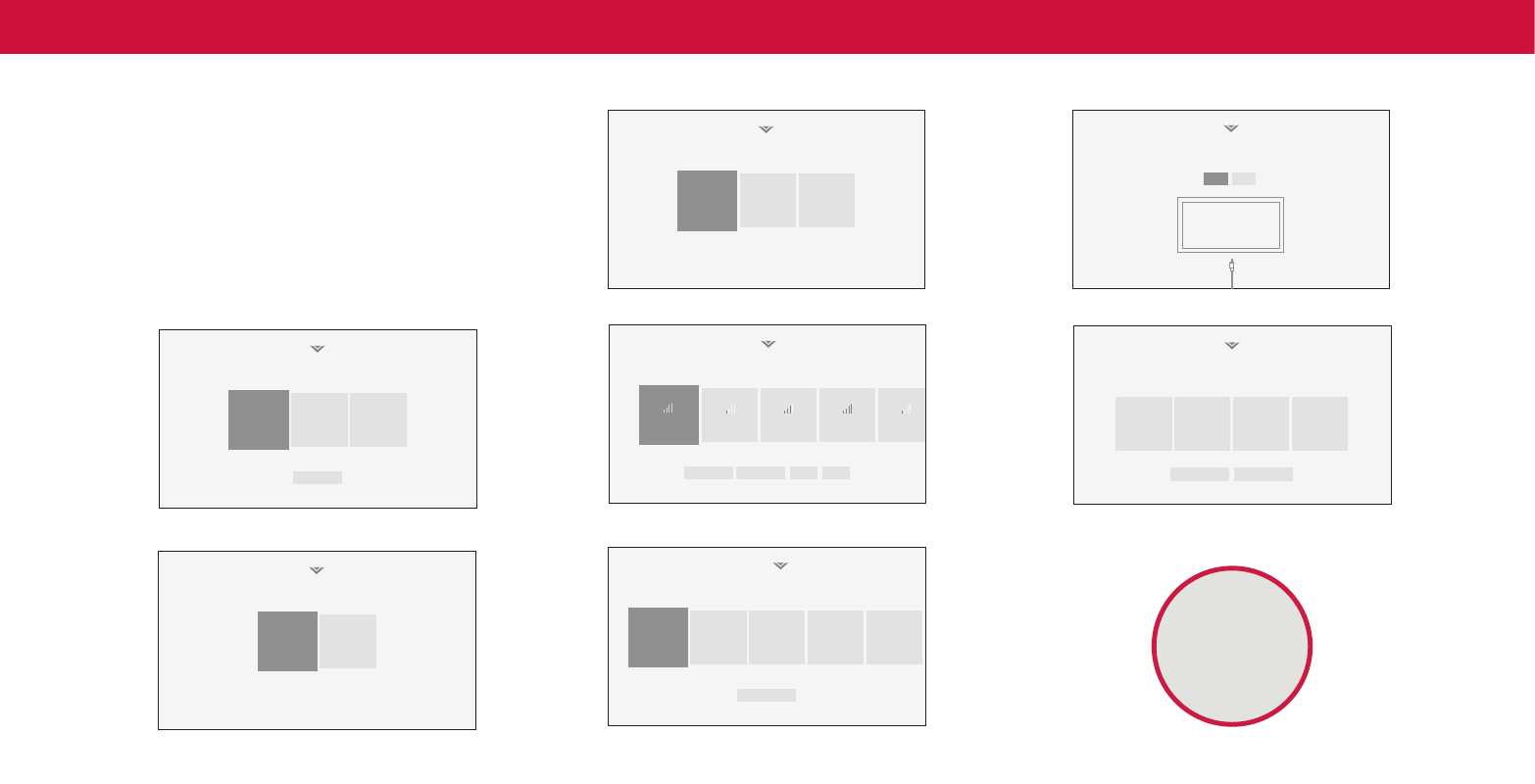
12
2
Completing the First-Time Setup
Before you begin the first-time setup:
•
Your TV should be installed and the power cord should be connected to an
electrical outlet .
•
If you have a wireless network, have the network password ready .
•
If you are connecting to your network with an Ethernet cable, connect it to the
Ethernet port on the TV .
The first time you turn on the TV, the on-screen instructions will guide you through
each of the steps necessary to get your TV ready for use:
Choose a language for your TV.
English
Español
Français
Back
Français
How are you using your TV?
Home Use
Store Demo
Choose a Wi-Fi Network.
Family Room
Add Custom Location
Living Room
Master
Bedroom
Game Room
How are you using your TV?
Home Use
Store Demo
Choose a language for your TV.
English
Español
Français
Back
Français
Where is you VIZIO TV located?
USA
Mexico
Canada
Choose a Wi-Fi Network.
Choose a Wi-Fi Network.
Public Wi-Fi
John’s Network
Ana’s Network
Encrypted
Rescan Networks
Hotten Netwok
Help
Skip
Family Room
Add Custom Location
Living Room
Master
Bedroom
Game Room
1 . Choose your language .
2 . Choose home use .
3 . Choose your country .
4 . Choose your Wi-Fi network and enter the password .
5 . Name your TV .
Choose a language for your TV.
English
Español
Français
Back
Français
Choose a Wi-Fi Network.
Let’s set up local channels.
Next
Skip
To search for local broadcast channels, make sure the cable from the
antenna, wall or cable box is properly connected to your VIZIO TV.
Terms & Conditions.
Skip For Now
Accept All
VIZIO Terms &
Conditions
VIZIO Privacy
Policy
Google Privacy
Policy
Google Terms &
Conditons
Your use of this device and software functionality are covered by VIZIO and Google ‘s respective Terms of Service and Privacy Policies.
By pressing “Accept All”, you agree to be bound by the (i) VIZIO Terms of Service and Privacy Policy and (ii) the Google Terms of Service and Privacy
Policy. NOTE: Accepting the terms and policiesis a condition of using the Cast functionality of this device.
Congratulations!
Start streaming your favorite
shows now!
Start Watching
By the way...
You can turn your phone into the ultimate remote. The
VIZIO SmartCast
TM
App brings together TV Shows, movies,
and more from multiple apps into one simple experience.
Download now from the App Store or Google Play.
6 . Scan for channels .
Terms & Conditions.
Skip For Now
Accept All
VIZIO Terms &
Conditions
VIZIO Privacy
Policy
Google Privacy
Policy
7 . Accept the Terms & Conditions and register your device .
Now you're all set.
Enjoy!
Which room is your VIZIO TV Located?
Home Network
Google Terms &
Conditons
Your use of this device and software functionality are covered by VIZIO and Google ‘s respective Terms of Service and Privacy Policies.
By pressing “Accept All”, you agree to be bound by the (i) VIZIO Terms of Service and Privacy Policy and (ii) the Google Terms of Service and Privacy
Policy. NOTE: Accepting the terms and policiesis a condition of using the Cast functionality of this device.