Changing input settings, Renaming devices on the input menu – Vizio M-Series Quantum Q7-J01 58" Class HDR 4K UHD Smart Quantum Dot LED TV User Manual
Page 28
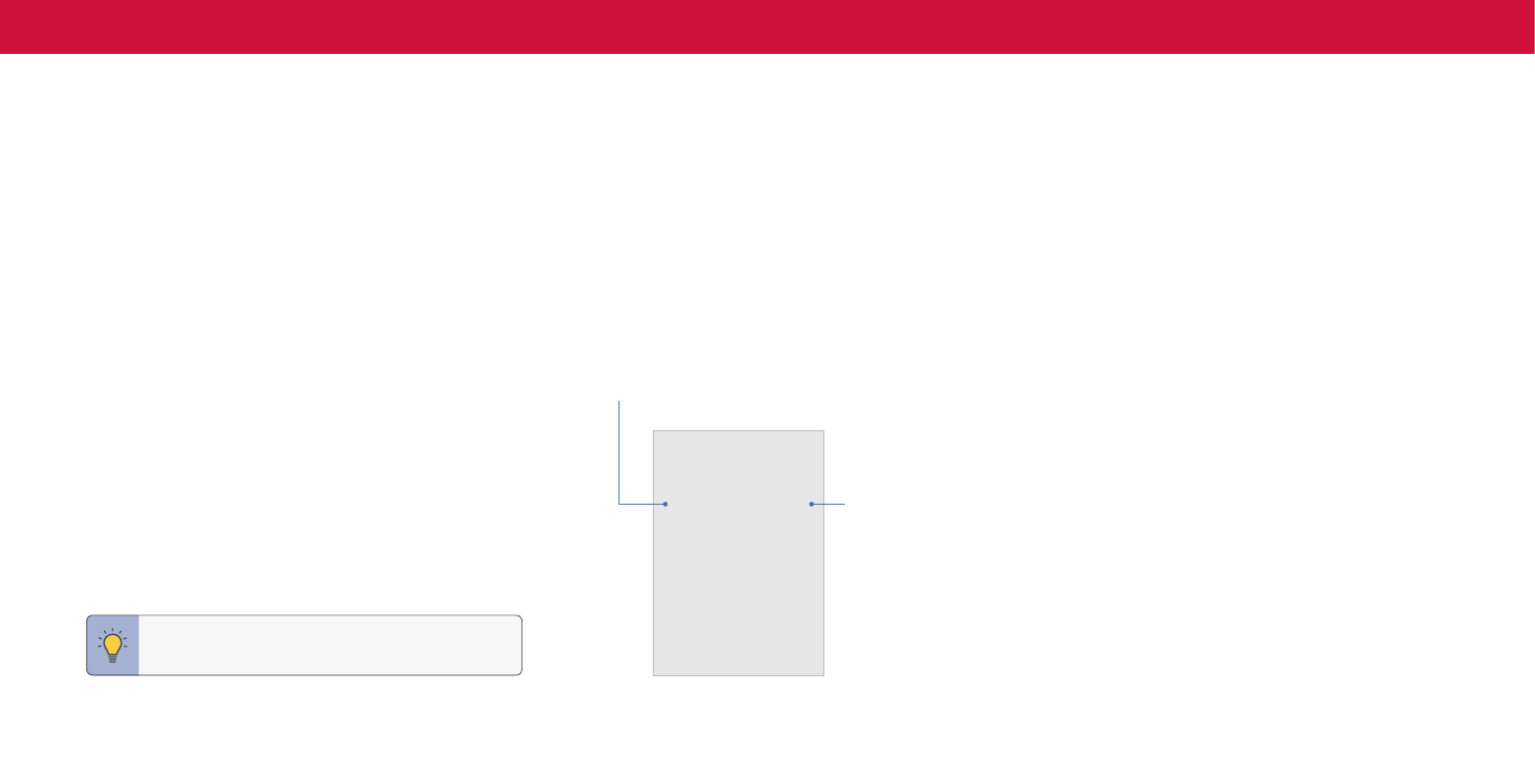
28
3
Other settings include the following:
•
Full UHD Color* — expanded color display .
•
Picture Size* — configure the display size to enlarge or shrink the image to fill
the screen .
•
Picture Position* — move the vertical and horizontal position of the picture in
relation to the screen .
•
Hide from Input Source — hide inputs that are not being used . Hidden inputs
will not be displayed in the input list .
*Only available if there is an input source . Not available for WatchFree . Menu items will be
grayed out if not available .
Input Settings
TV
HDMI-1
HDMI-2
HDMI-3
HDMI-4
COMP
Blu-ray
Cable Box
HDMI-3
Speakers
Game Console
Custom Name
Input Name
CHANGING INPUT SETTINGS
To access input settings menu:
Menu
>
Input Settings
Highlight the input device that you want to view/change and press
OK .
Renaming Devices on the Input Menu
You can rename the inputs to make them easier to recognize on the Input menu . For
example, if you have a DVD player connected to the component input, you can rename
that input to display “DVD Player .” See
Changing the Input Source on page 13
To change the name of an input:
Menu
>
Input Settings
To use a preset input name:
•
Highlight the
Name Input row and press OK .
•
Highlight the input name and use the Left/Right
Arrow buttons on the remote
to cycle through preset input names
—or—
To enter a custom name:
•
Highlight the
Name Input row and press OK .
•
Enter your custom label using the on-screen keyboard and press
OK .
TIP: You cannot rename the tuner or WatchFree input .