Managing apps on the apps row, Using voice control, Google assistant – GIGABYTE S55U 54.6" 3840 x 2160 HDR 120 Hz Gaming Monitor User Manual
Page 12: Sign in google assistant on monitor, How to start google assistant
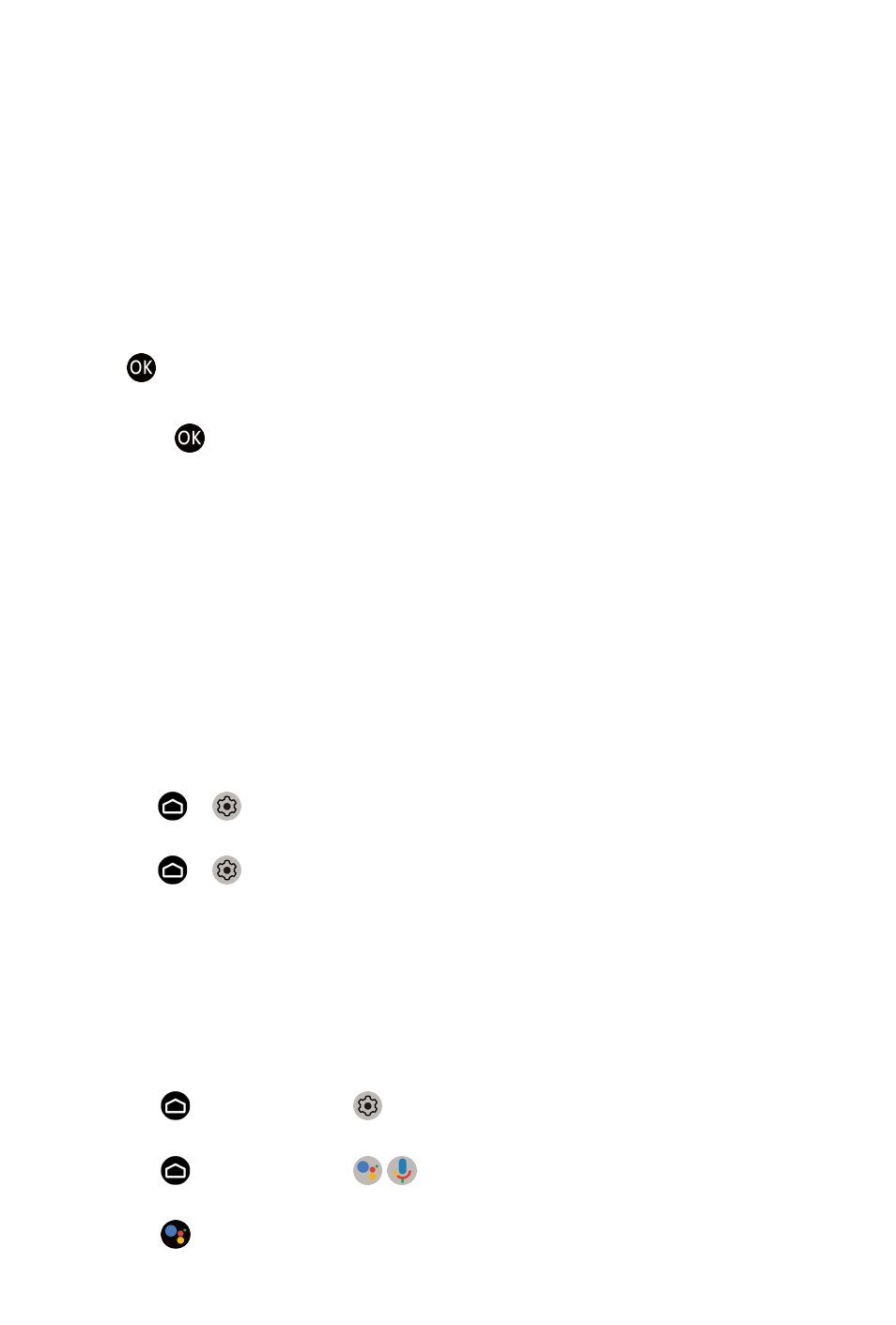
•
Play Next
You can select types of content for Play Next.
You can also manually add a program to play next by long-pressing on a
program in the Home screen.
•
Recommended content
Here will display the premium content on the screen, and you can quickly
enter these contents that you want.
Managing apps on the apps row
On the apps row, select an app you want to open, remove or move, and long
press button to manage.
If your favorite app is not on your Home screen, select your favorite app and
long press button, and then select
Add to favorites
.
Using Voice Control
Voice Control may not be applicable in some models/countries/regions.
Google Assistant
Setup Google Assistant, and enjoy Google Assistant service. You can ask for
information, search for your favorite movies, control your monitor and more,
just by asking Google Assistant.
Before setting up Google Assistant, connect your monitor to the network.
Sign in Google Assistant on monitor
1.
Go to >
Settings
>
Device Preferences
>
Google Assistant
. Turn
on Google Assistant.
2.
Go to >
Settings
>
Accounts & Sign In
.
3.
Sign in to get new apps, recommendations, movies, and more from
Google. You can use your phone or computer, or use your remote to sign
in. Also you can select Google Assistnat in the Guide when you turn on
the monitor for the first time.
How to start Google Assistant
You can choose one way to start Google Assistant.
• Press button to select
Settings
>
Device Preferences
>
Assistant
.
• Press button to select / icon on the top of Home screen to
Google Assistant
.
• Press button on your remote.
11