Enabling device auto power off, Enabling display auto power on, Connecting a digital audio system to use earc/arc – GIGABYTE S55U 54.6" 3840 x 2160 HDR 120 Hz Gaming Monitor User Manual
Page 6: Connecting a digital audio system to use earc/ arc
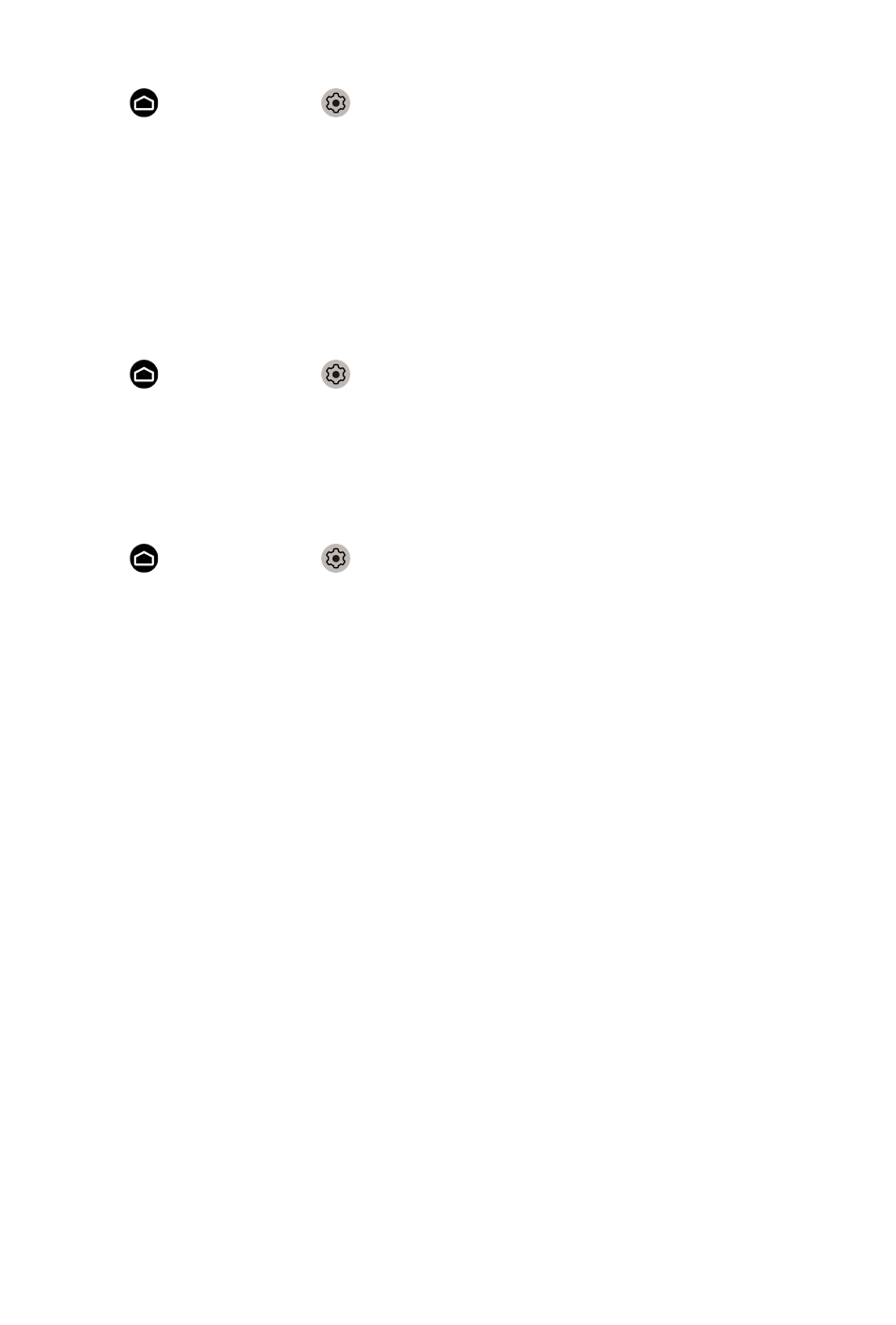
Connecting an external device through HDMI&CEC function
Press button to select icon, and select
Inputs
>
HDMI control
.
1.
Set
HDMI control
to On.
2.
Connect an HDMI&CEC compliant device to the monitor.
3.
Turn on the connected external device. The device is automatically
connected to the monitor. After connection is finished, you can access the
menu of the connected device on your monitor screen using your monitor
remote and control the device.
Enabling device auto power off
Press button to select icon, and select
Inputs
>
Device auto power
off
.
Set to On to turn off CEC compatible external devices when the monitor is
turned off.
Enabling Display auto power on
Press button to select icon, and select
Inputs
>
Display Auto Power
On
.
Set to On to turn on the monitor when CEC compatible external devices is
turned on.
Note:
• HDMI cables must be used to connect HDMI&CEC compatible devices to
your monitor.
• The HDMI&CEC feature of the connected device must be turned on.
• If you connect an HDMI device that is not HDMI&CEC compatible, all the
HDMI&CEC control features do not work.
• Depending on the connected HDMI device, the HDMI&CEC control
feature may not work.
• The HDMI&CEC feature are supported One Touch Play, Routing Control,
System Standby, Device OSD Name Transfer, Remote Control Pass
Through, Give Device Power Status, System Audio Control.
Connecting a Digital Audio System to Use eARC/
ARC
If you’d like to use the Enhanced Audio Return Channel (eARC) / the Audio
Return Channel (ARC) feature to have sound sent from the monitor back
down an HDMI cable to a digital sound system, you can connect to the
HDMI 3
(eARC) Port of your monitor.
5