Configuring calibration settings – GIGABYTE S55U 54.6" 3840 x 2160 HDR 120 Hz Gaming Monitor User Manual
Page 21
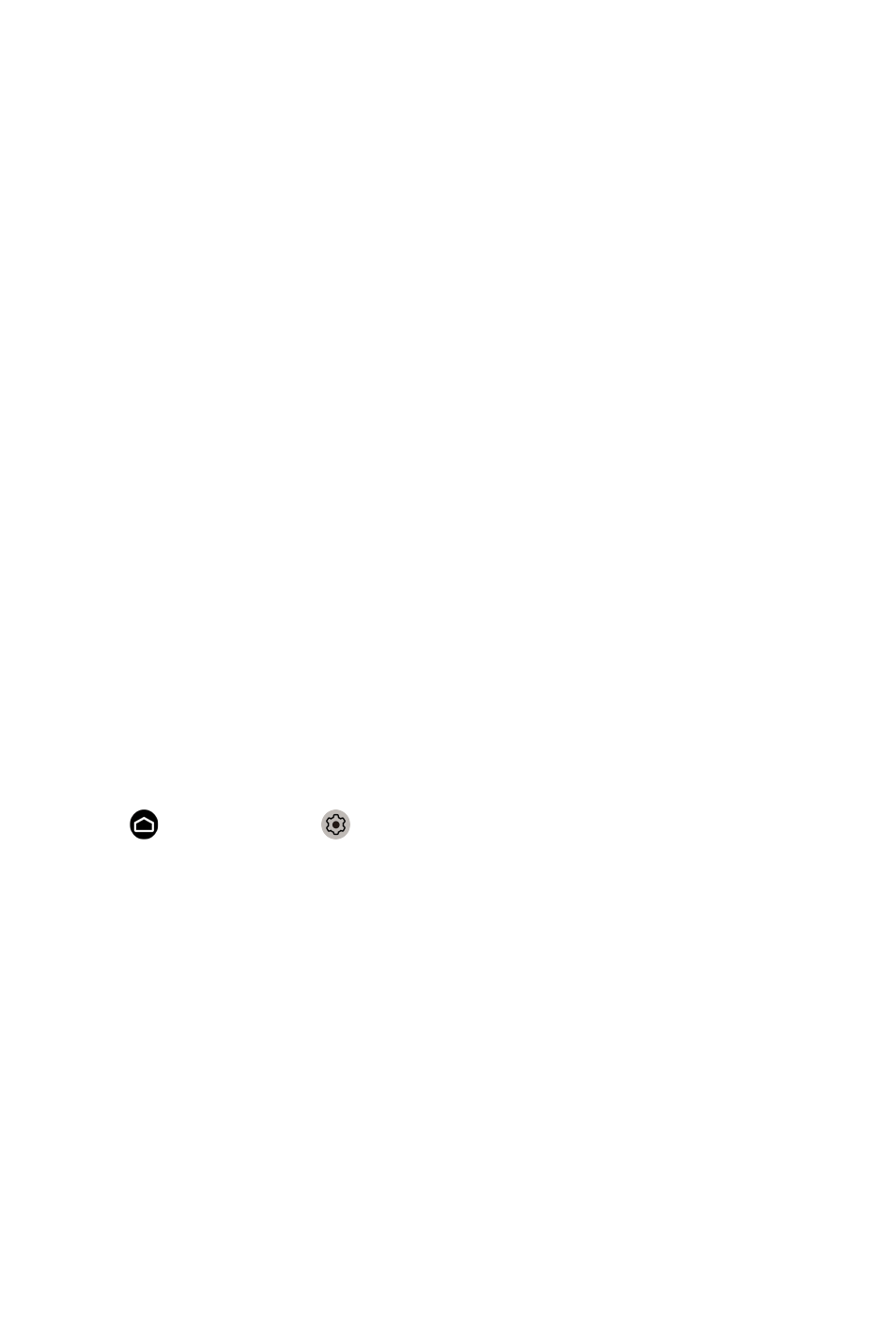
•
Motion Enhancement
Reduce seeing afterimages that are left on the screen when viewing fast-
moving objects.
If you select
Custom
, you can configure
Blur Reduction
and
Judder
Reduction
manually.
•
Aim Stabilizer
Improve how clear the picture appears when viewing.
•
Noise Reduction
Improve how clear the picture appears by reducing noise.
•
Digital Noise Reduction
Improve picture clarity by reducing video noise.
•
HDMI Range
Adjust the HDMI signal range to be more suitable for the content. (HDMI
mode only)
•
Active Contrast
Automatically darken dark areas and lighten light areas of images to see
more details.
•
Color Space
Change the range of colors the monitor displays.
Note:
• Some functions above may not be applicable in some models/countries/
regions.
Configuring calibration settings
Press button to select icon, and select
Picture
>
Calibration
settings
.
Adjust the color space and Gamma to best suit the content you’re viewing.
•
Color Tuner
Adjust the Color, Hue, Saturation and Brightness of color settings.
•
White Balance
Adjust the intensity of red, green and blue lights to view the true colors of
all images in the picture.
•
Gamma
Adjust the Gamma to alter how the monitor will respond to the grayscale
content. In a dark room choose a Higher number like 2.2. In a brighter
area select a Lower number like 2.0. In general, 2.4 is normally
recommended.
20